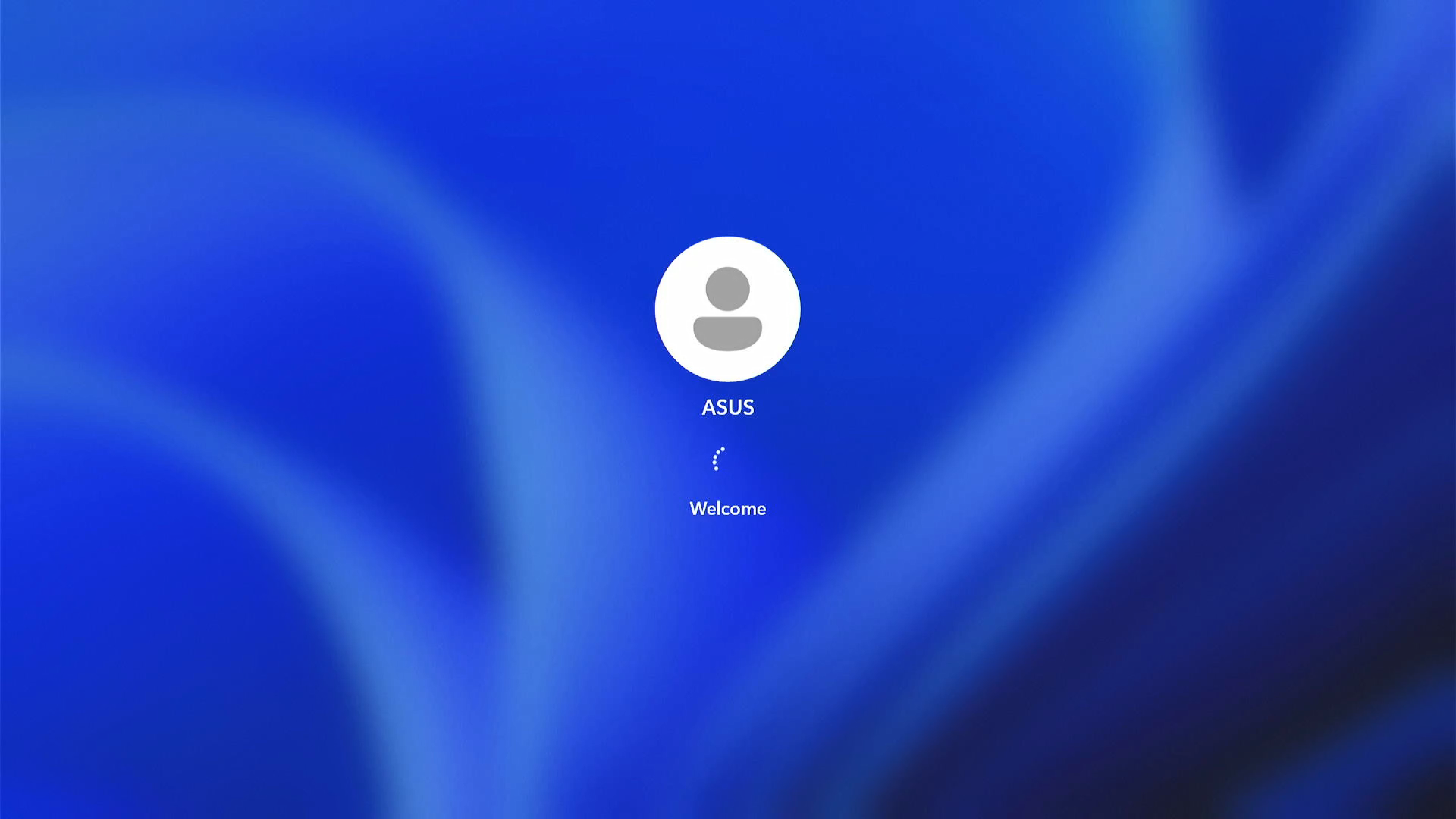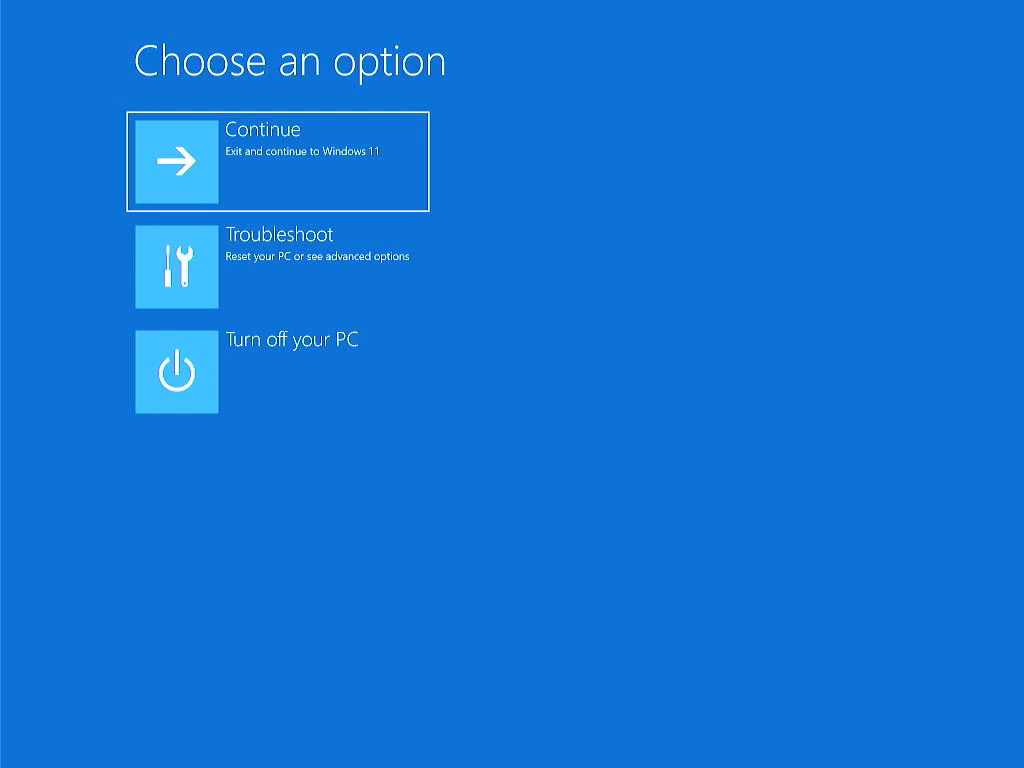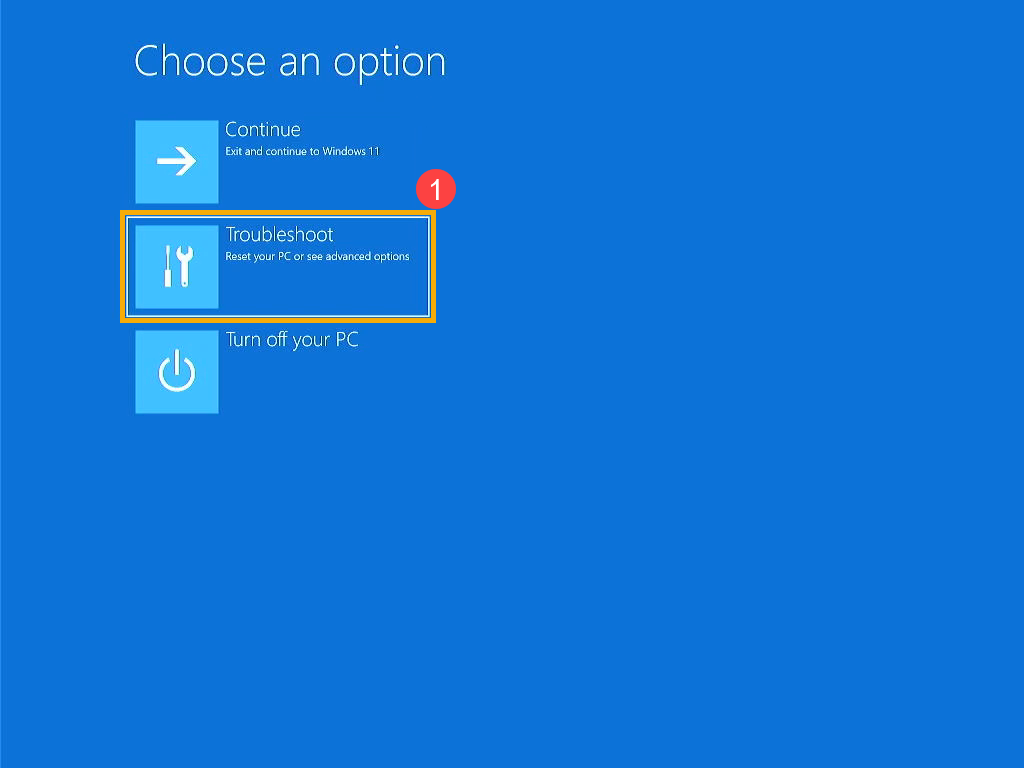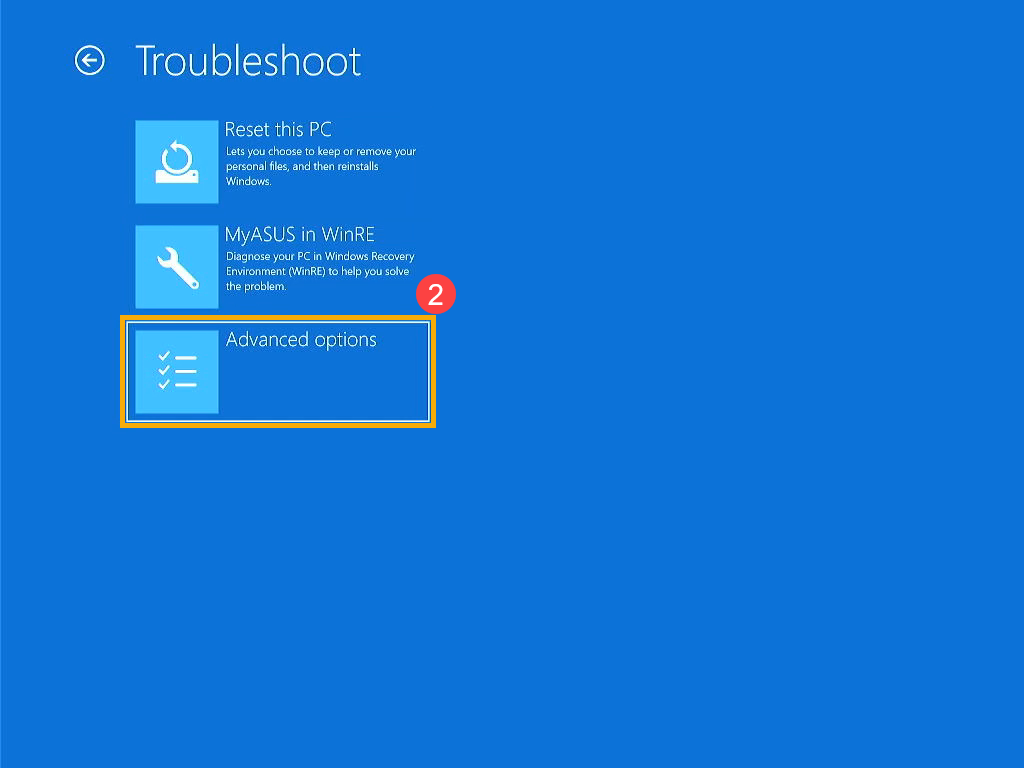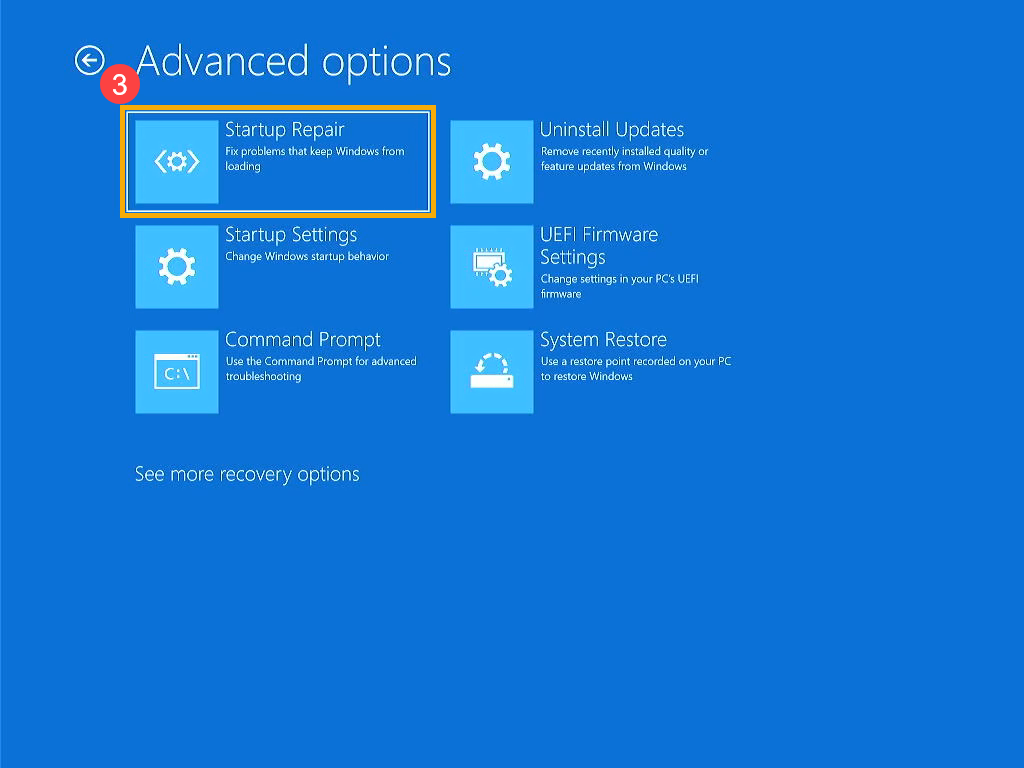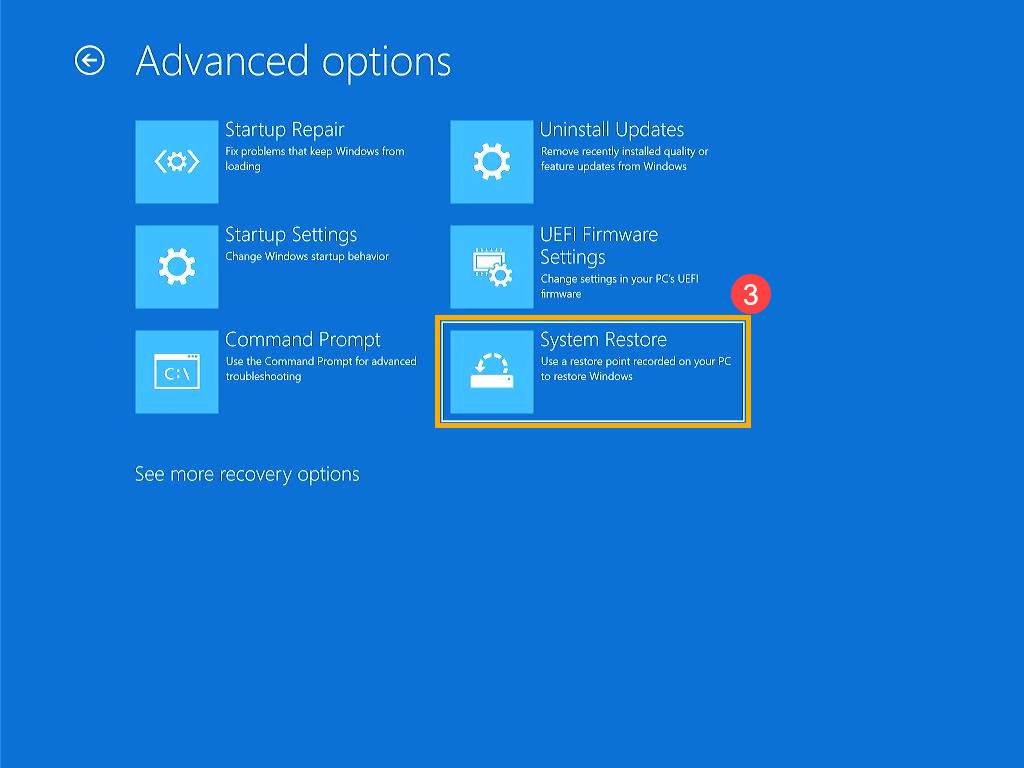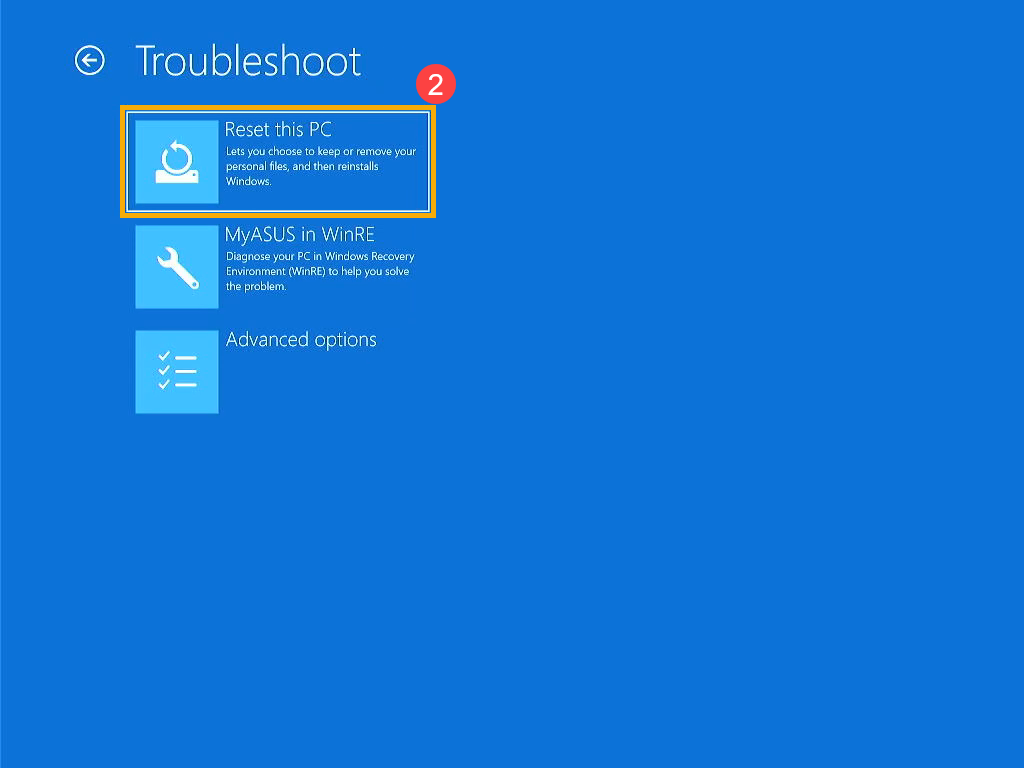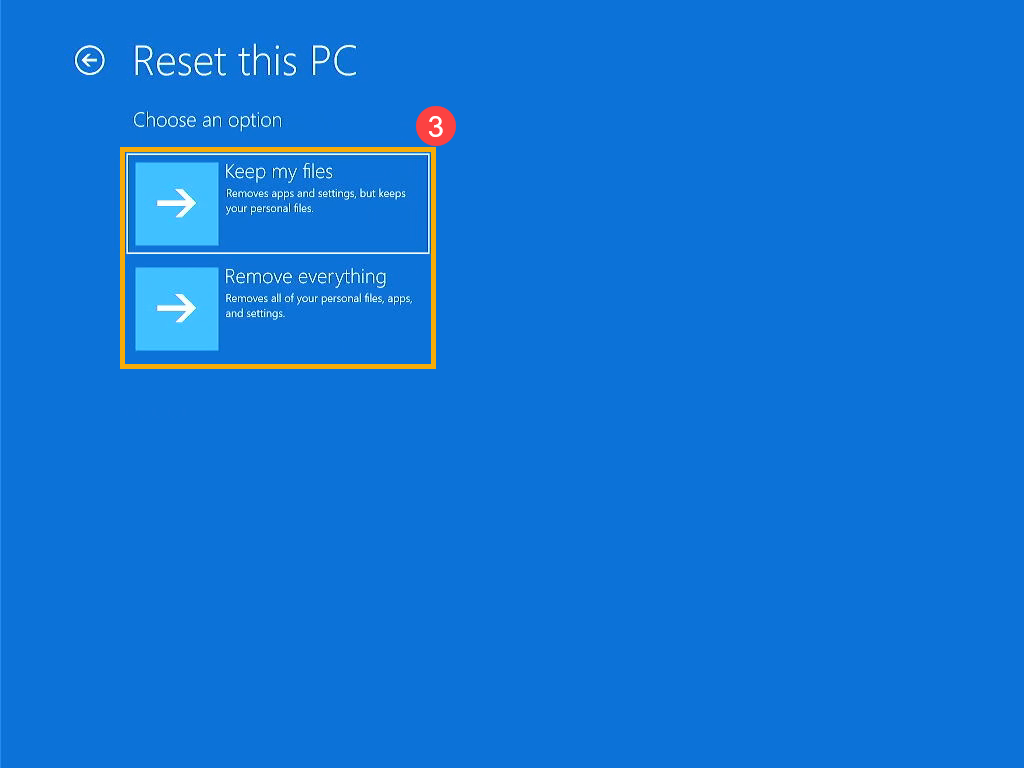[Windows 11/10] Troubleshooting - Device Cannot Enter Windows System
Applicable Products: Notebook, Desktop, All-in-One PC, Gaming Handheld, Motherboard, Graphics card
This article provides common solutions for devices that fail to enter the Windows system normally during startup. If your device displays the ASUS or ROG logo screen upon booting but gets stuck at the Windows welcome screen without progressing to the system, please follow the troubleshooting steps below sequentially.
Note: If your device cannot boot at all, please refer to this article: Troubleshooting - Computer Boot Failure or No Display After Boot (Black Screen).
Note: If your device is stuck at the ASUS or ROG logo screen during boot, please refer to this article: Troubleshooting - Stuck at ASUS/ROG logo screen during boot.
Note: If your device displays a blue or black screen for automatic repair during boot, please refer to this article: Troubleshooting - Automatic repair screen appears during boot.
Note: If your device directly enters UEFI/BIOS Utility/Aptio Setup Utility after power on, please refer to this article: Troubleshooting - Computer directly enters BIOS Utility/Aptio Setup Utility after power on.
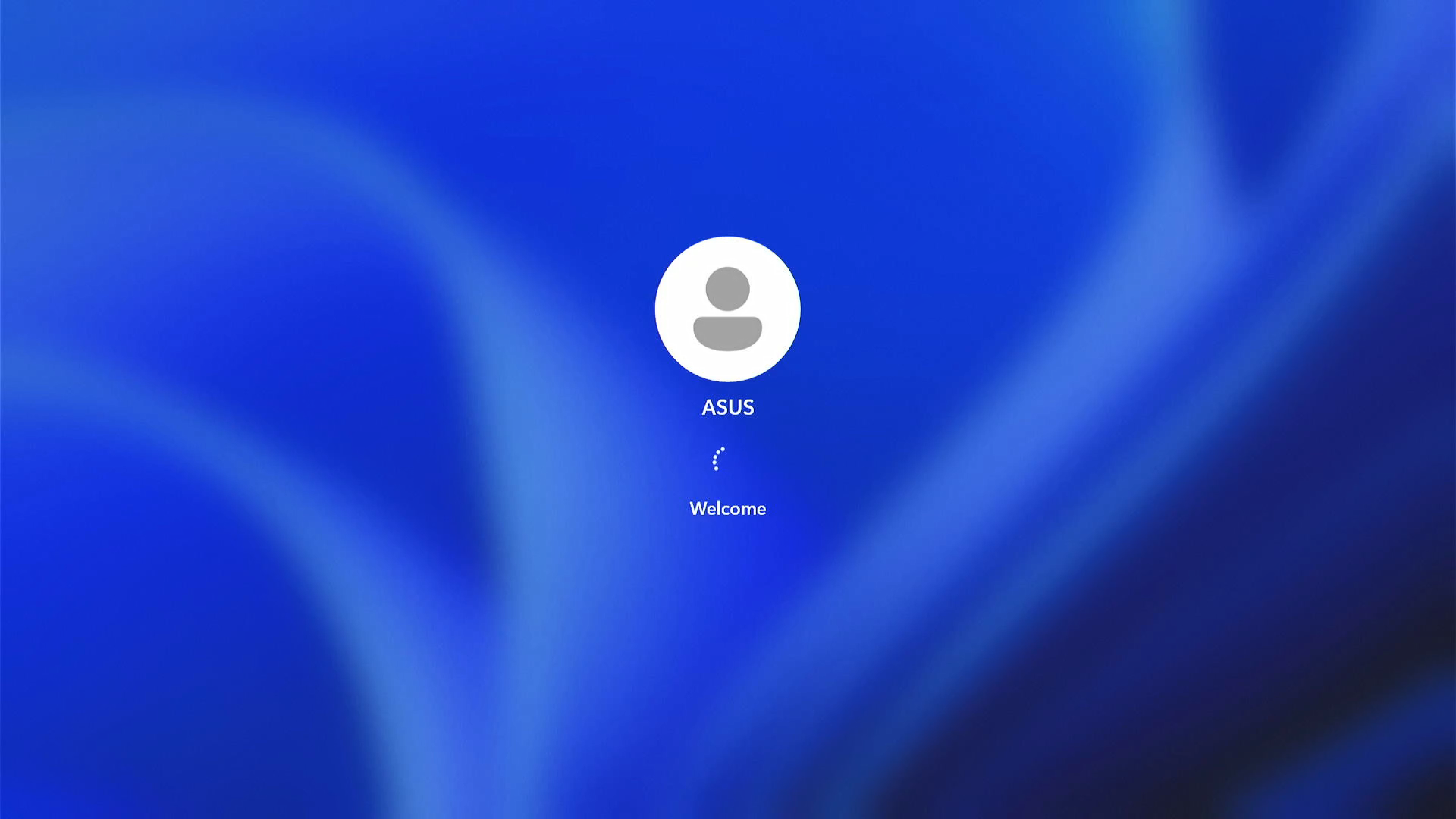
Solution 1: Remove External Devices and Reboot
- Turn off the device. Press and hold the power button until the power light goes off to shut down the device.
- Remove all external devices, including keyboards, mice, external hard drives, printers, memory cards, CDs/DVDs from the optical drive, and any adapter cards in card readers, etc. Sometimes external devices can cause issues preventing your device from entering the Windows system.
Note: Also, remove any external monitors. If it's a desktop, connect to an external monitor to ensure the computer can boot properly and display a screen. - Power on the device.
Solution 2: Perform CMOS Clear (EC Reset)
- Attempt a force shutdown. Press and hold the power button until the power light goes off to shut down the device.
- Perform an Embedded Controller (EC Reset) or Real-Time Clock (RTC) reset to restore the hardware in your device to its default state. You can refer to the following articles to understand how to clear it:
Solution 3: Perform BIOS Reset
Incorrect boot settings in the BIOS can cause issues when booting into the Windows system. You can try the following steps to reset the BIOS to default values.
- Access the BIOS setup screen on the device.
First, shut down the device. If your device is already stuck on the Windows screen, press and hold the [F2] key on the keyboard, then press the power button to turn on the device. Release the [F2] key when the BIOS setup screen appears. Learn more about How to enter the BIOS setup screen.
Note: For some older desktop models, you may need to press and hold the [Del] key during startup to access the BIOS configuration screen.
Note: For gaming handhelds, press and hold the [Volume Down] button and then press the power button. - Once in the BIOS setup screen, please refer to the article: How to restore BIOS settings.
Solution 4: Run Startup Repair
The inability to enter the Windows system may be due to missing or corrupted Windows system files. You can try using the built-in repair tools in Windows to automatically detect, identify, and fix these issues. For more instructions on automatic repair, you can refer to Microsoft's official documentation.
- Manually boot your device into the Windows Repair Environment (WinRE). When your device hasn't booted, press and hold F9
 on your keyboard, then press the Power button
on your keyboard, then press the Power button to start your device.
to start your device.
Note: Some models may require F12 on the keyboard to enter the Windows Repair Environment. If F9 doesn't work, use F12 instead of F9 to enter the Windows Repair Environment.
on the keyboard to enter the Windows Repair Environment. If F9 doesn't work, use F12 instead of F9 to enter the Windows Repair Environment.
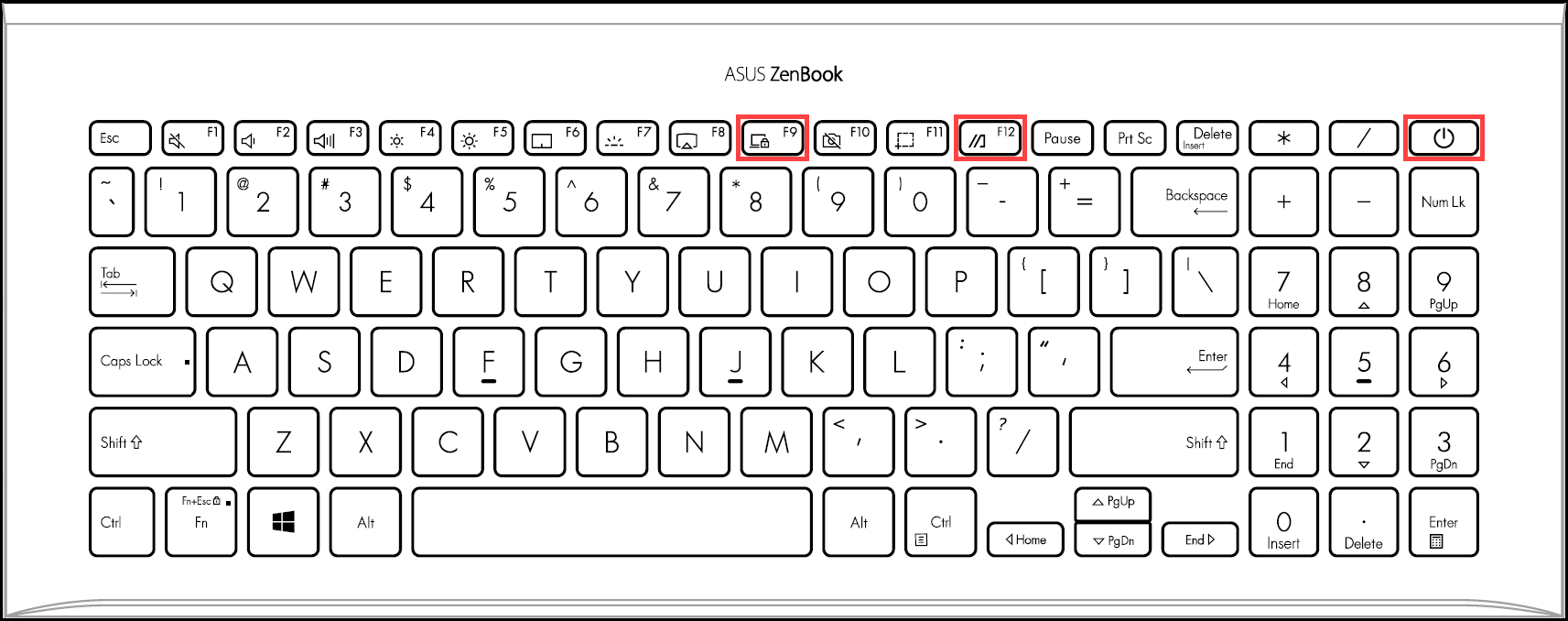
Hold F9/F12 until you see the Windows Repair Environment screen.
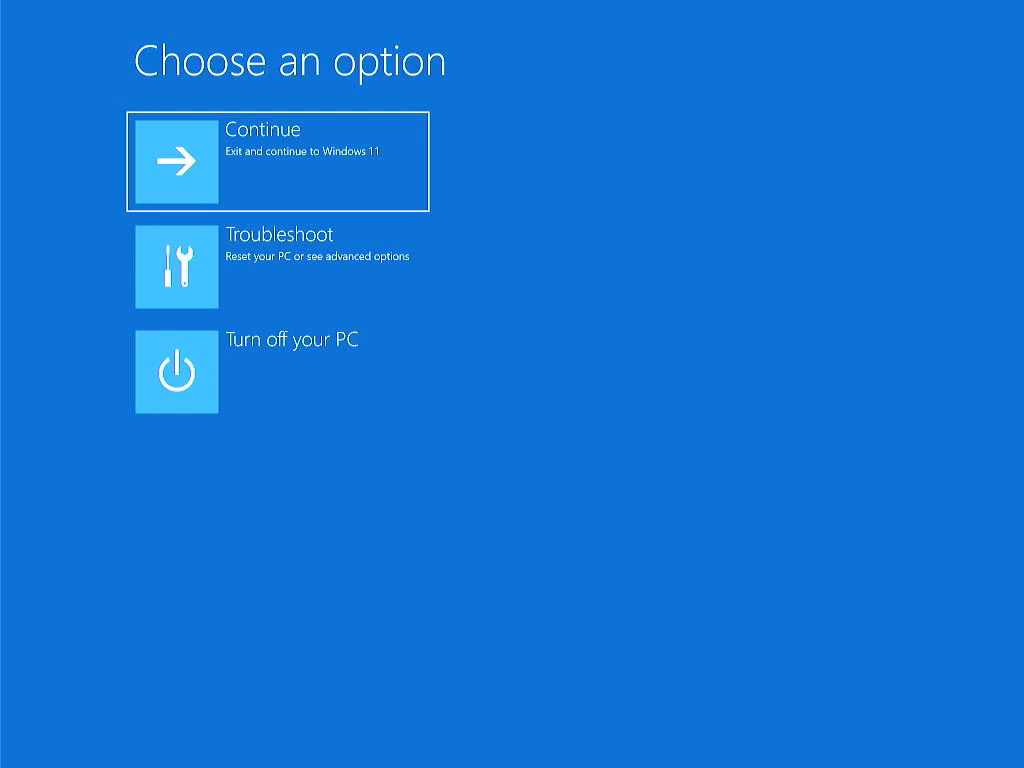
Note: After two failed system boot attempts, the third boot will guide the device to the Windows Repair Environment. If you can't enter the Windows Repair Environment using the keyboard method, you can also try the following steps:
A. After your device starts, press and hold the power button for 15 seconds to force the device to shut down.
B. Press the power button again to turn on the device.
C. After the ASUS logo first appears on the screen, press and hold the power button for 15 seconds to force the device to shut down.
D. Press the power button again to turn on the device.
E. When Windows restarts, press and hold the power button for 15 seconds to force the device to shut down.
F. Press the power button again to turn on the device.
G. Your device will fully reboot and enter the Windows Repair Environment. - In the Choose an option screen, select [Troubleshoot]①.
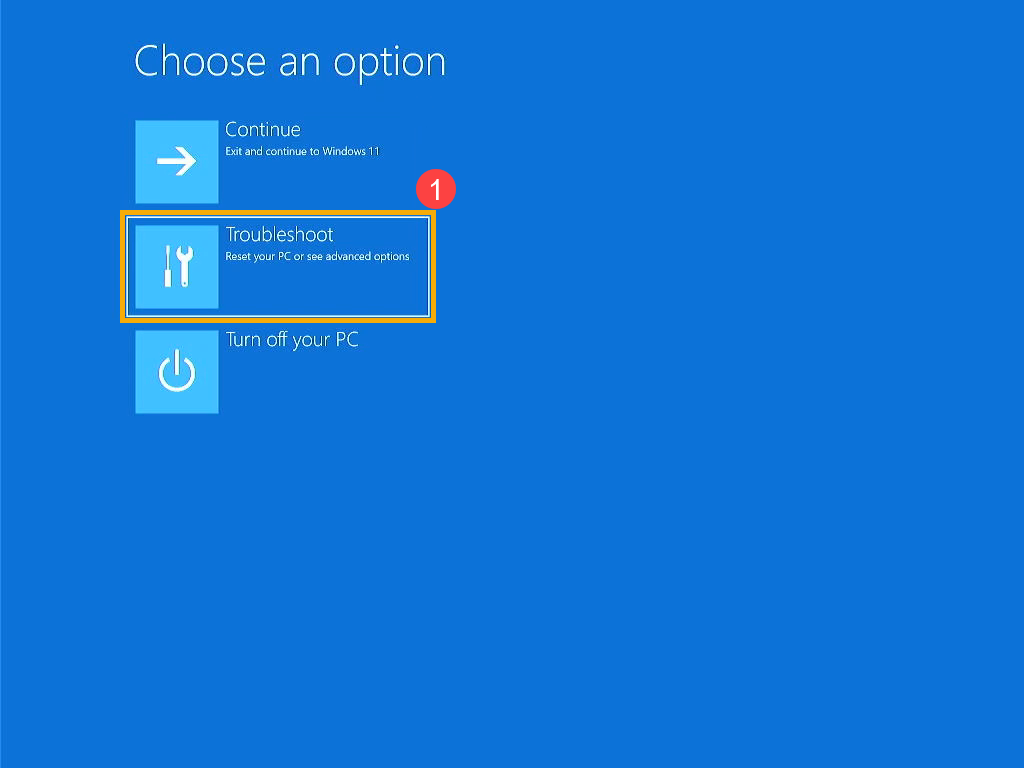
- In the Troubleshoot screen, select [Advanced options]②.
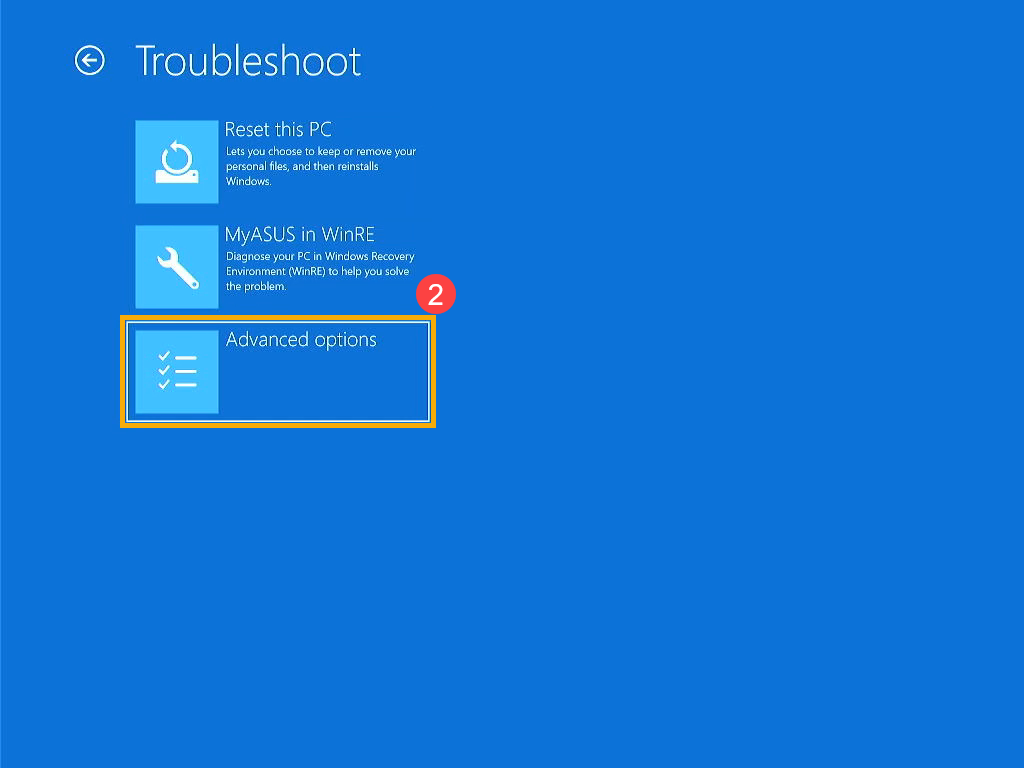
- In the Advanced options screen, select [Startup Repair]③. Follow the on-screen instructions; Windows will attempt to locate and repair issues.
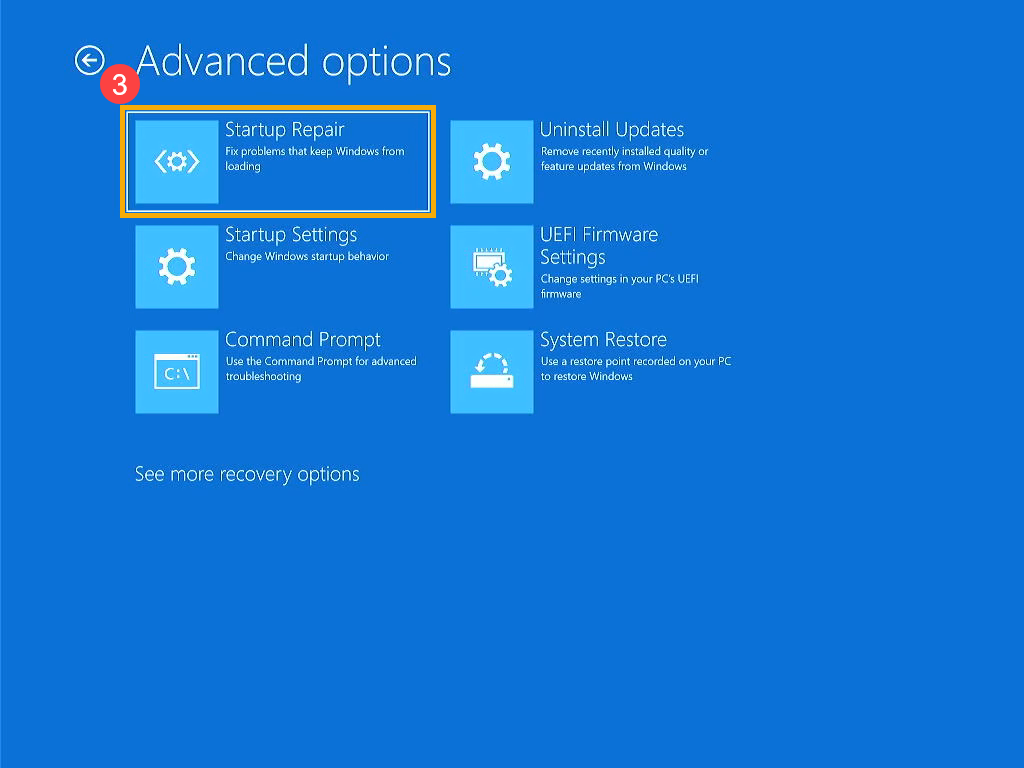
Solution 5: Perform System Restore
If the issue started recently and you have previously created a system restore point or a system-created restore point, you can try to restore the system to a point in time before the problem started to resolve it.
Note: Performing a system restore will not change your personal files but might remove recently installed applications and drivers.
- Manually boot your device into the Windows Repair Environment (WinRE). Detailed steps for entering Windows Repair Environment can be found in Solution 4.
- After entering the Windows Repair Environment, select [Troubleshoot]① from the Choose an option screen.
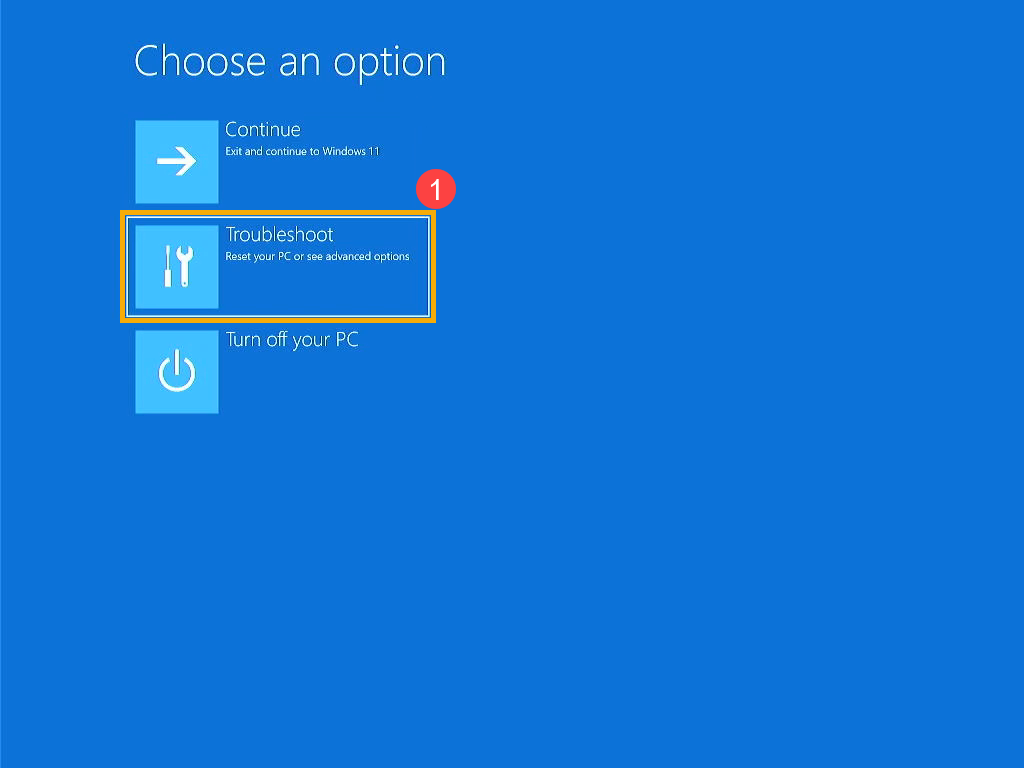
- In the Troubleshoot screen, select [Advanced options]②.
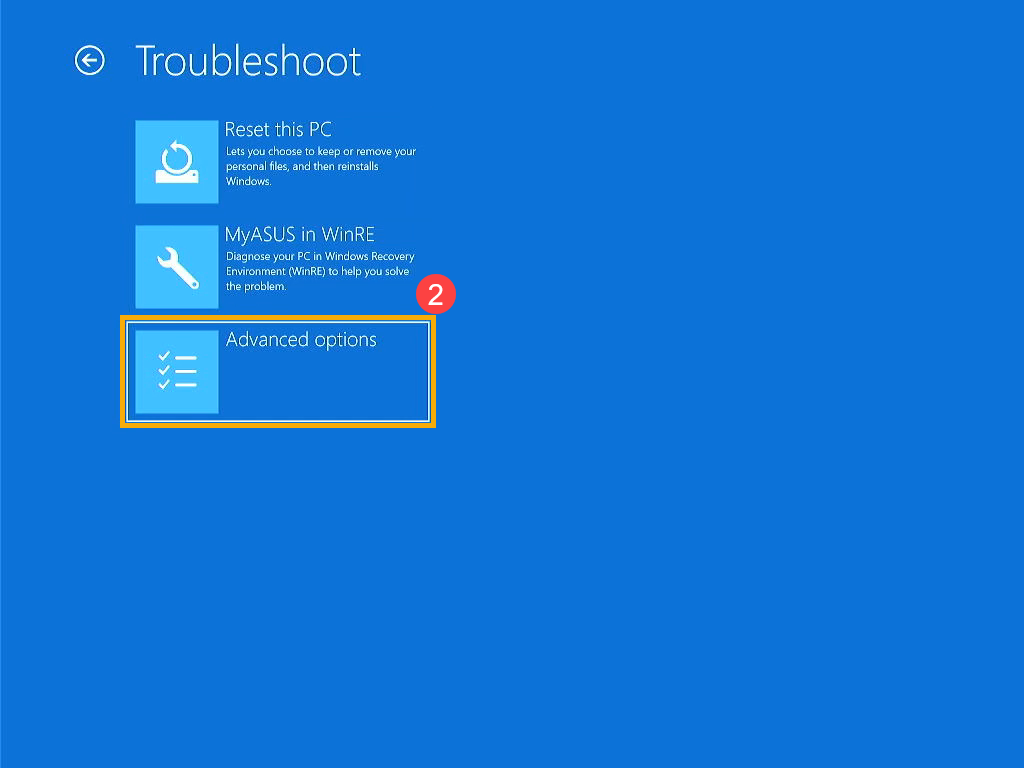
- In the Advanced options screen, select [System Restore]③. Follow the on-screen instructions and select a restore point before the issue occurred. Learn more about How to restore the system from a created system restore point.
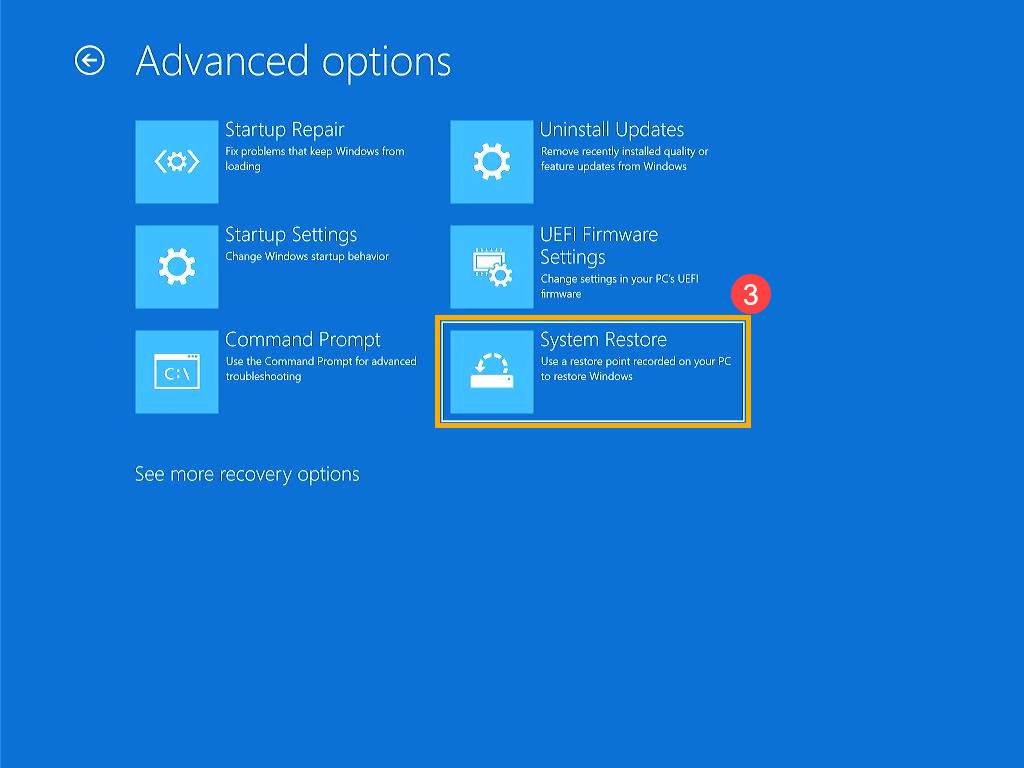
Solution 6: Perform a Windows Reset
If all troubleshooting steps have been completed, and the issue persists, you can try reinstalling the operating system to return the system to its original configuration.
When using the built-in Windows reset feature, you can choose from two reset options:
- Keep my files: This option reinstalls Windows and removes installed applications and settings but retains your personal files.
- Remove everything: This option thoroughly erases all personal files, applications, and settings before reinstalling Windows.
- Manually boot your device into the Windows Repair Environment (WinRE). Detailed steps for entering Windows Repair Environment can be found in Solution 4.
- After entering the Windows Repair Environment, select [Troubleshoot]① from the Choose an option screen.
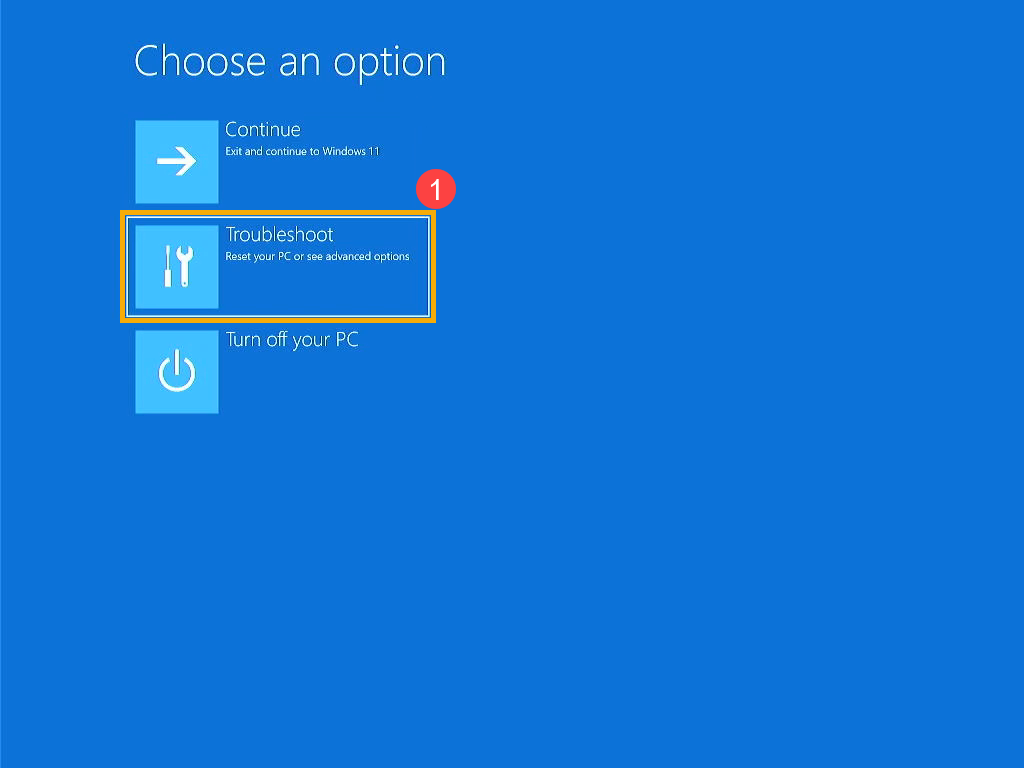
- In the Troubleshoot screen, select [Reset this PC]②.
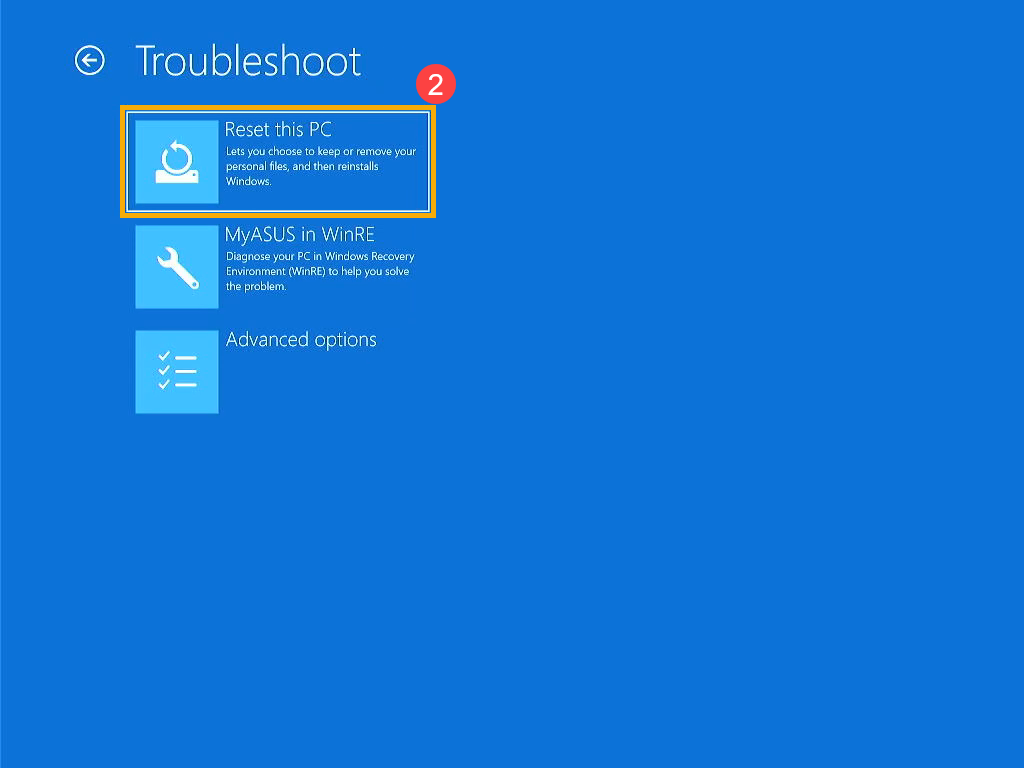
- Choose whether you want to keep your personal files or remove everything③, and then follow the on-screen instructions. Learn more about How to Restore (Reinstall) the System.
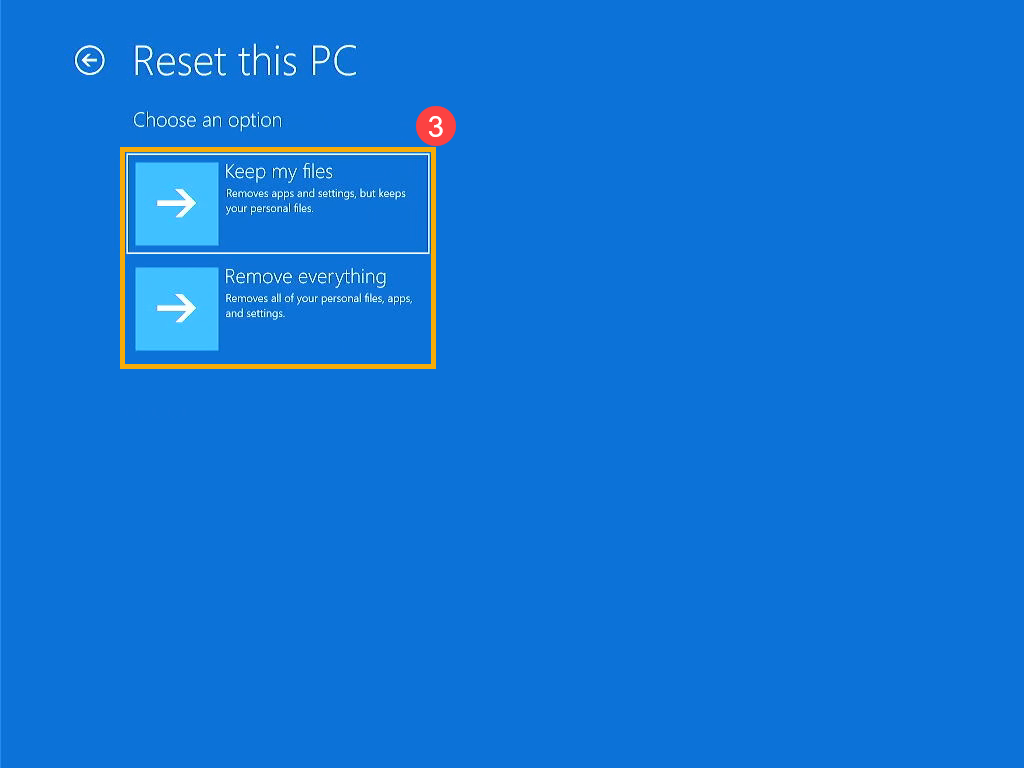
If your issue remains unresolved, please contact ASUS Customer Service for further assistance.
Notice
Above information might be partly or entirely quoted from exterior websites or sources. please refer to the information based on the source that we noted. Please directly contact or inquire the sources if there is any further question and note that ASUS is neither relevant nor responsible for its content/service.
This information may not suitable for all the products from the same category/series. Some of the screen shots and operations could be different from the software versions.
ASUS provides the above information for reference only. If you have any questions about the content, please contact the above product vendor directly. Please note that ASUS is not responsible for the content or service provided by the above product vendor.