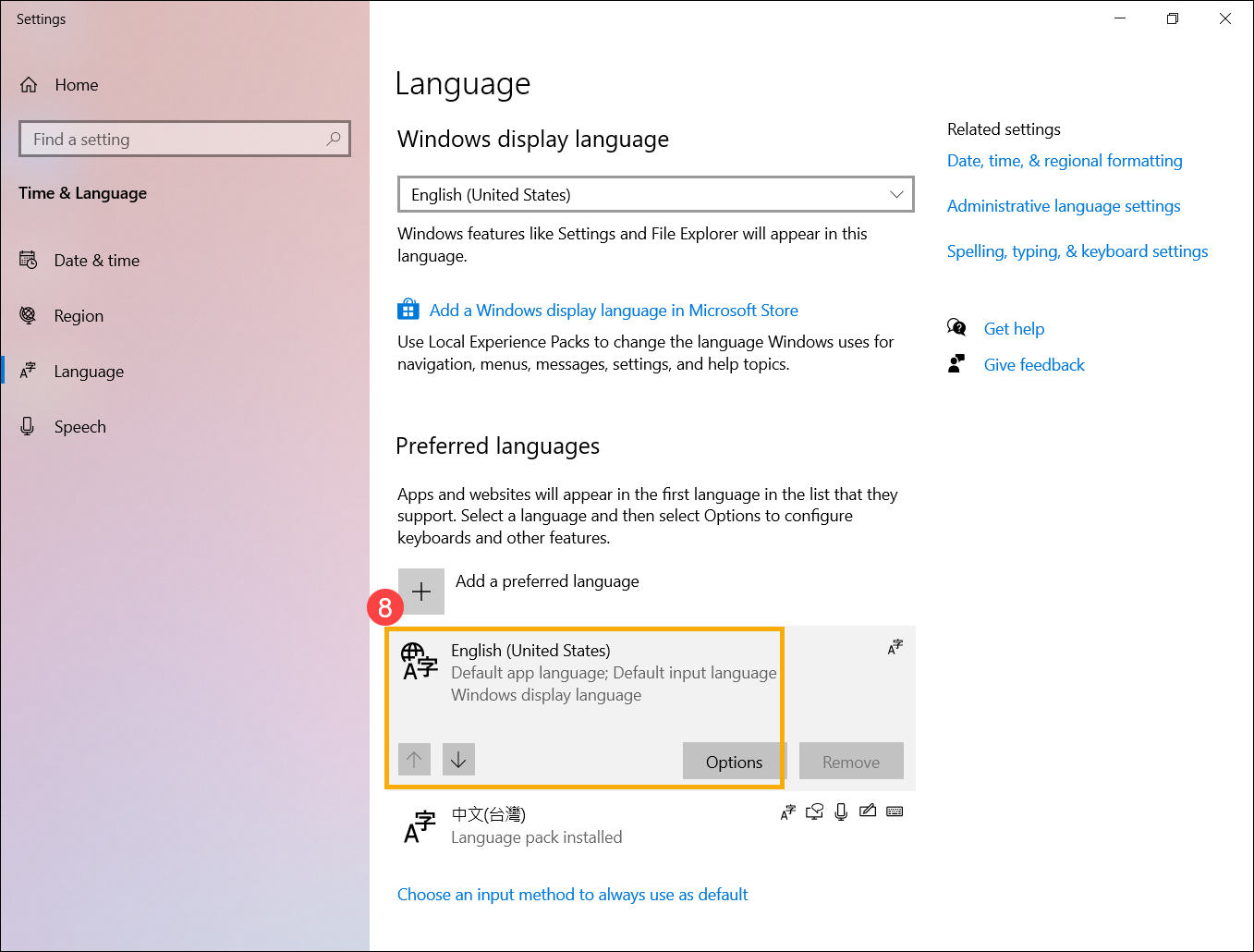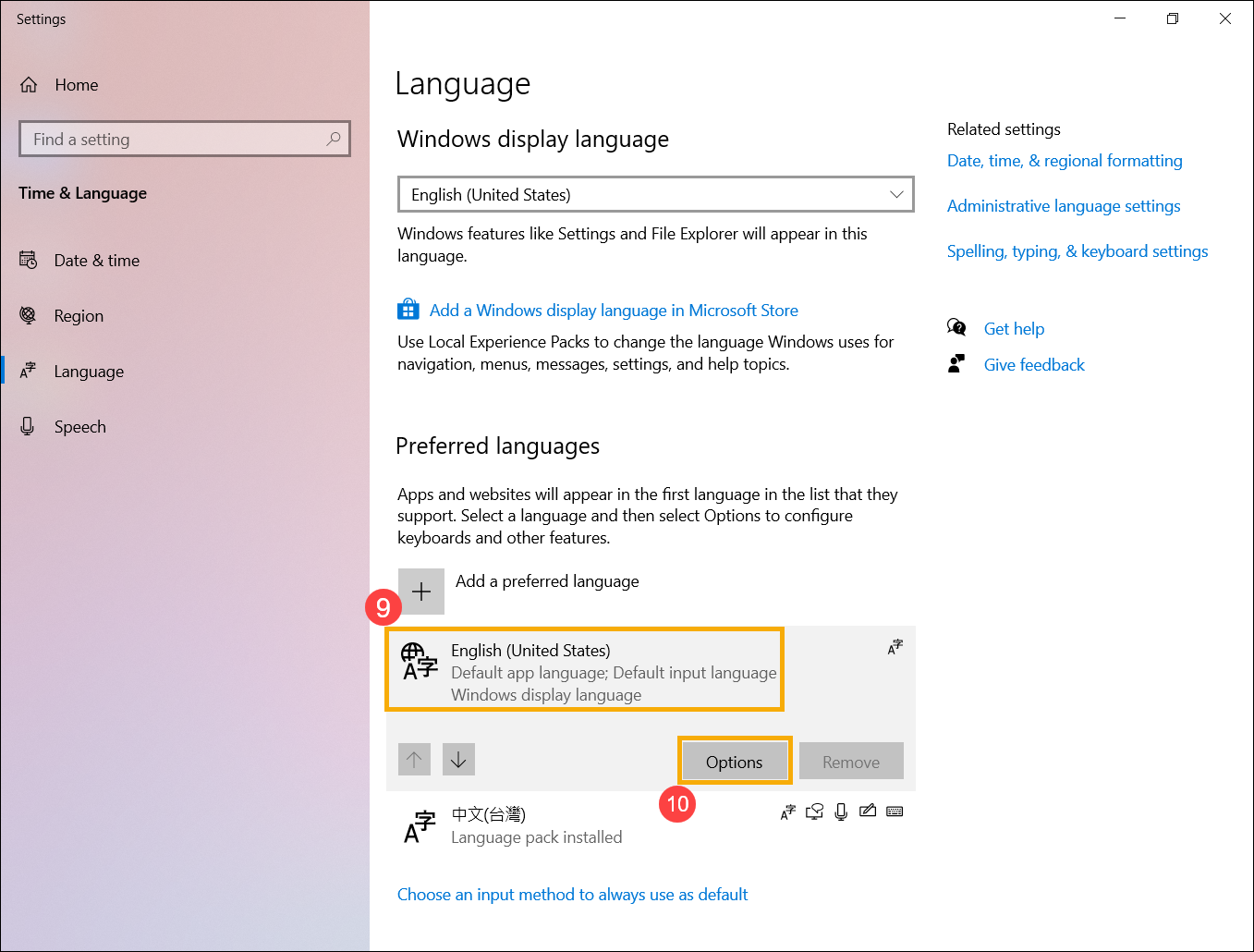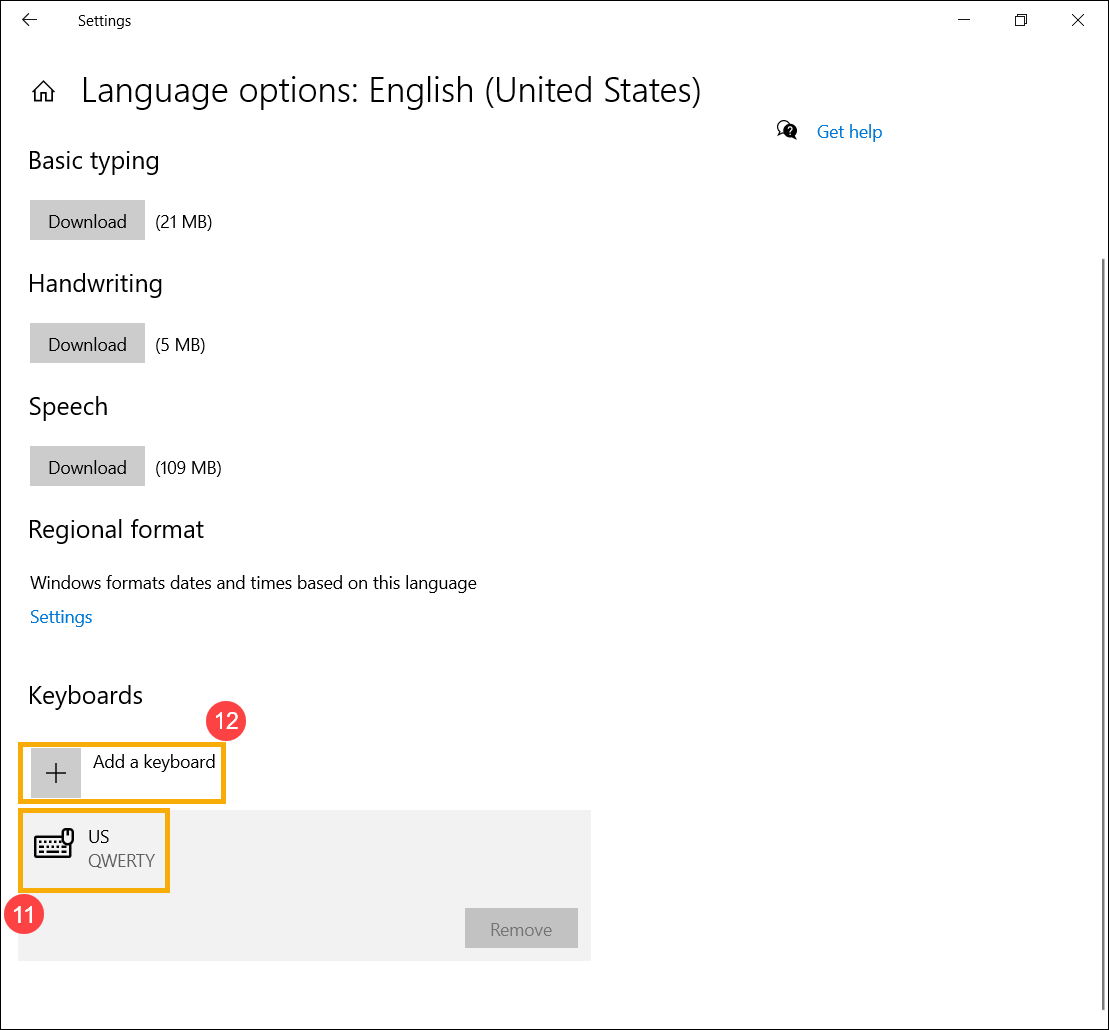Some or all keys are not working
If you experience the keyboard is not working, please refer to the following troubleshooting steps:
Check for keyboard connection problem
- Turn off the device.
- Disconnect the keyboard USB cable or wireless USB receiver. (When you have a wireless USB keyboard, install new batteries.)
- Turn on the device.
- Reconnect the keyboard USB cable or wireless USB receiver. (Or, try to connect the keyboard to a different device or USB port.)
Update and confirm BIOS / Windows packages / drivers with the latest version on your device
Updating software usually helps the system stability and optimization, so we recommend you check and often update to the latest version in your device. Here you can learn more about How to update BIOS:
How to update the BIOS version in Windows system
How to use EZ Flash to update the BIOS version
(For desktop products, please refer to ASUS Motherboard EZ Flash 3 Introduction.)
For executing Windows update and drivers update, here you can learn more about:
How to execute Windows Update
How to update drivers via System Update in MyASUS
If the problem persists after you have updated BIOS/Windows packages/drivers to the date, please continue to the next chapter for troubleshooting.
Reinstall driver in Device Manager
- Type and search [Device Manager] in the Windows search bar①, then click [Open]②.
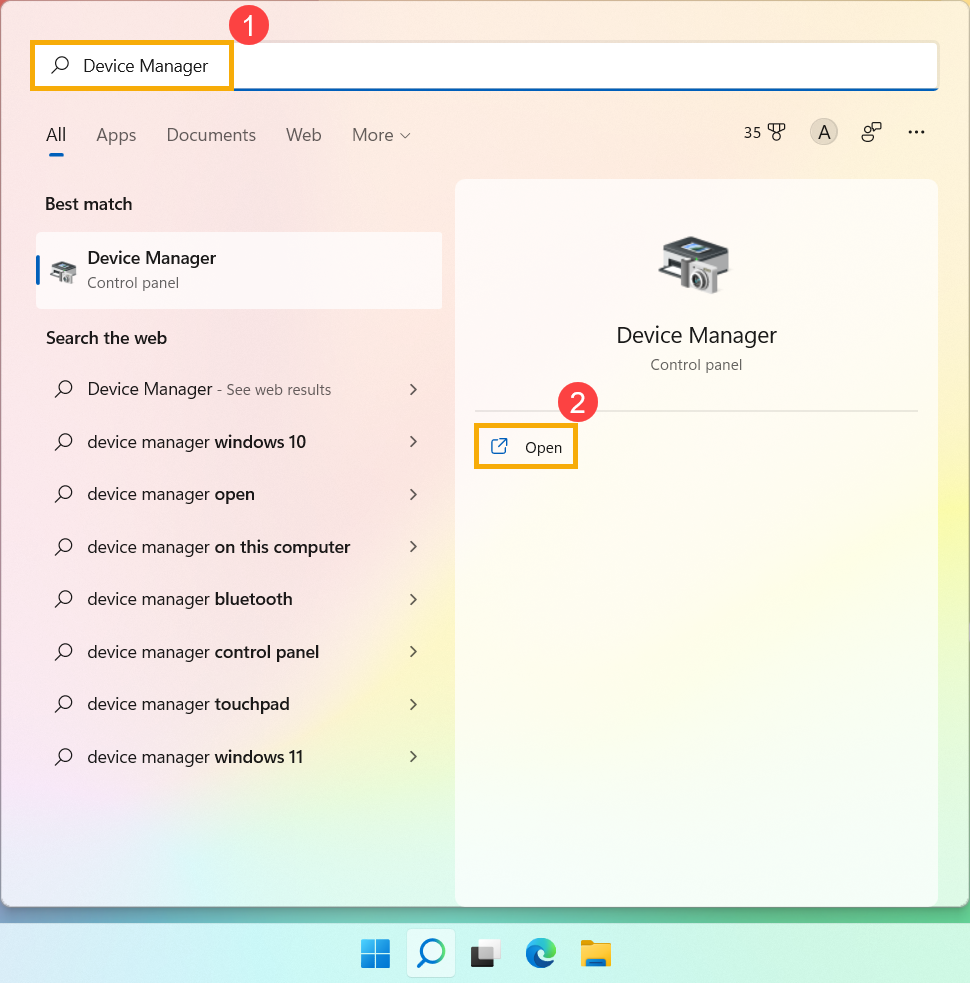
- Uninstall the driver of keyboards. Click the arrow next to [Keyboards]③, then right-click [keyboard name]④ and select [Uninstall device]⑤.
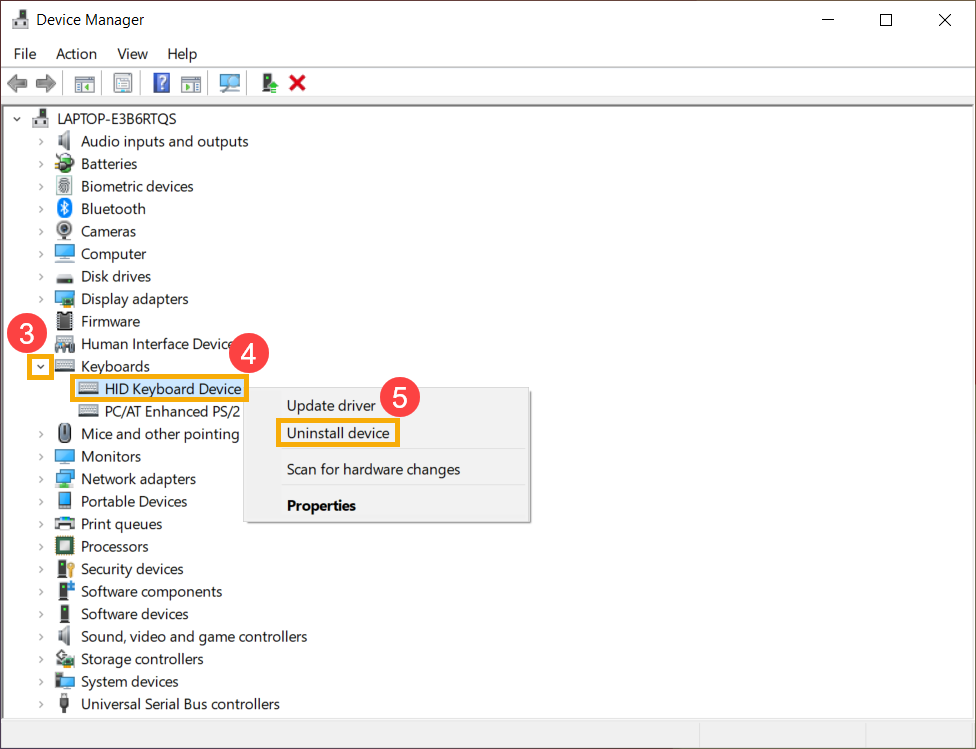
- Click [Uninstall]⑥.
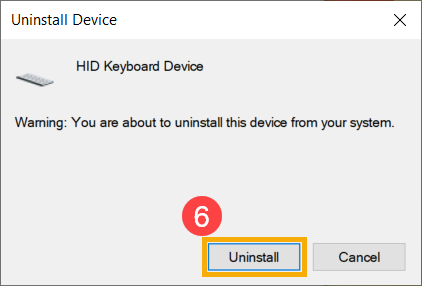
- Remove all devices in the keyboards category, then restart the device. The driver will be automatically installed after the device restarts. To test if the keyboard is working properly.
Use the keyboard troubleshooter
- Type and search [Troubleshoot settings] in the Windows search bar①, then click [Open]②.
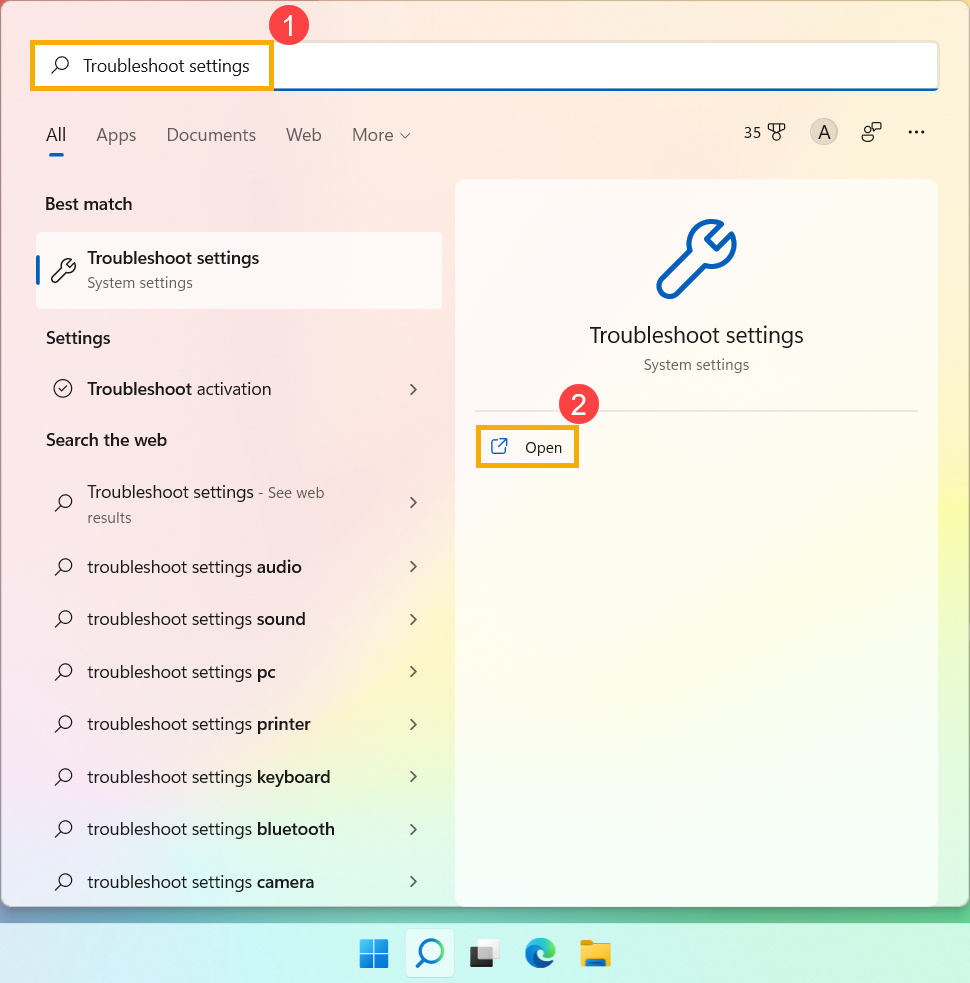
- In the troubleshoot window, select [Other troubleshooters]③.
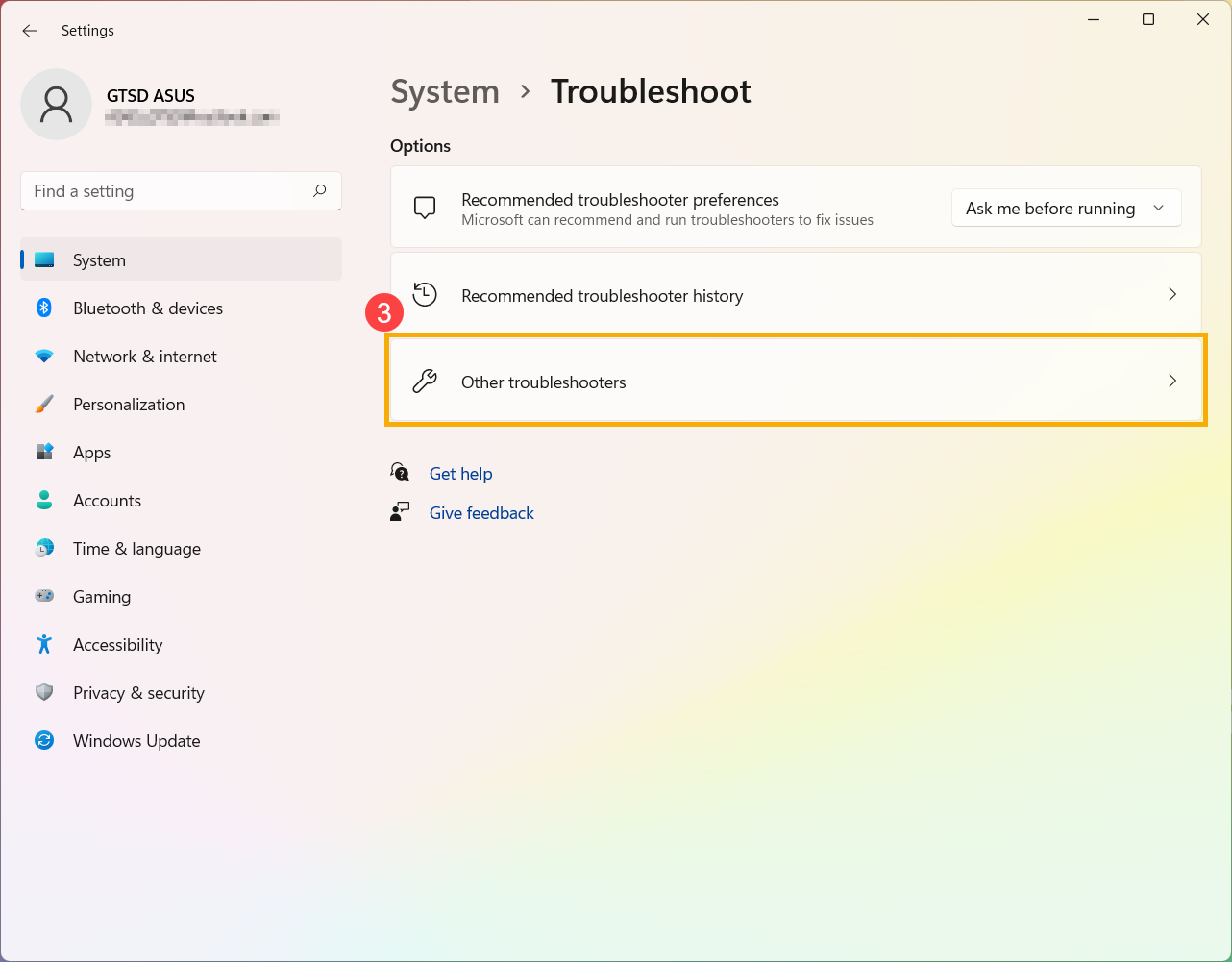
- Click [Run] on the Keyboard item④.
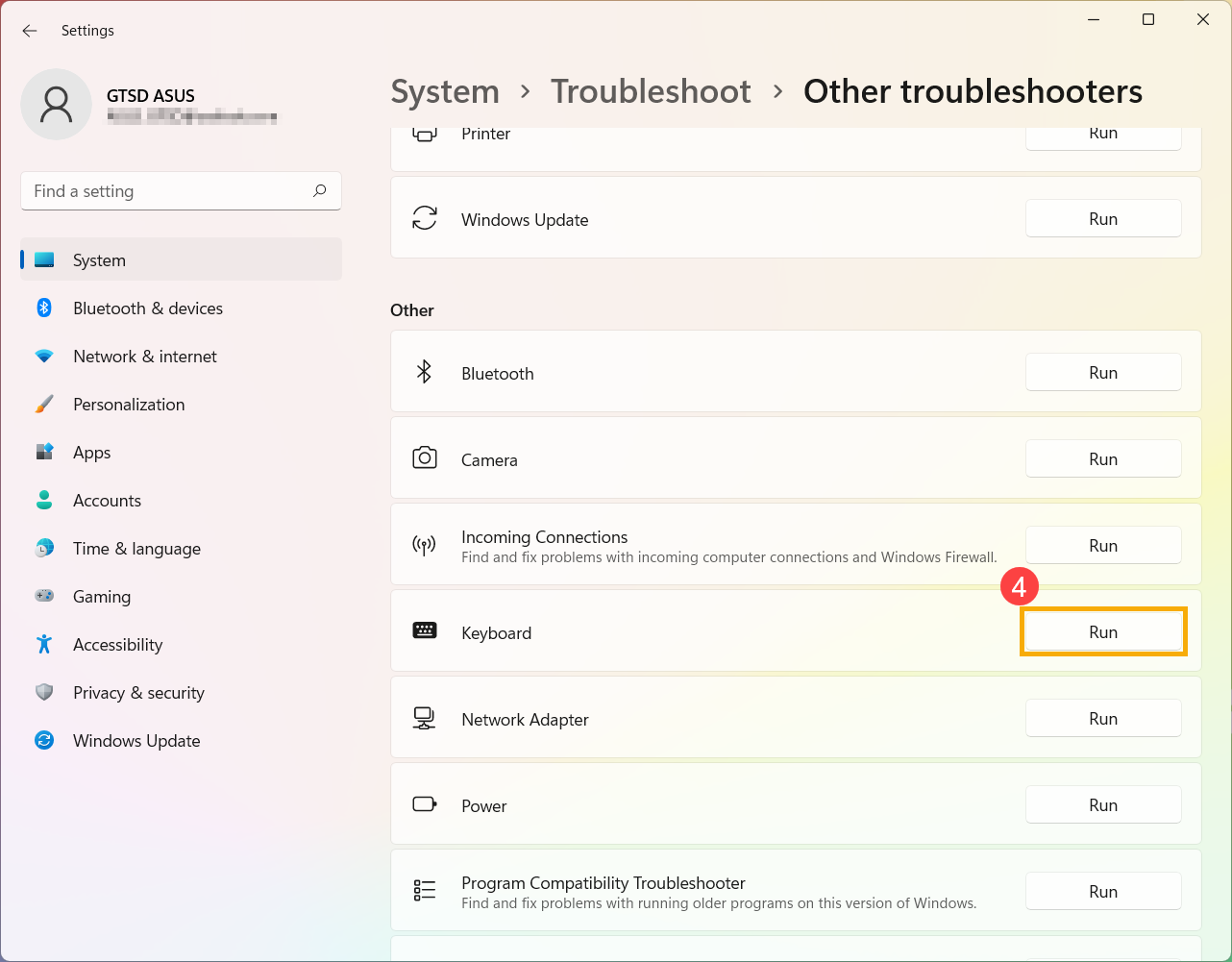
- Follow the on-screen prompts to detect and resolve problems. If the drive is still missing after using the troubleshooter, continue to the next step.
Restore the system from restore point
If the keyboard problem happens recently, and if you have ever created a restore point or there is an automatic system restore existed, try to restore the device to a point before the problem began to resolve the problem. Here you can learn more about How to use restore point to restore the system.
If the problem persists, please continue to the next chapter for troubleshooting.
Reset your device
If the problem persists after all troubleshooting steps are completed. Please backup your personal files, then reset the device to back to its original configuration. Here you can learn more about: How to reset the system.
Back to Table of Contents
What I type on the keyboard doesn’t match what I see on the screen
If you experience that when pressing some specific keys but the numeric characters display on the screen, the NumLock function might be disabled. Please try to enable the NumLock function and check whether the keys are working properly.
- Type and search [Run] in the Windows search bar①, then click [Open]②.
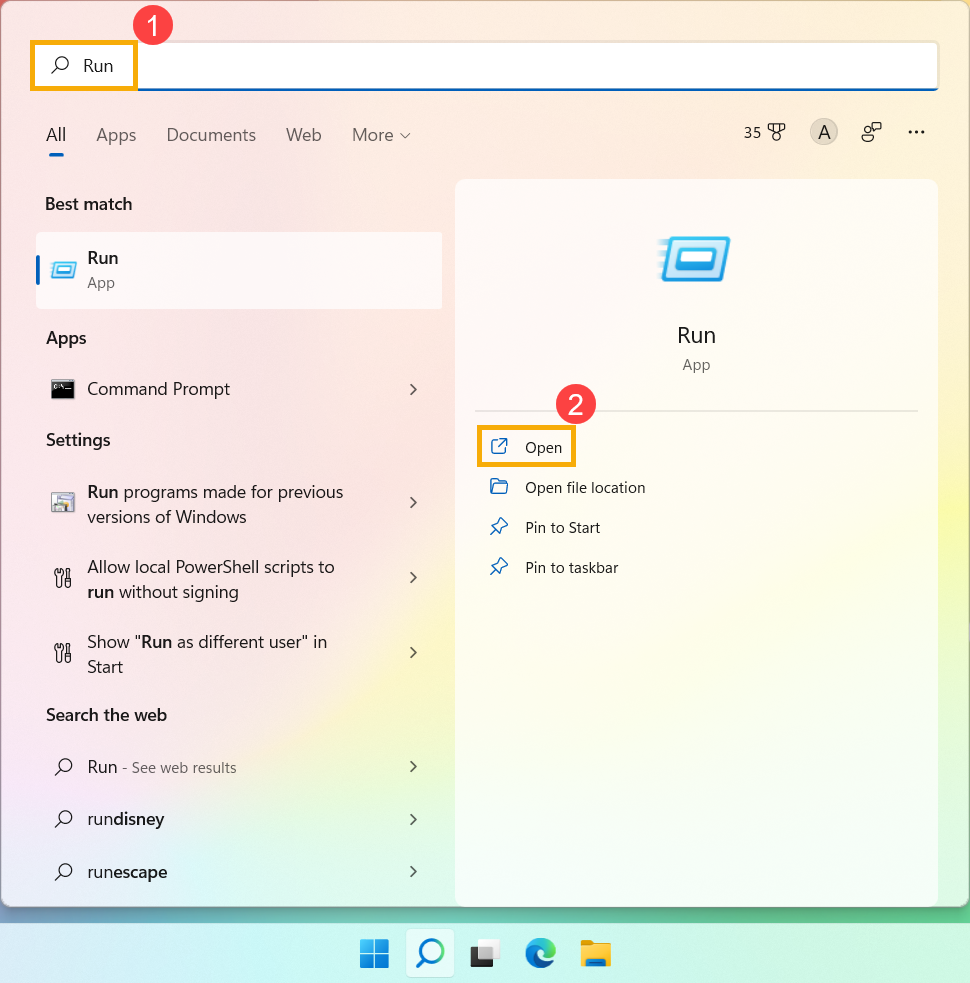
- Type [osk] in the Run window③, then click [OK]④.
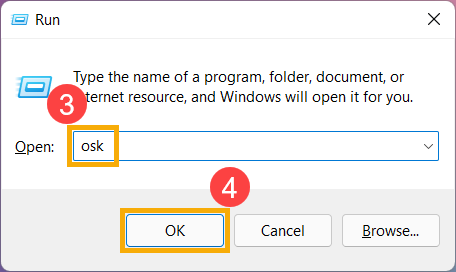
- After opening the on-screen keyboard, click [Options]⑤.
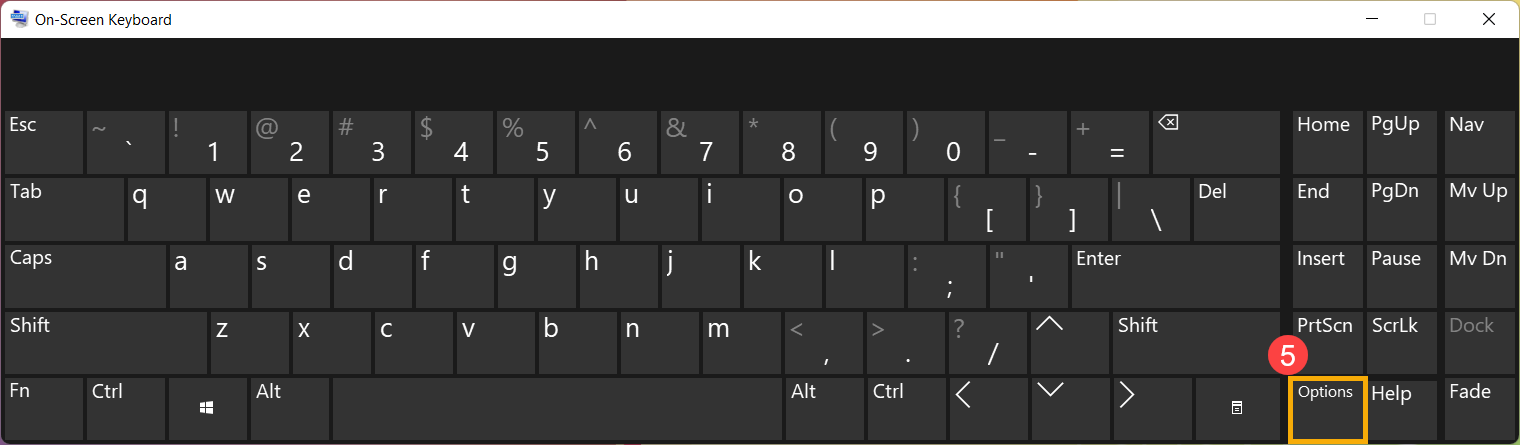
- Check the box of [Turn on numeric key pad]⑥, then click [OK]⑦.
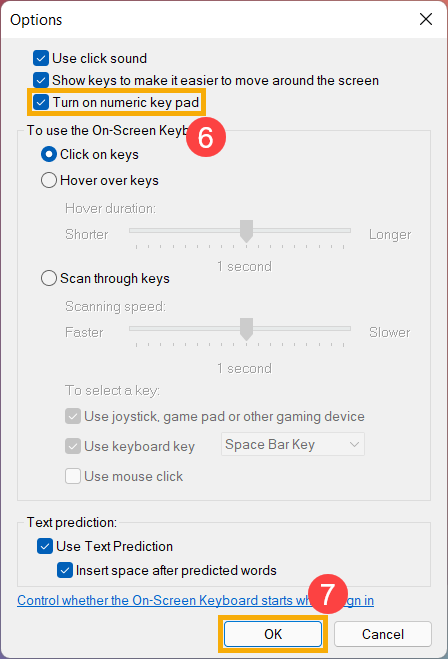
- Click [NumLock] in the on-screen keyboard⑧, highlight this key to enable the NumLock function.
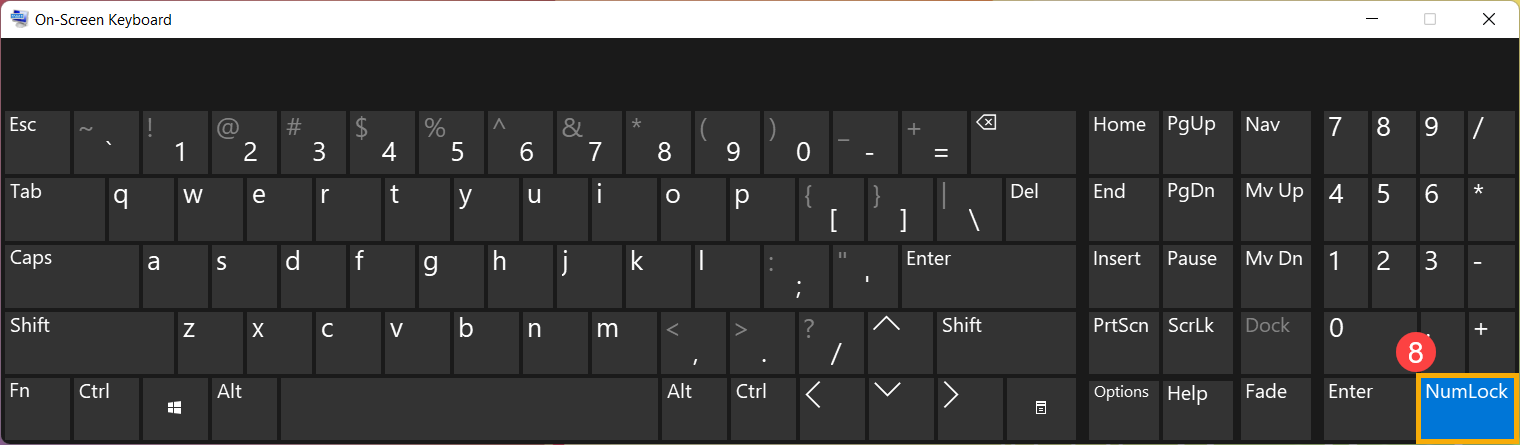
If you experience that when pressing a key but the wrong character displays on the screen, please make sure whether the preferred language is correct.
- Type and search [Language settings] in the Windows search bar①, then click [Open]②.
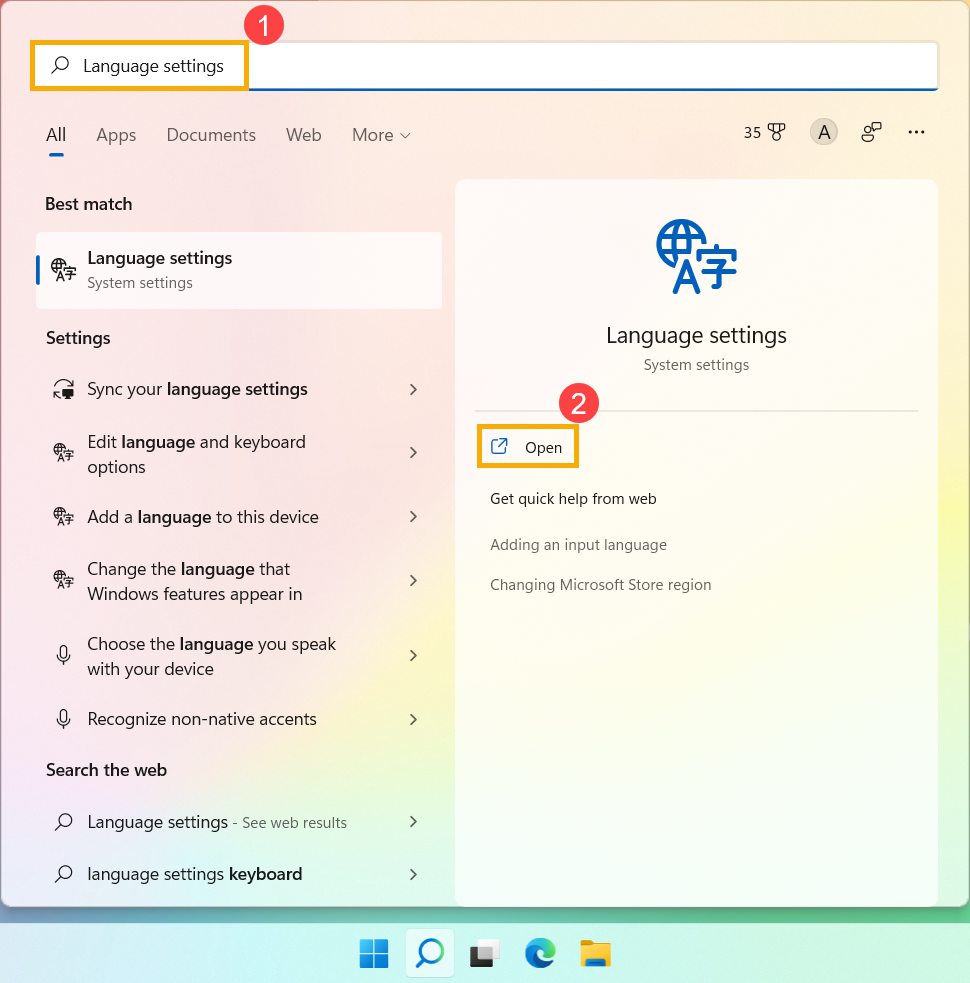
- Make sure whether the preferred language is correct③. If it is incorrect, please click on [Add a language]④.
Note: Make sure your device is in an available network environment, then connect to internet because it is an online update process.
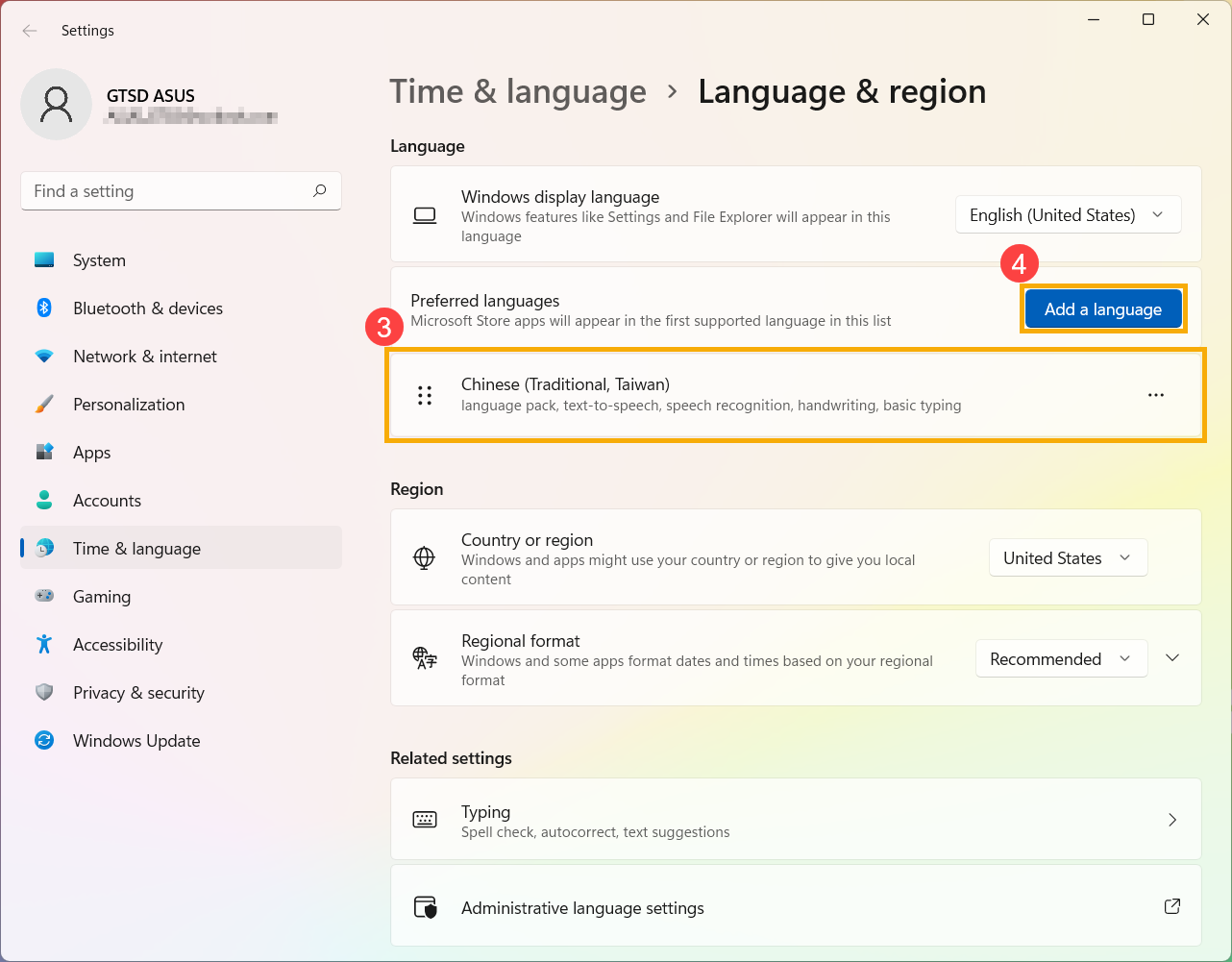
- Search for a language what you needed⑤, then click [Next]⑥.
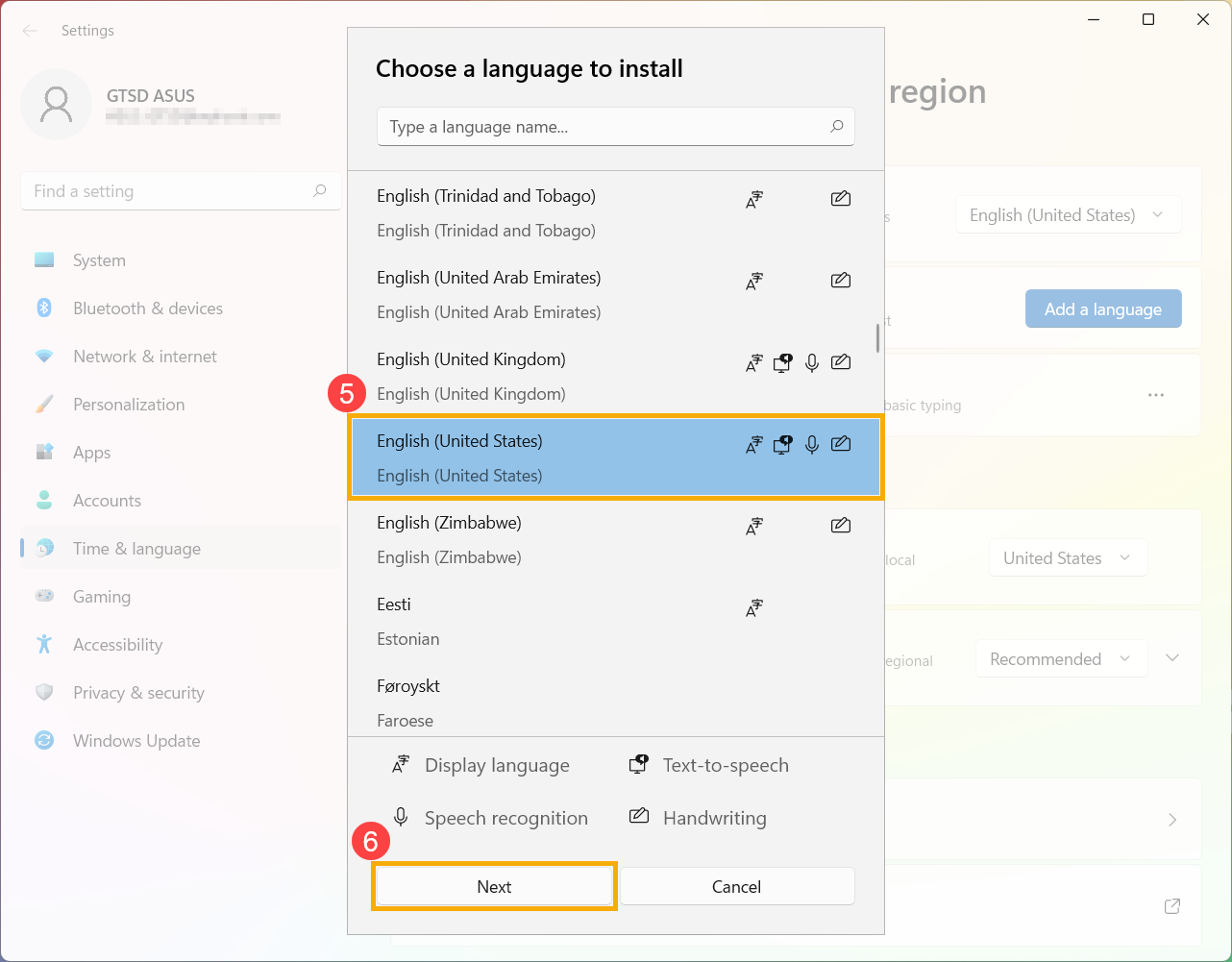
- Click [Install]⑦, the system will download and install automatically.
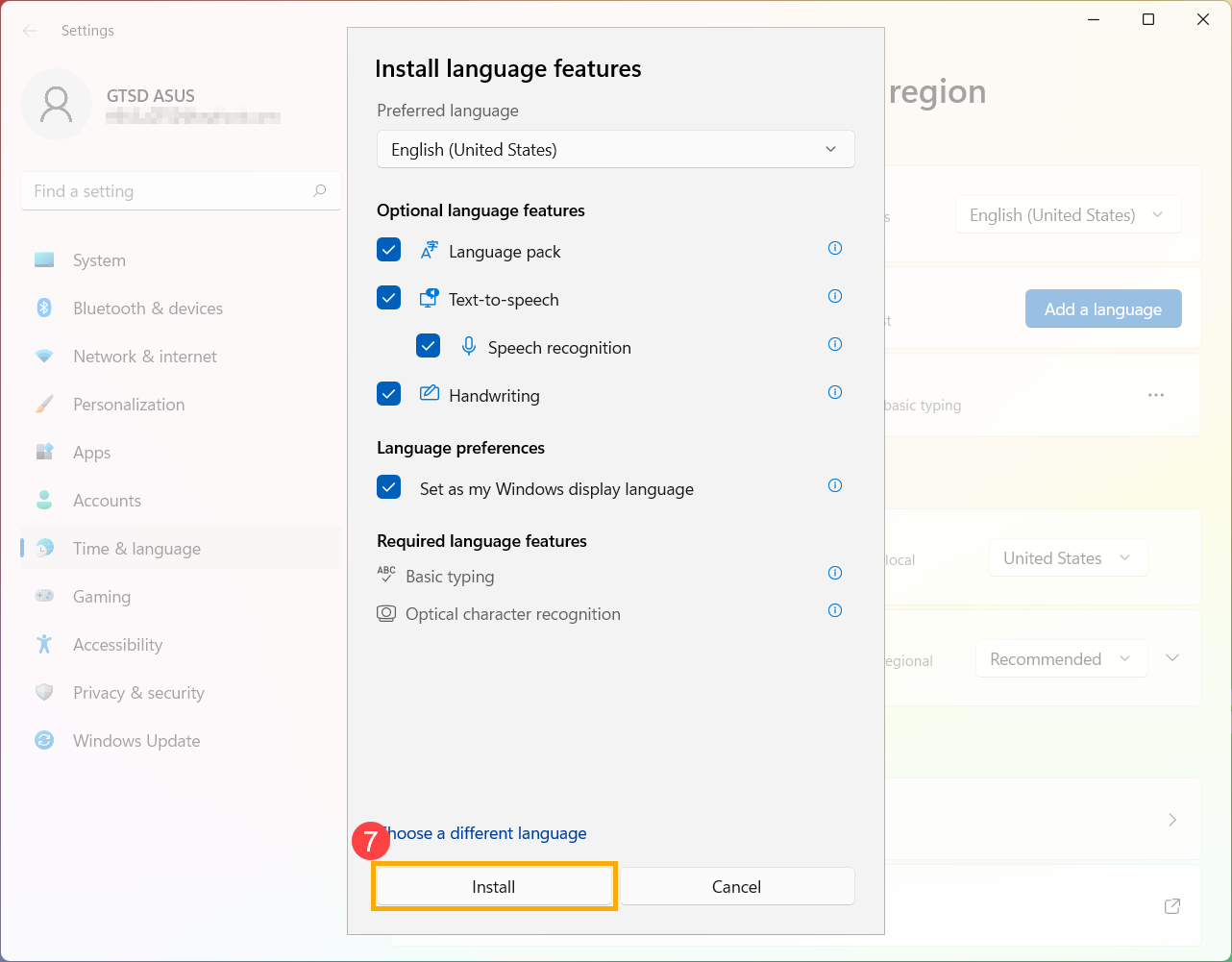
- If you have multiple input language, you are able to click the More
 icon next to the language, and then select [Move up]⑧ to set as default language.
icon next to the language, and then select [Move up]⑧ to set as default language.
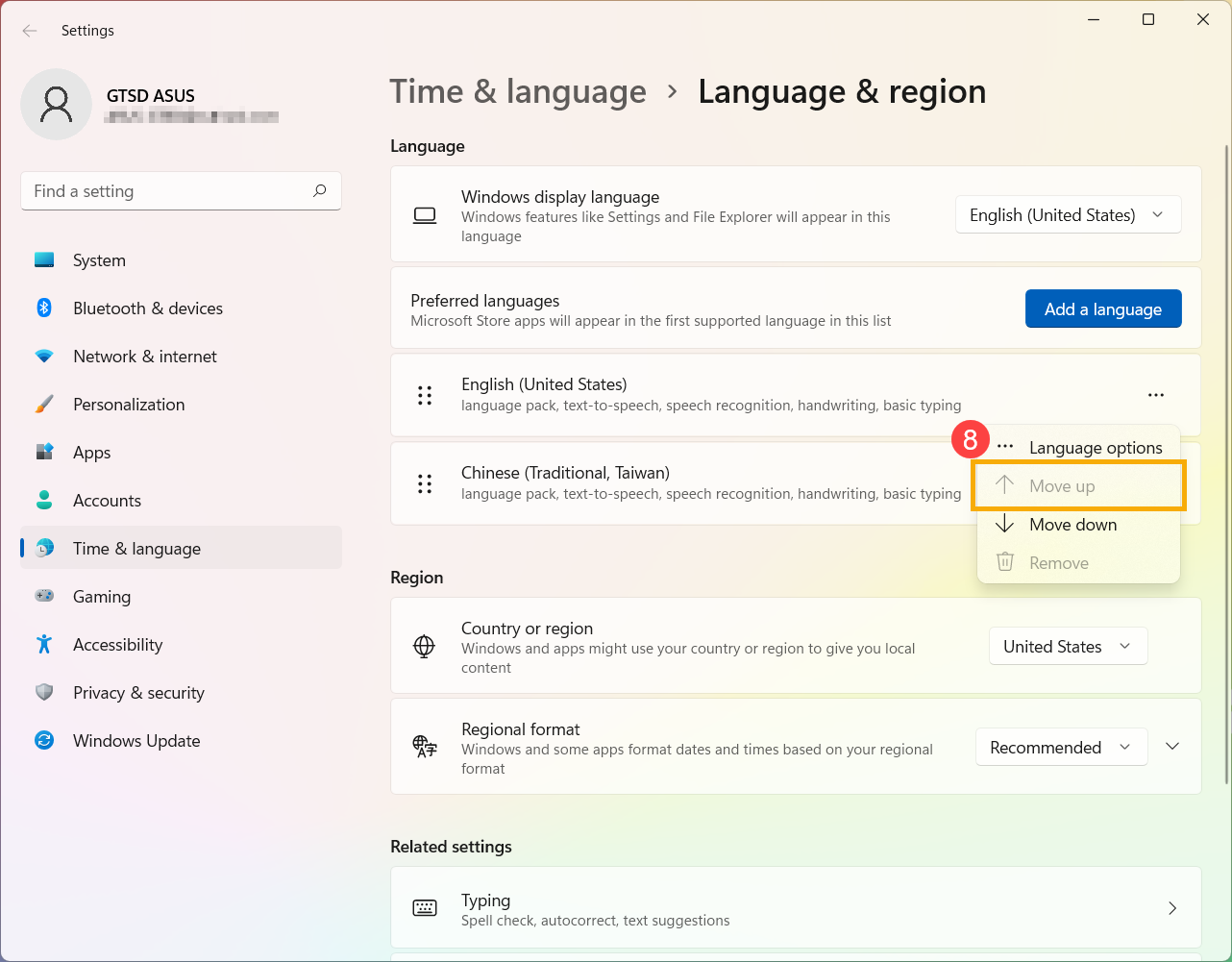
- After installation is completed, click the More
 icon next to the language you have installed, and then select [Language options]⑨.
icon next to the language you have installed, and then select [Language options]⑨.
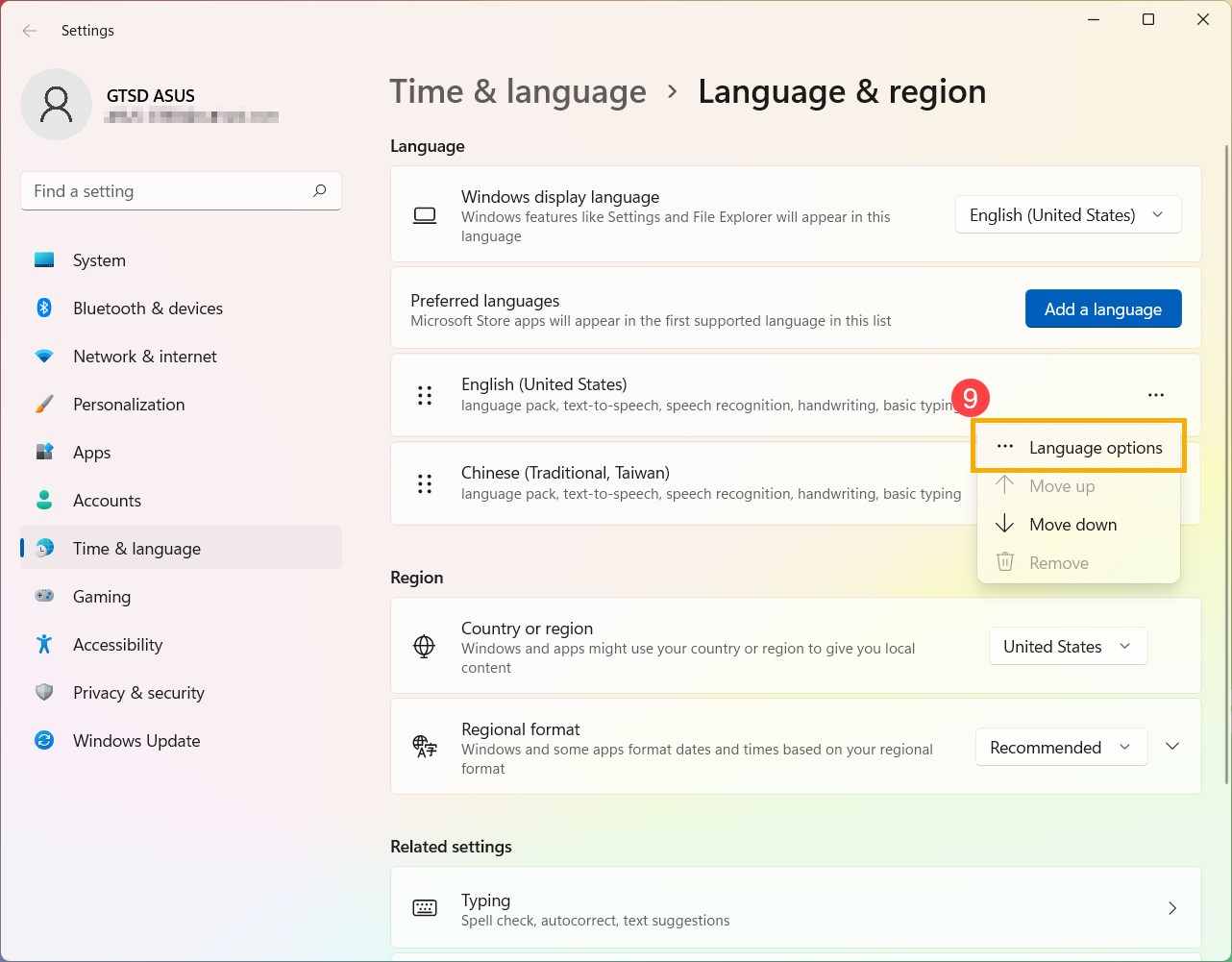
- Make sure whether the keyboard is correct⑩. If it is incorrect, please click [Add a keyboard]⑪.
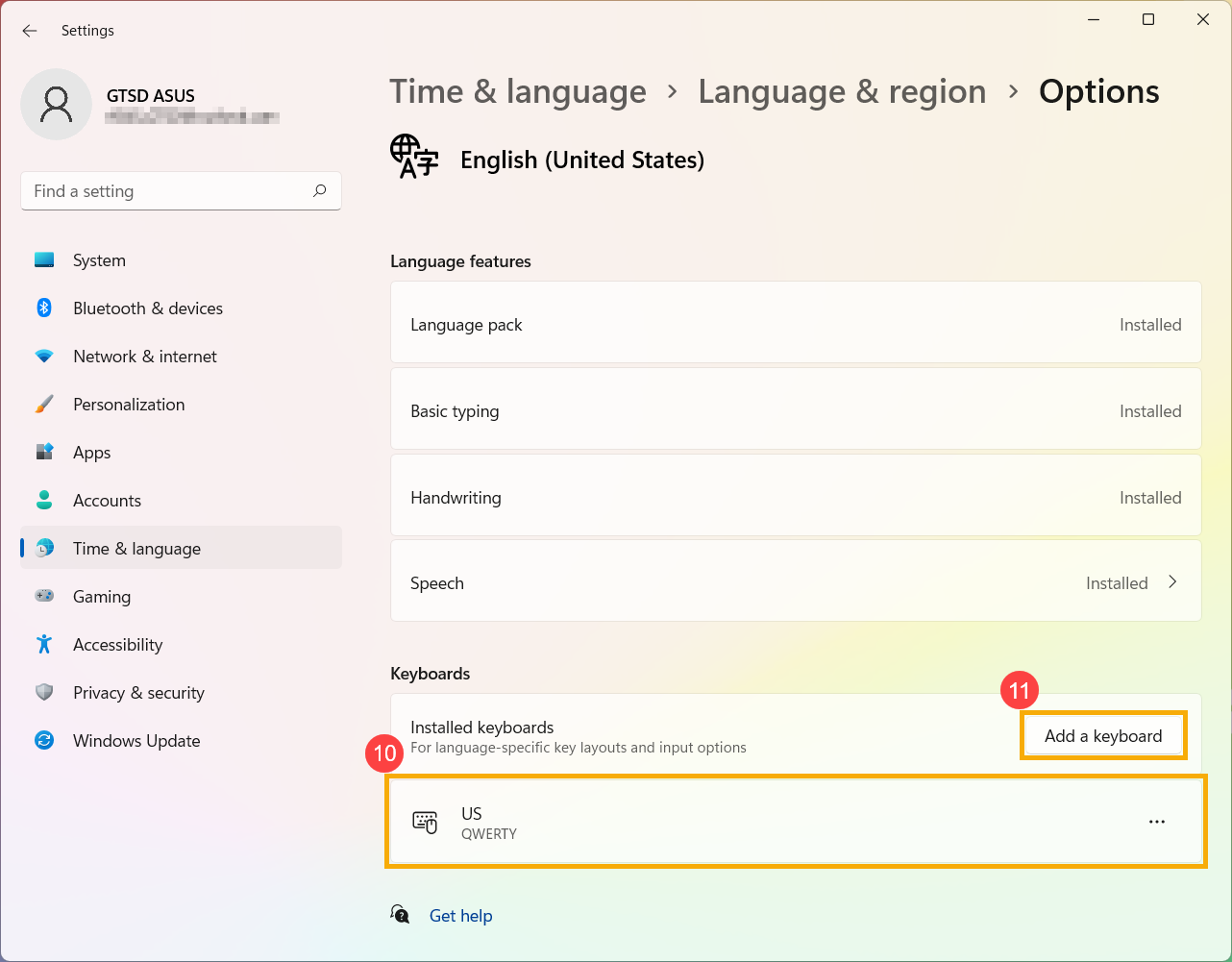
Back to Table of Contents


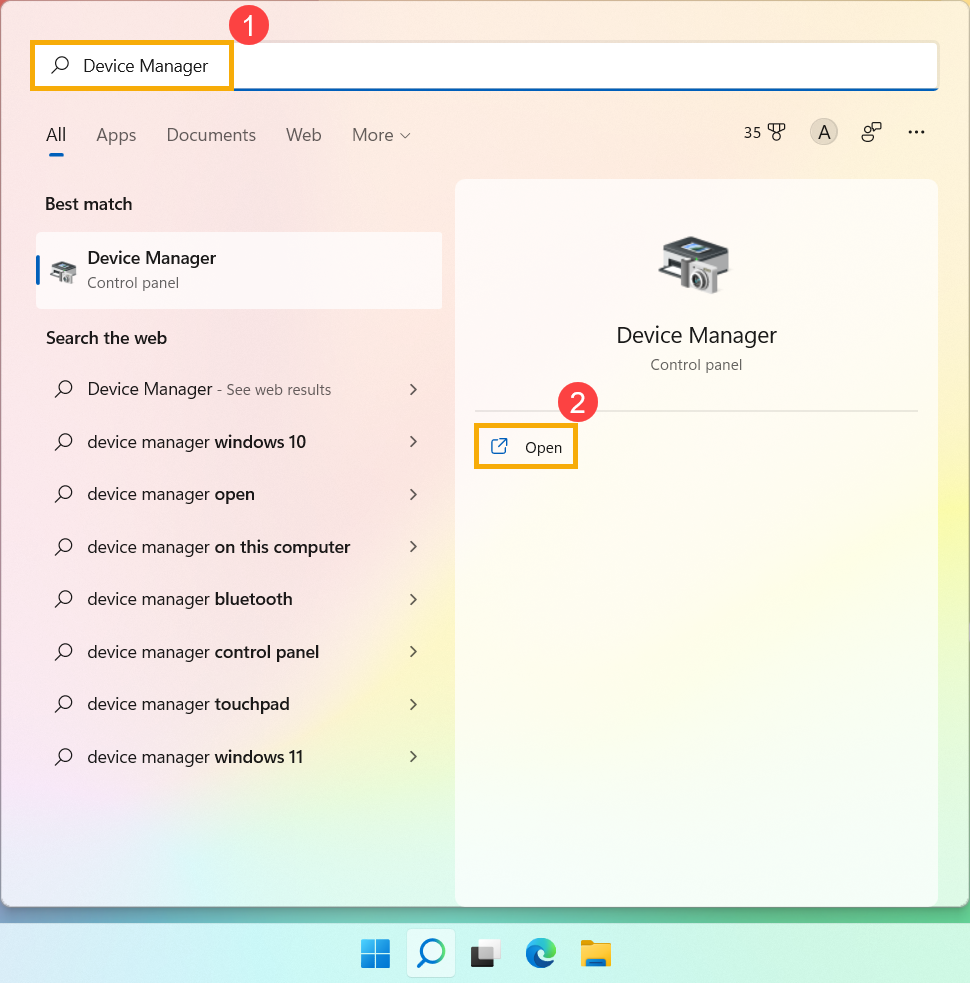
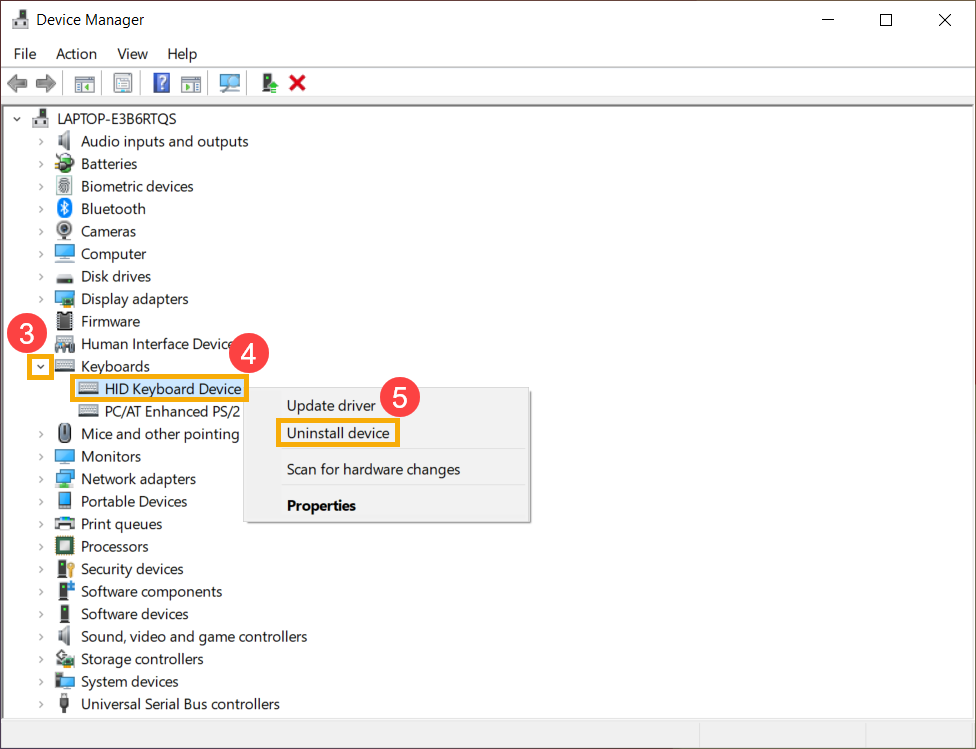
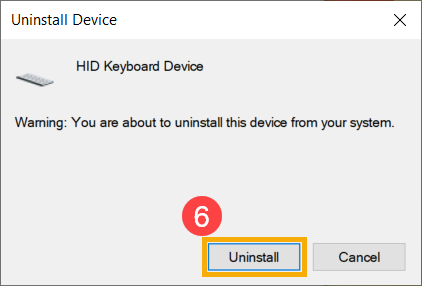
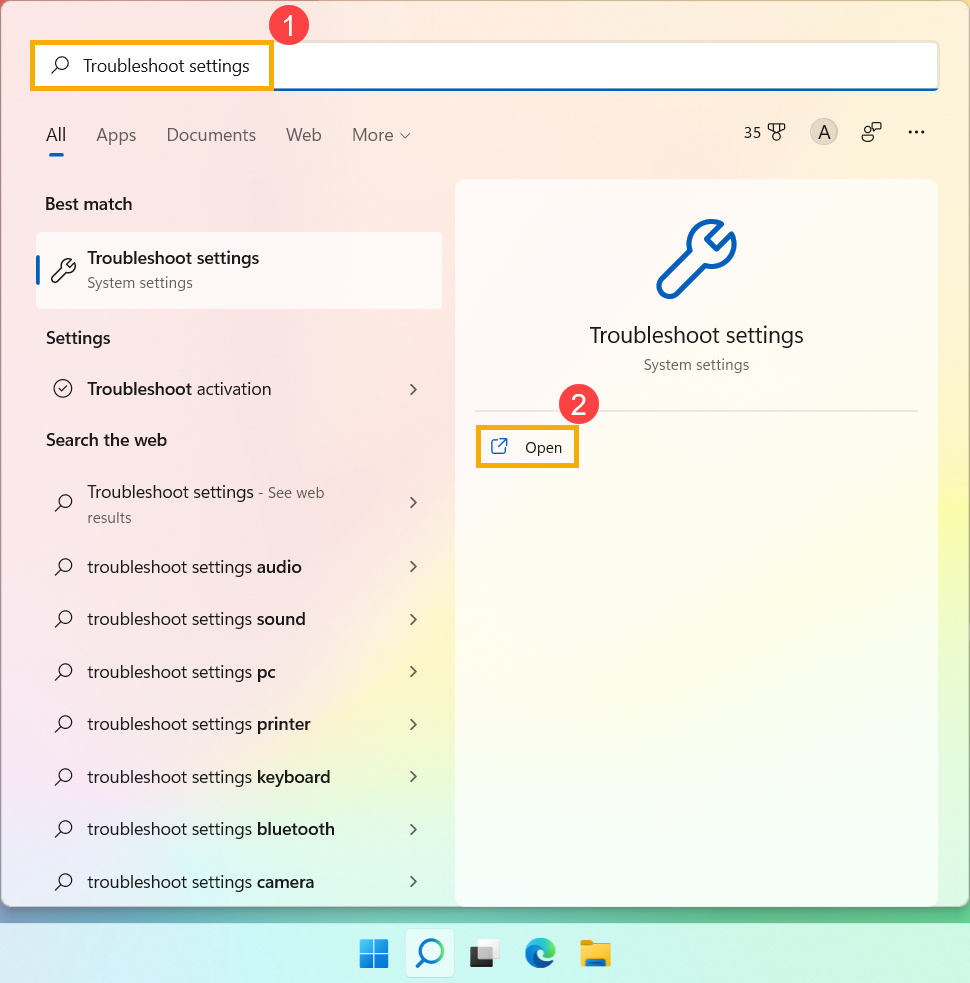
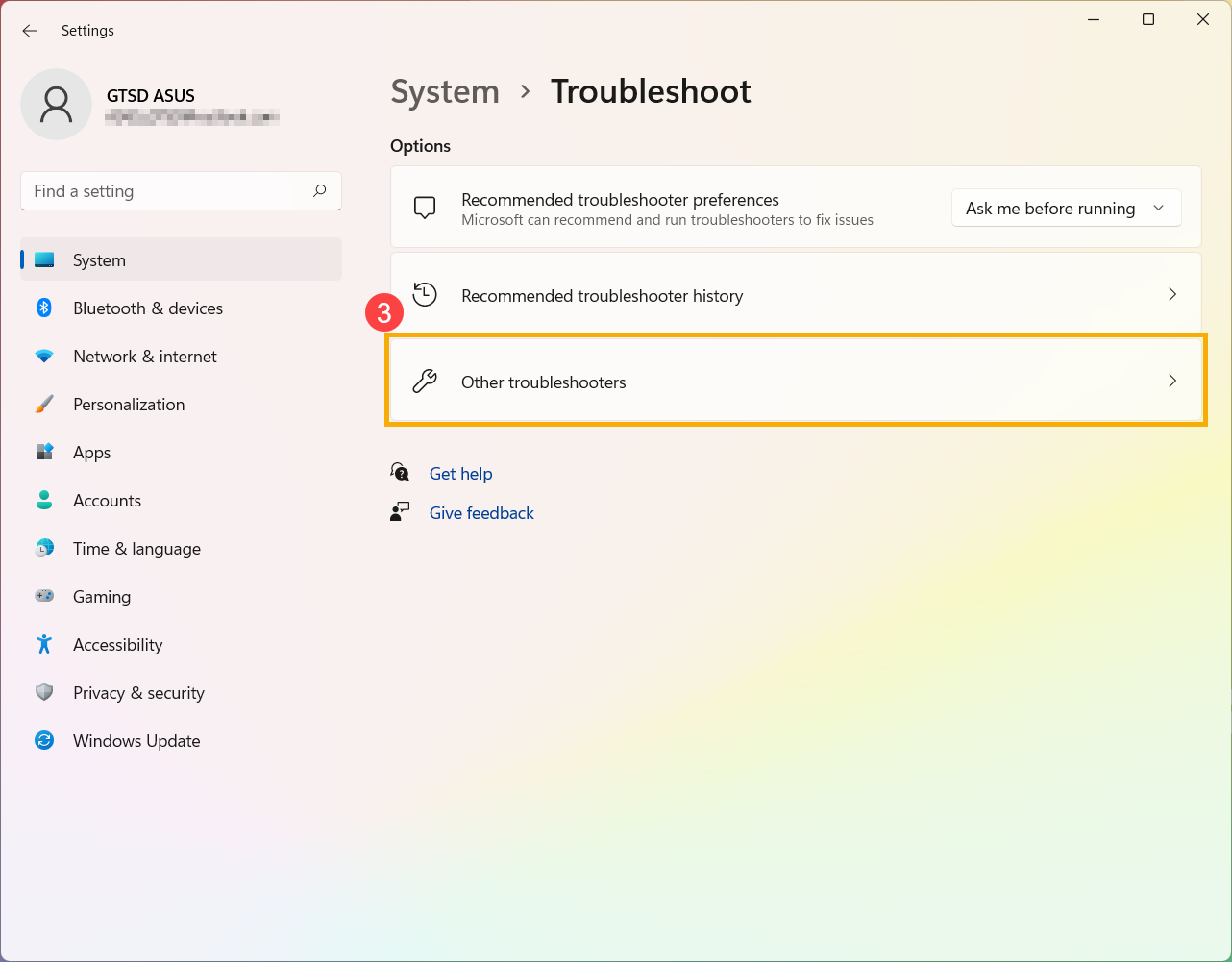
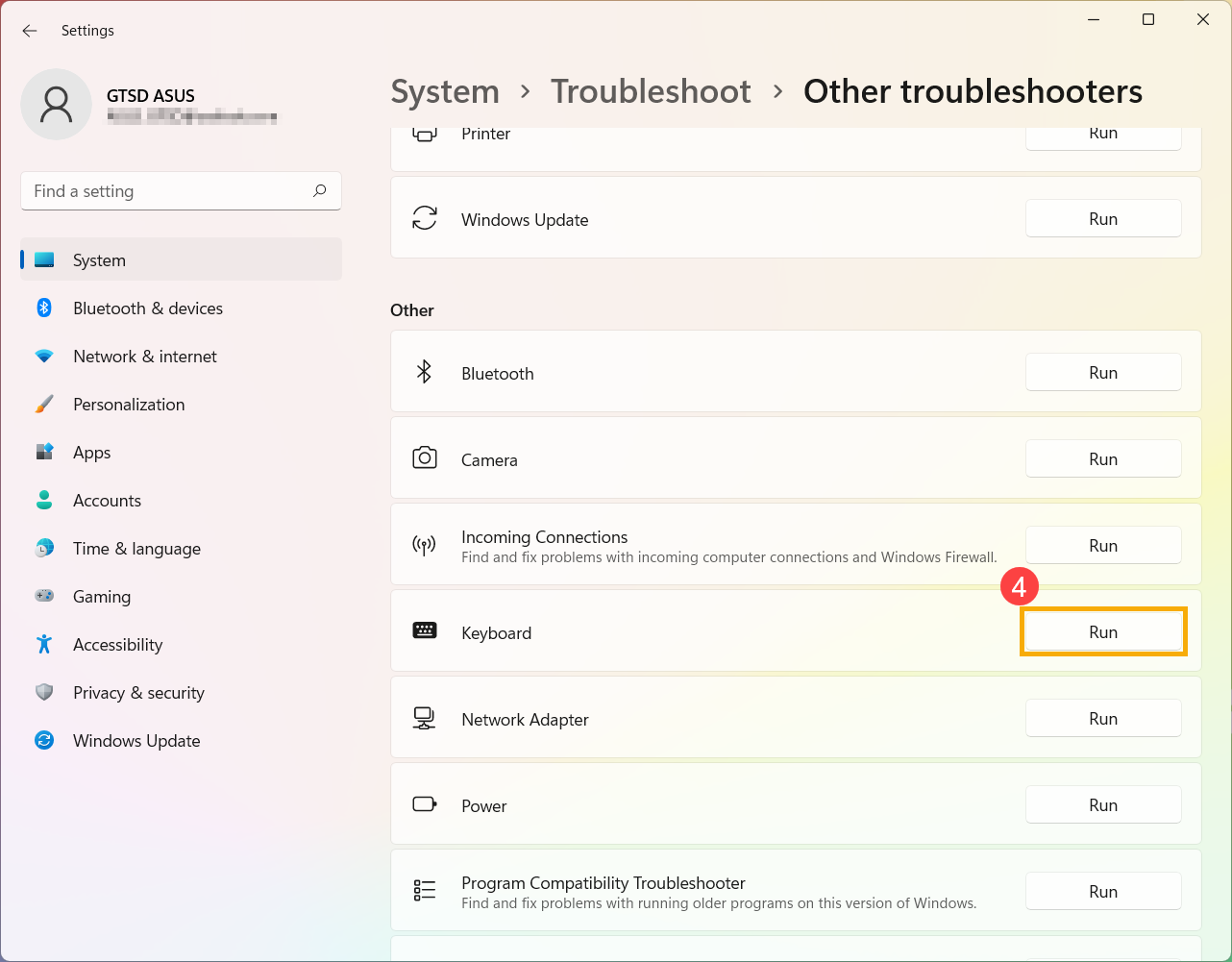
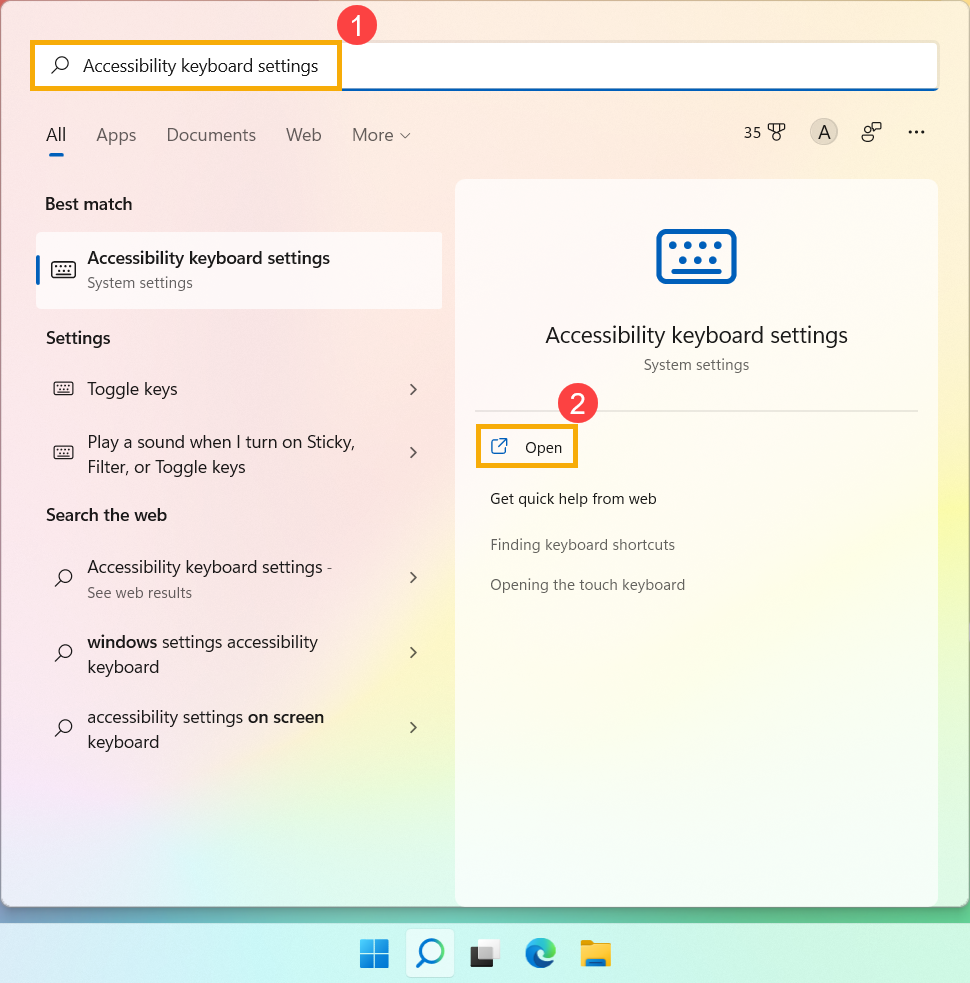
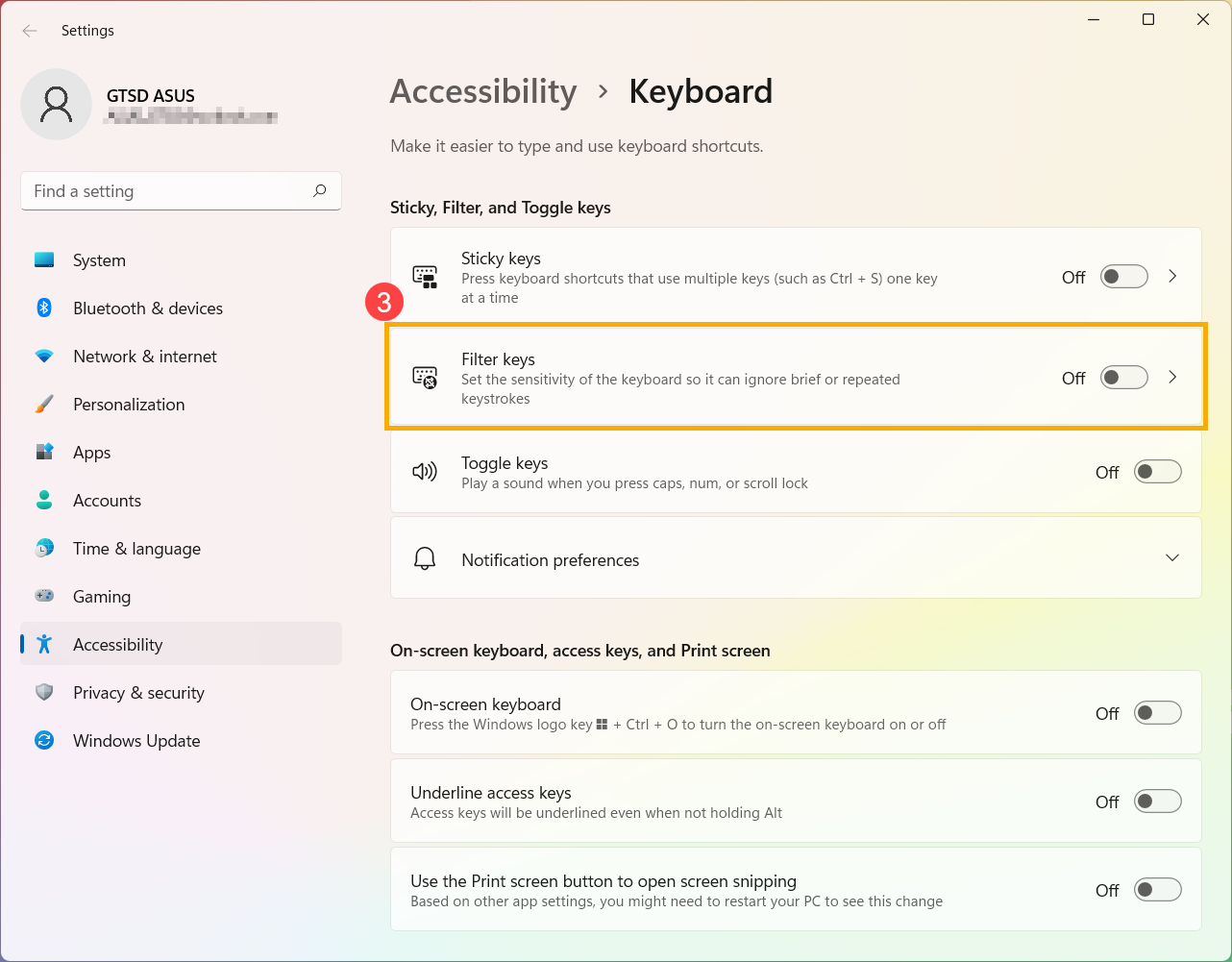
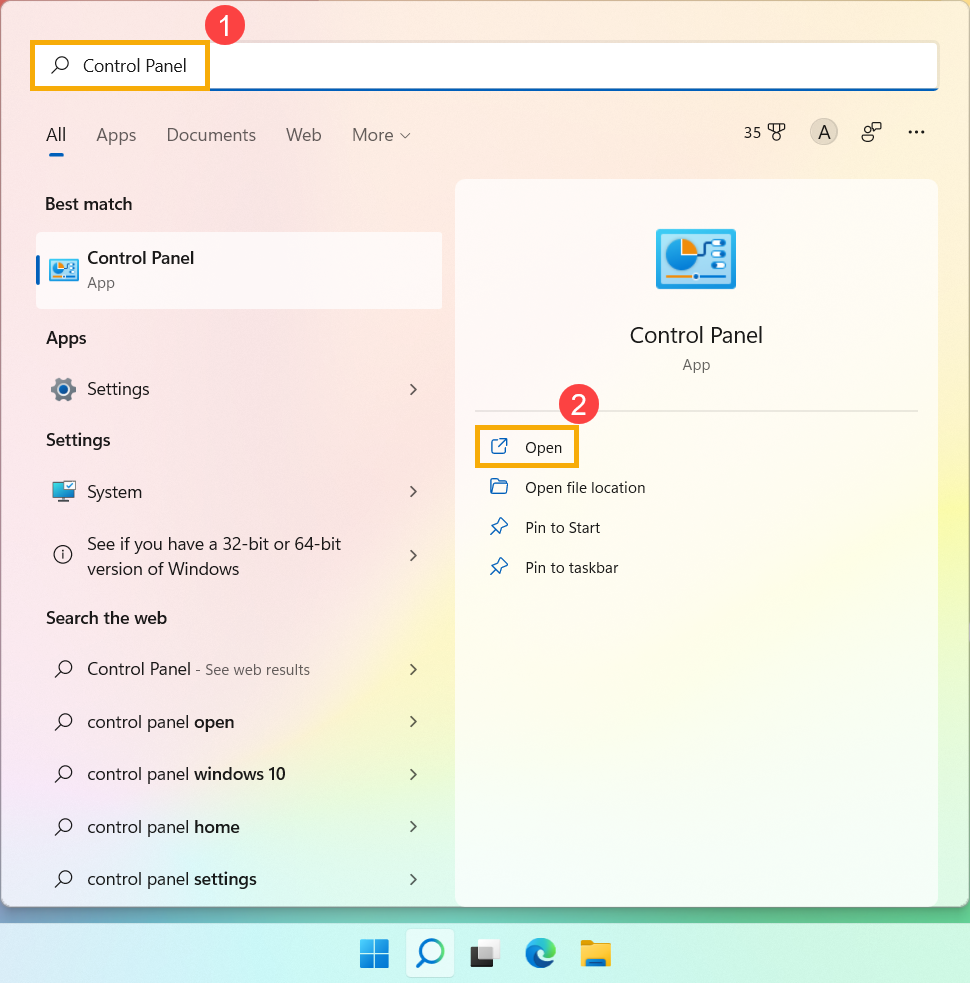
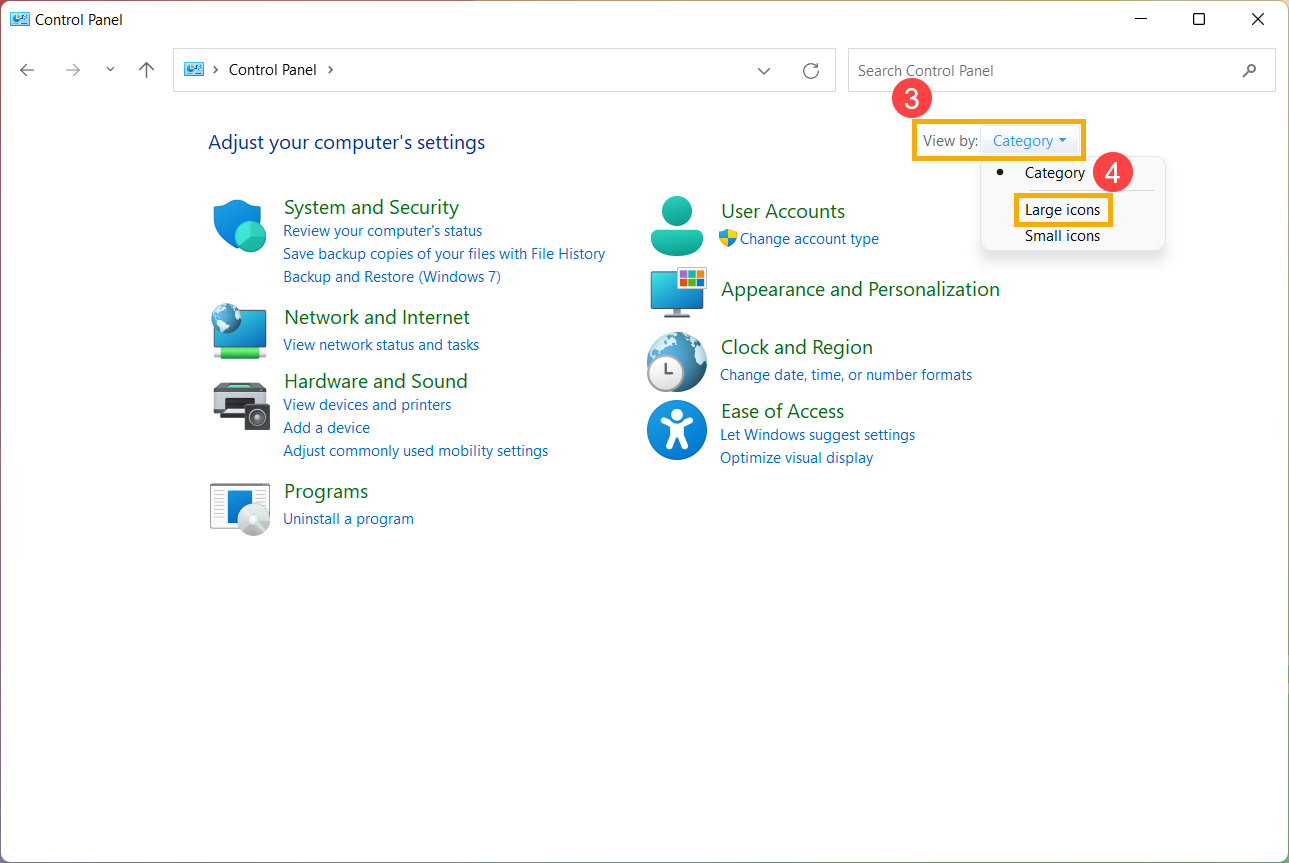
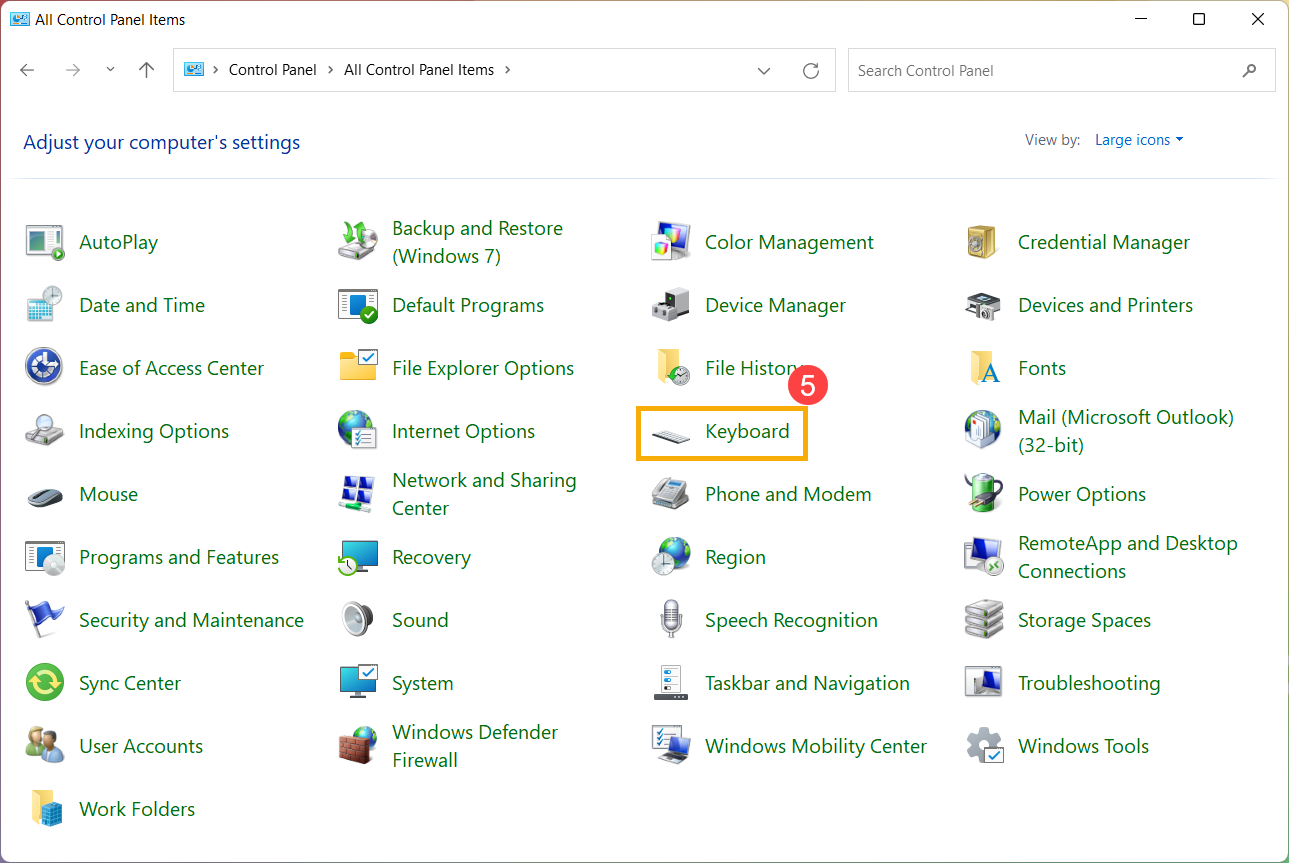
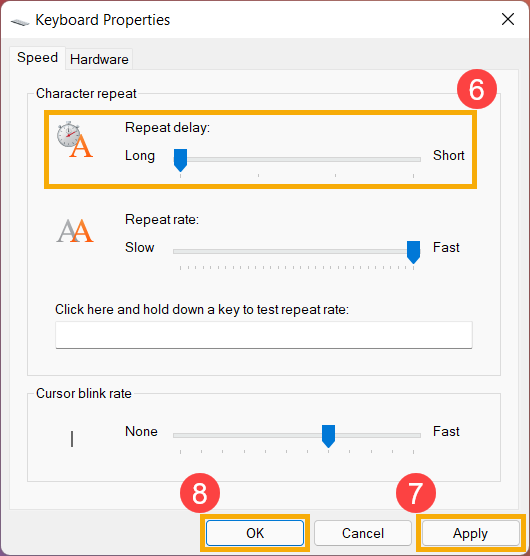
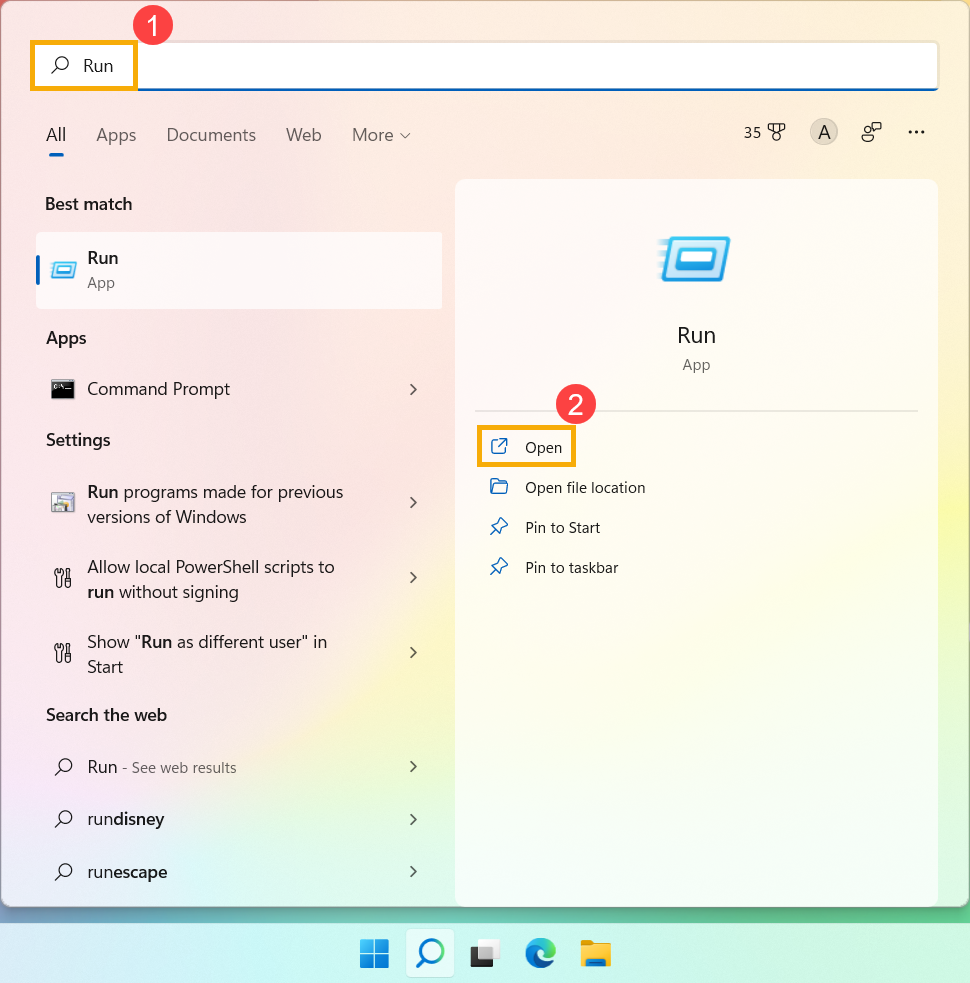
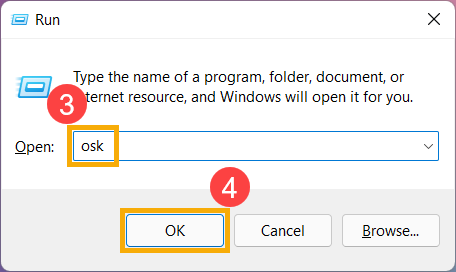
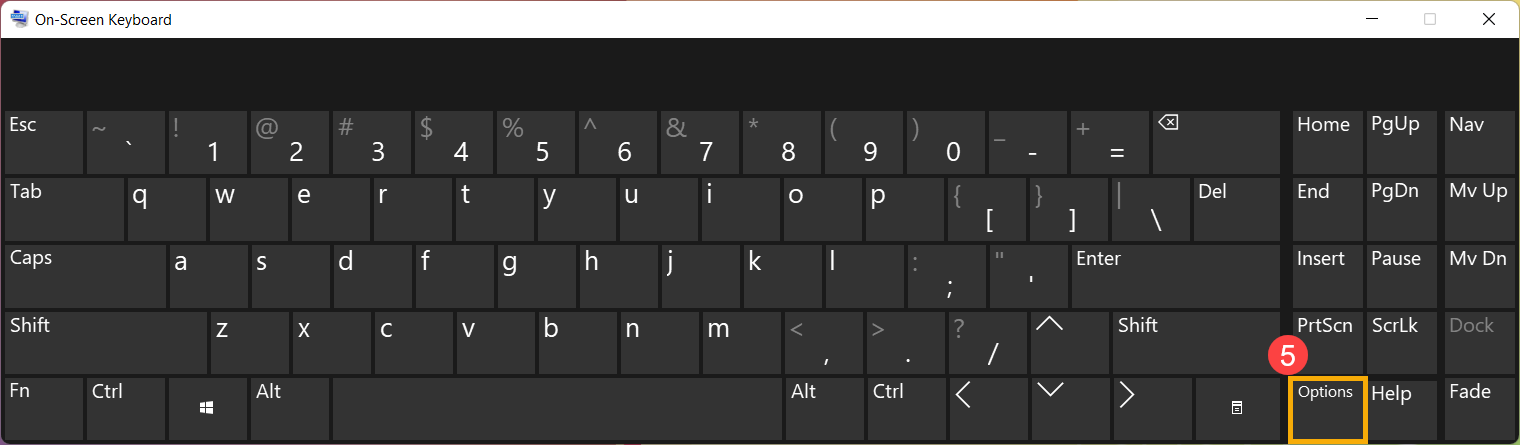
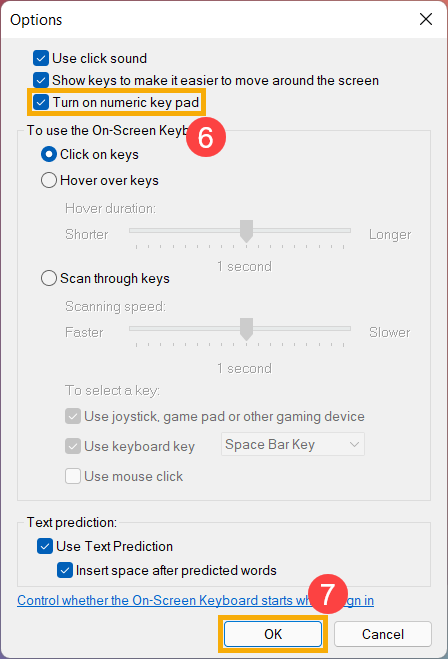
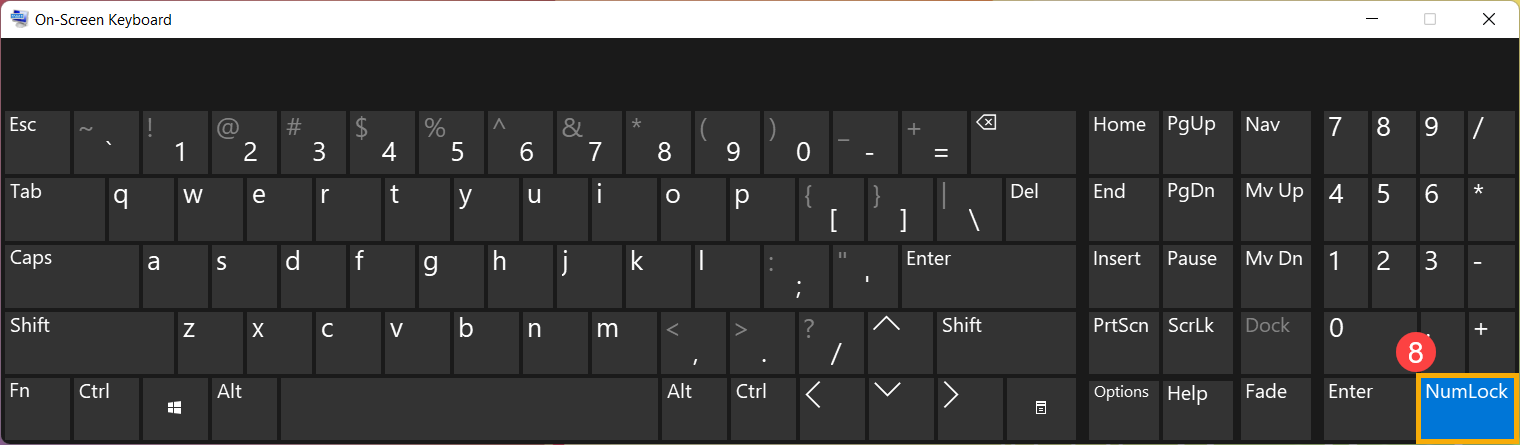
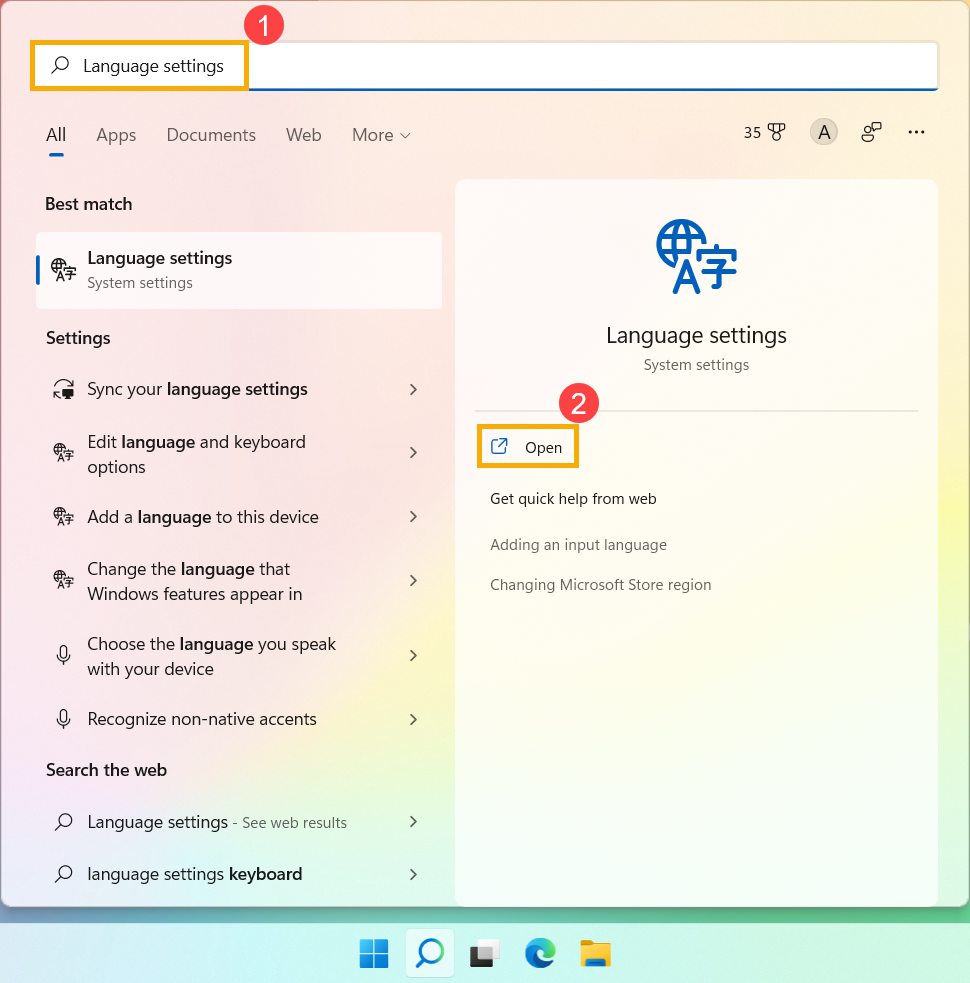
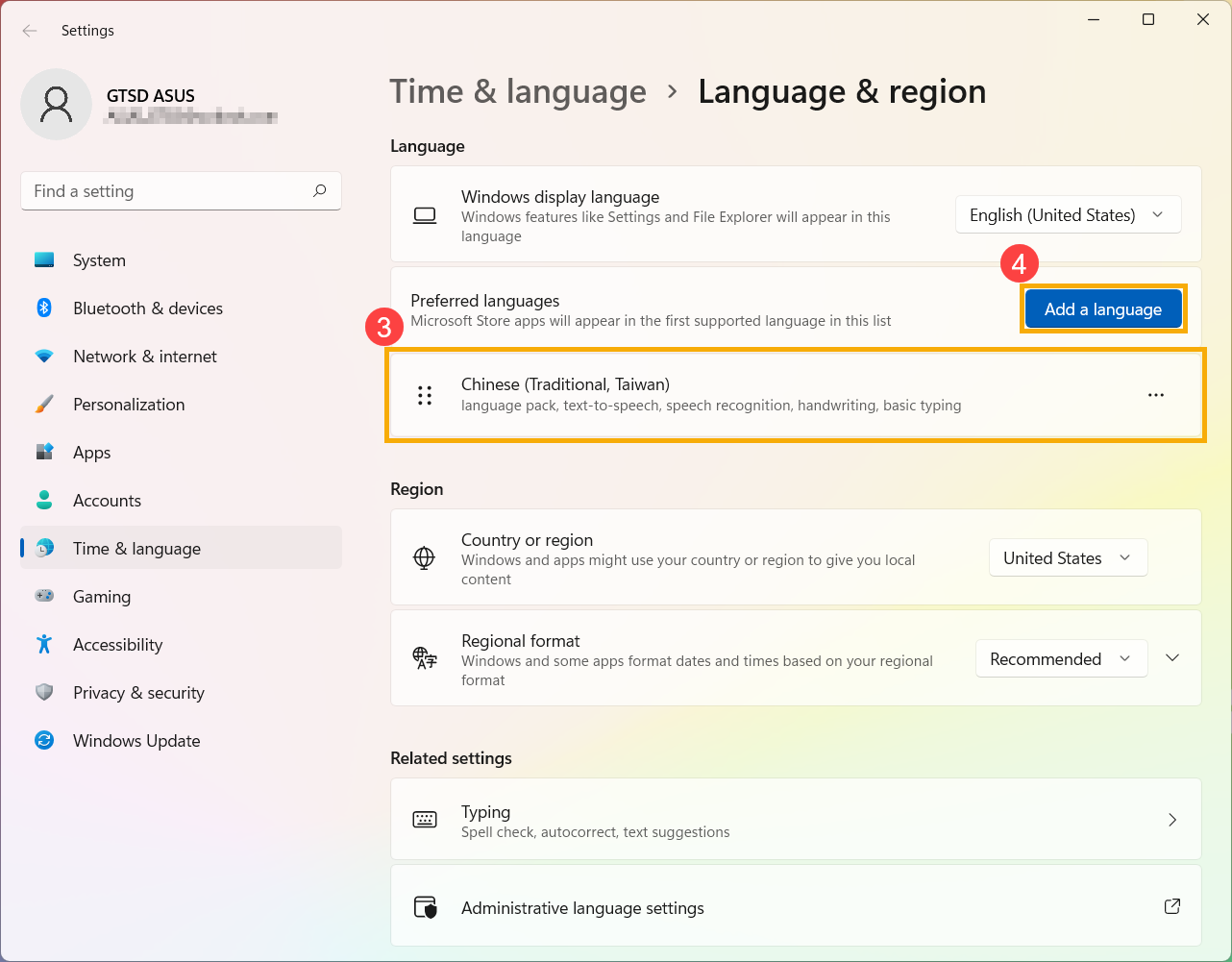
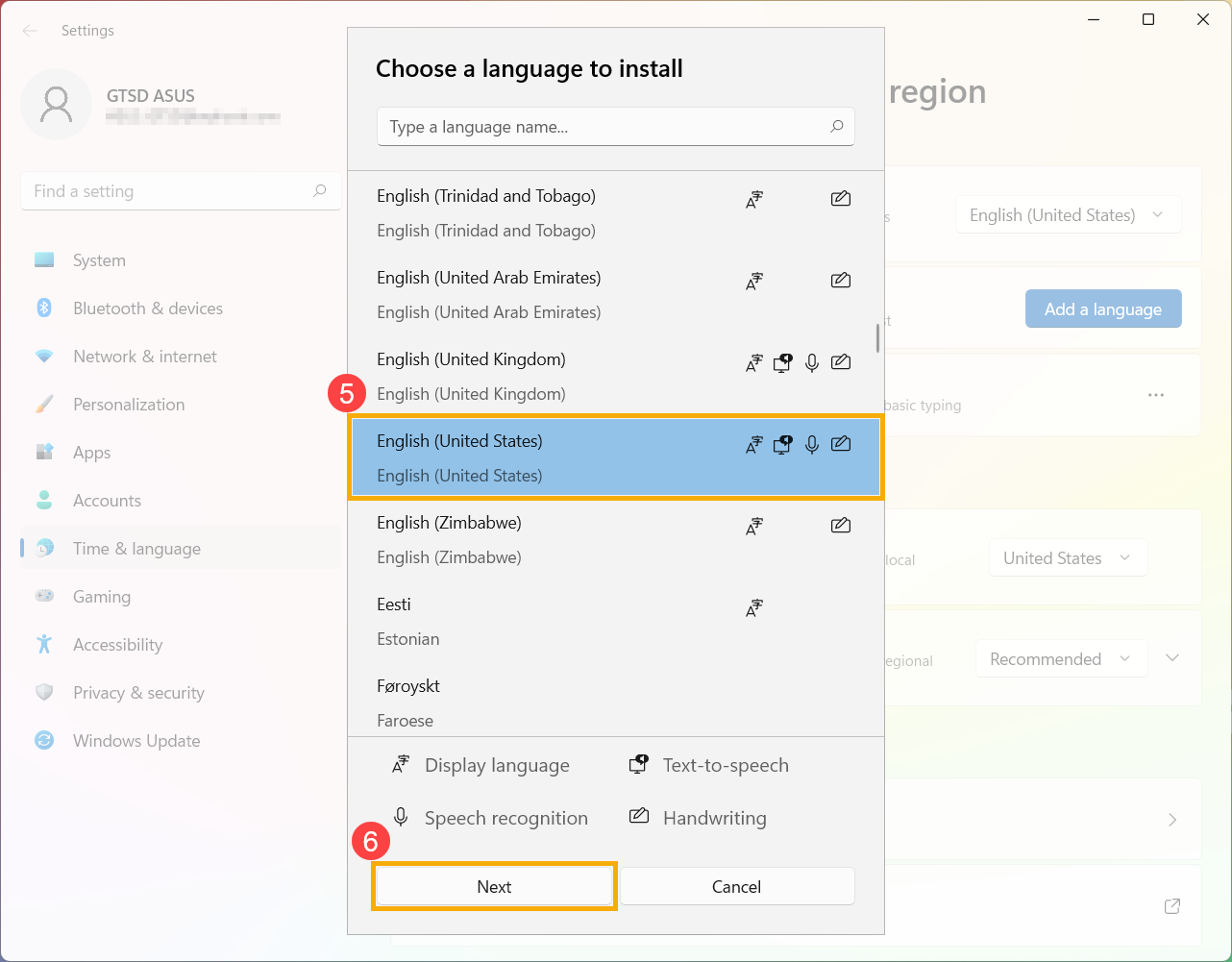
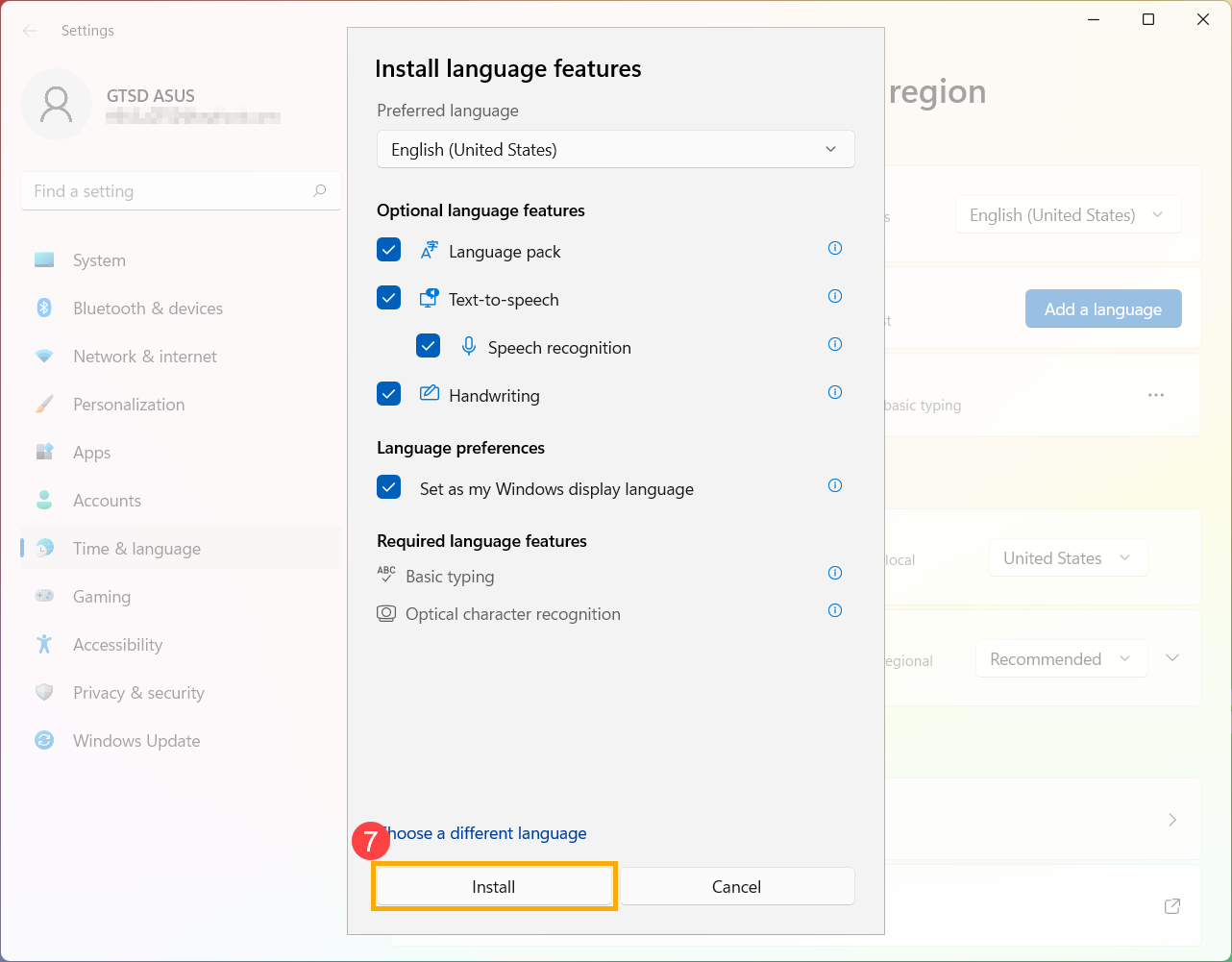
 icon next to the language, and then select [Move up]
icon next to the language, and then select [Move up]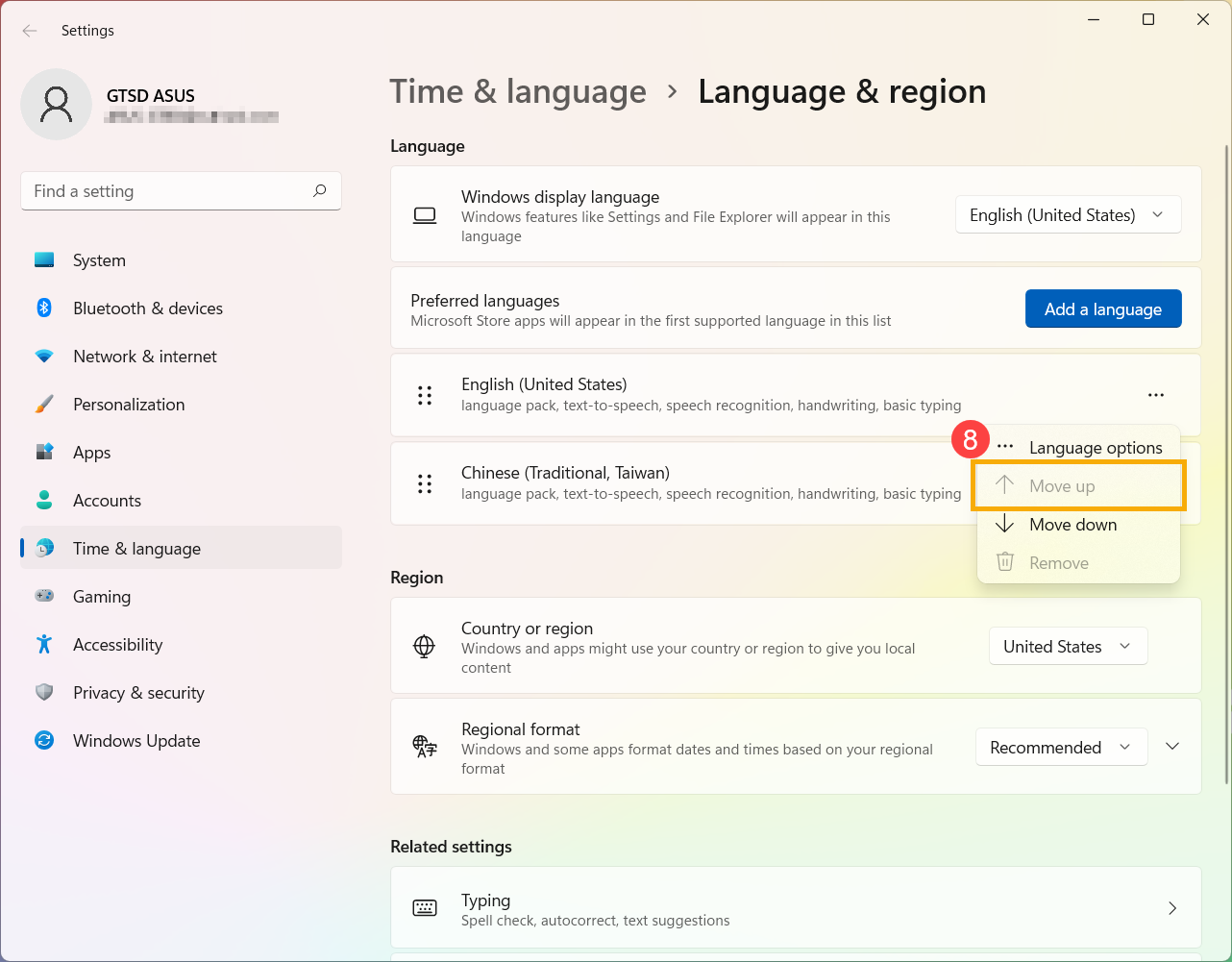
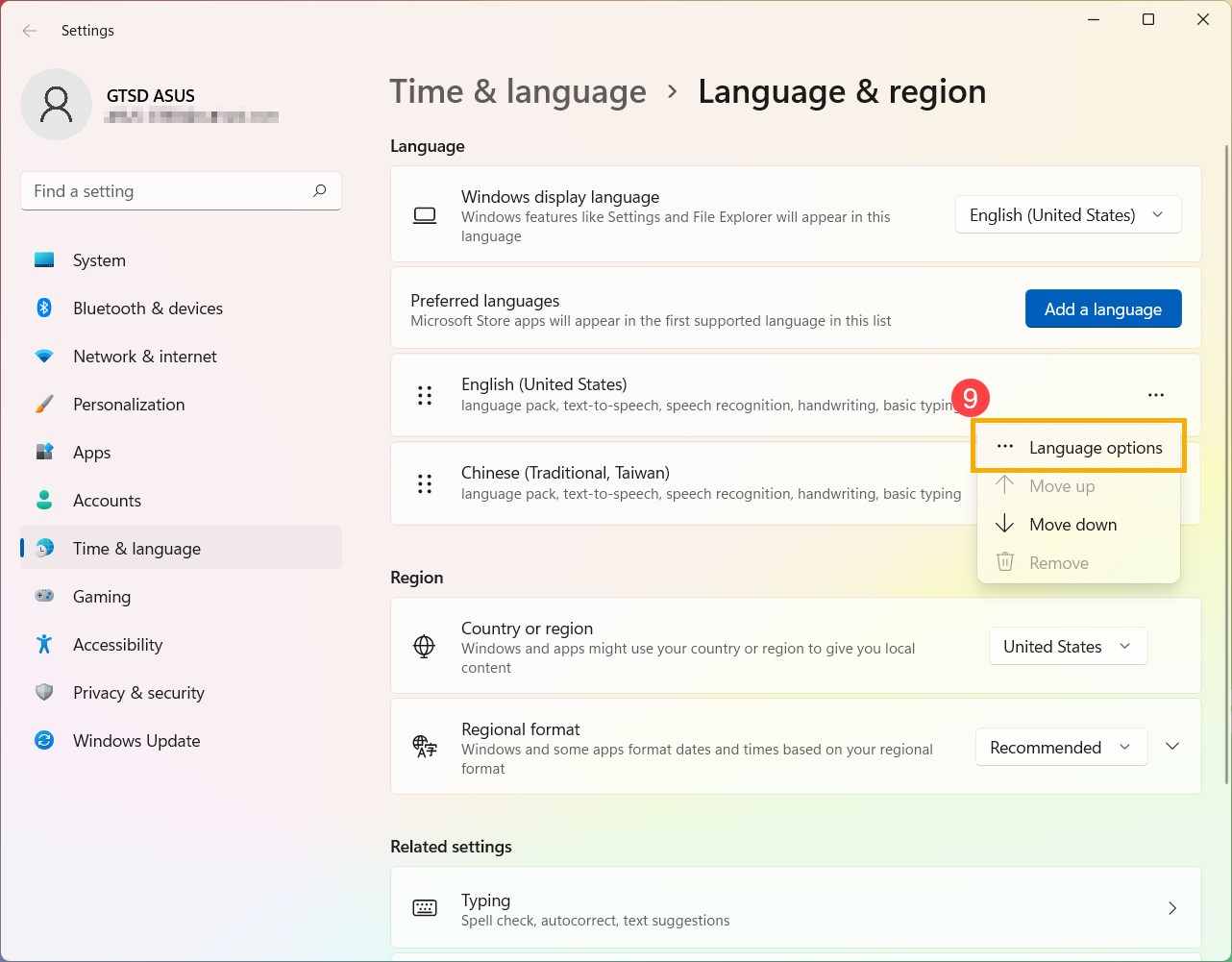
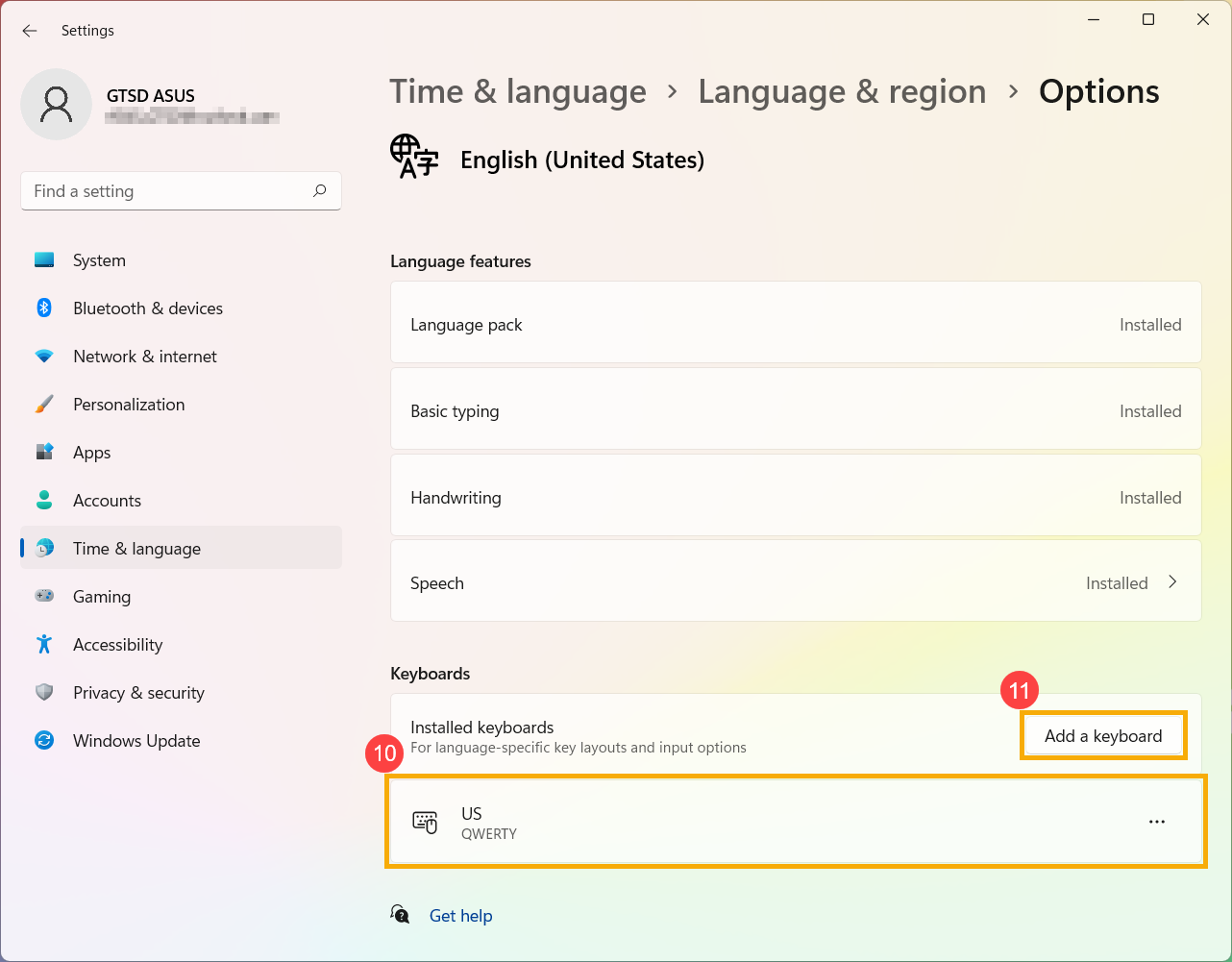
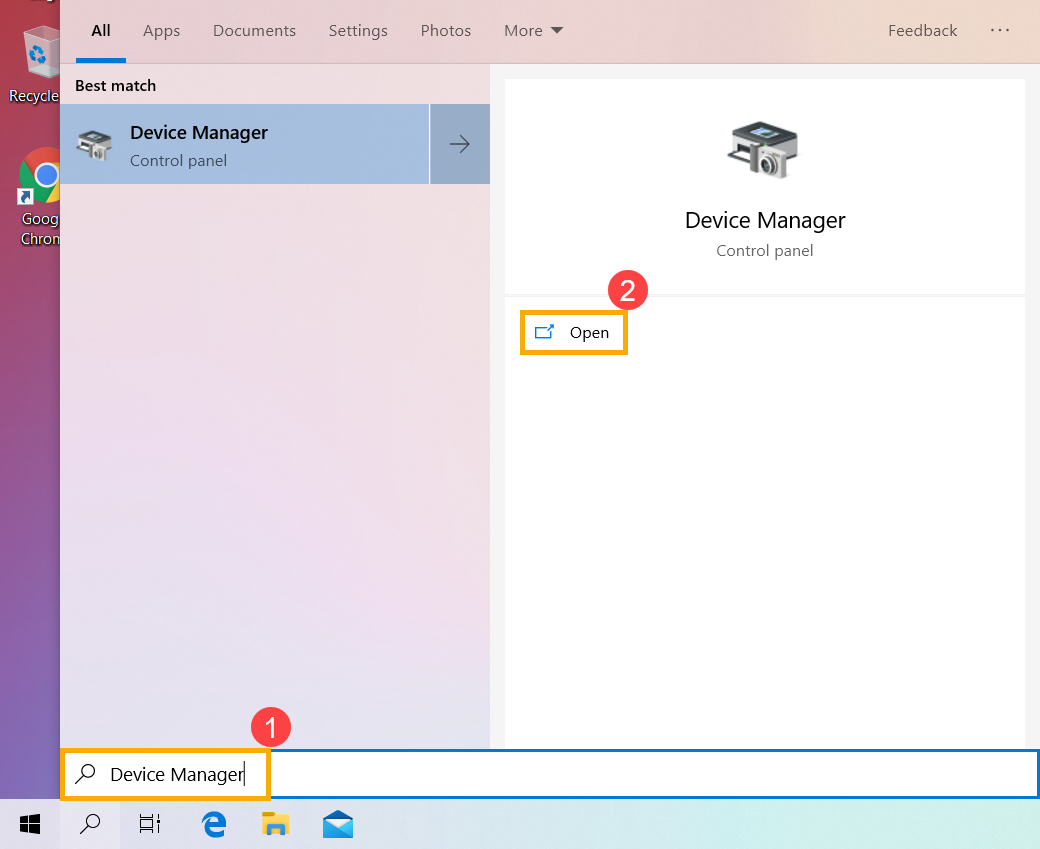
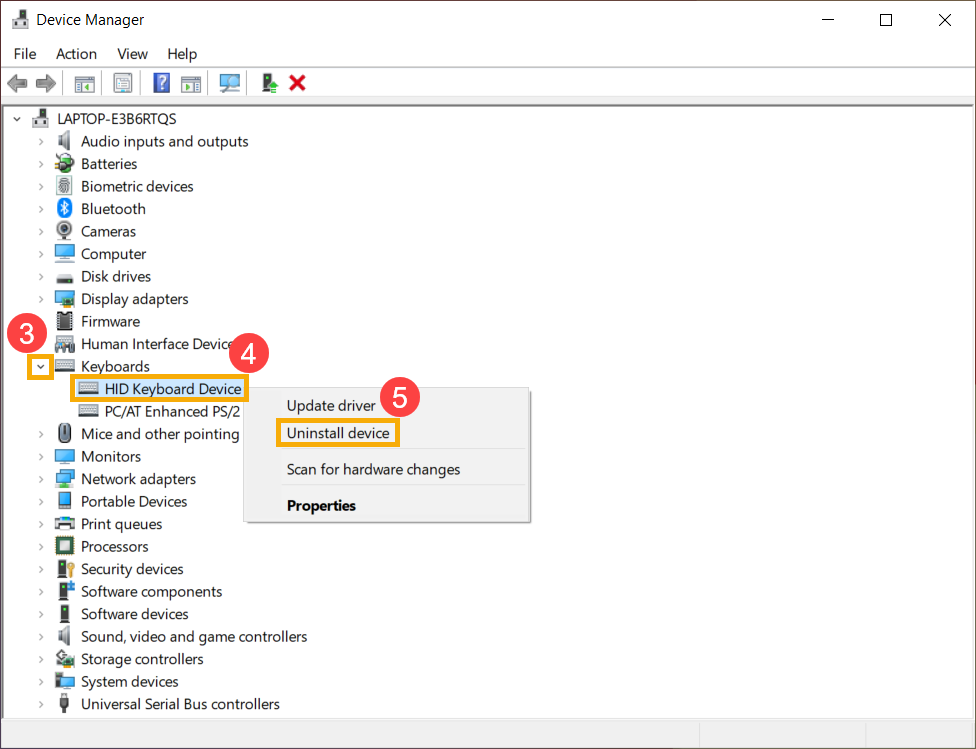
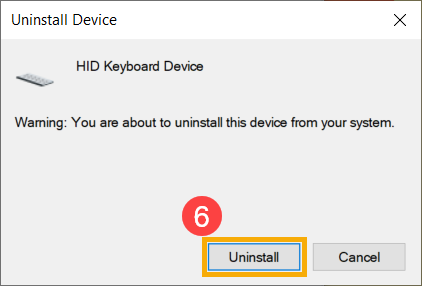
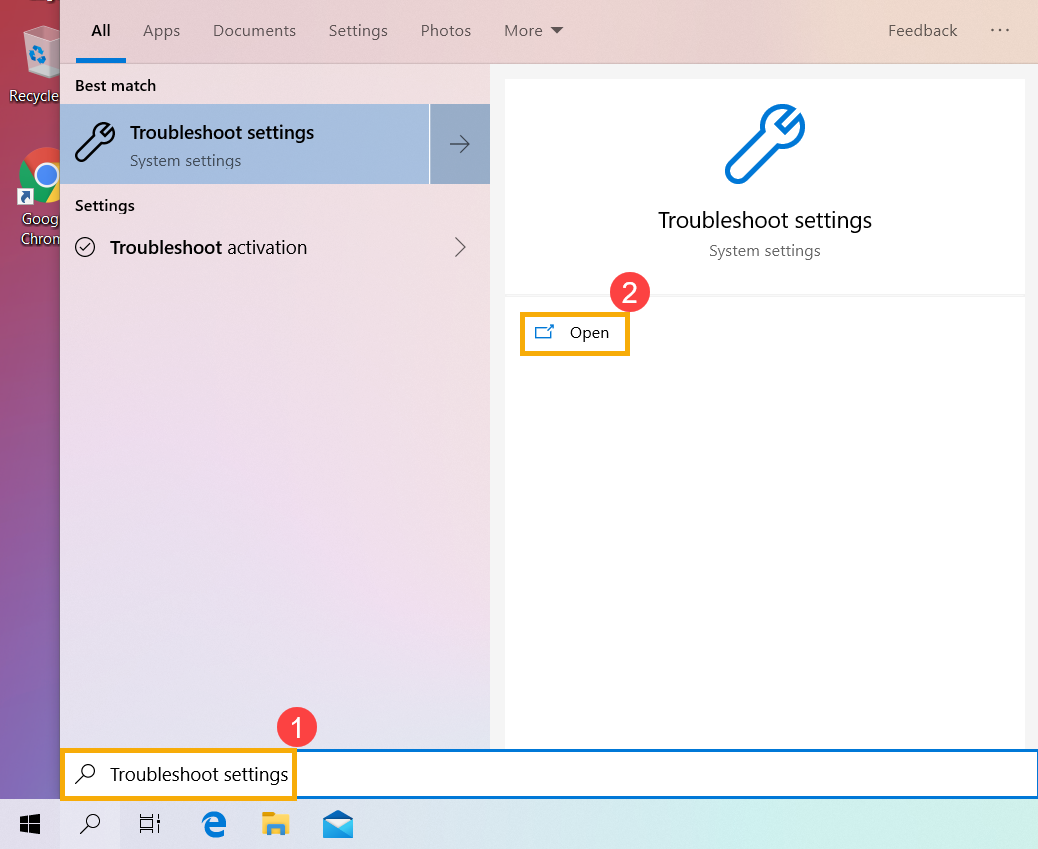
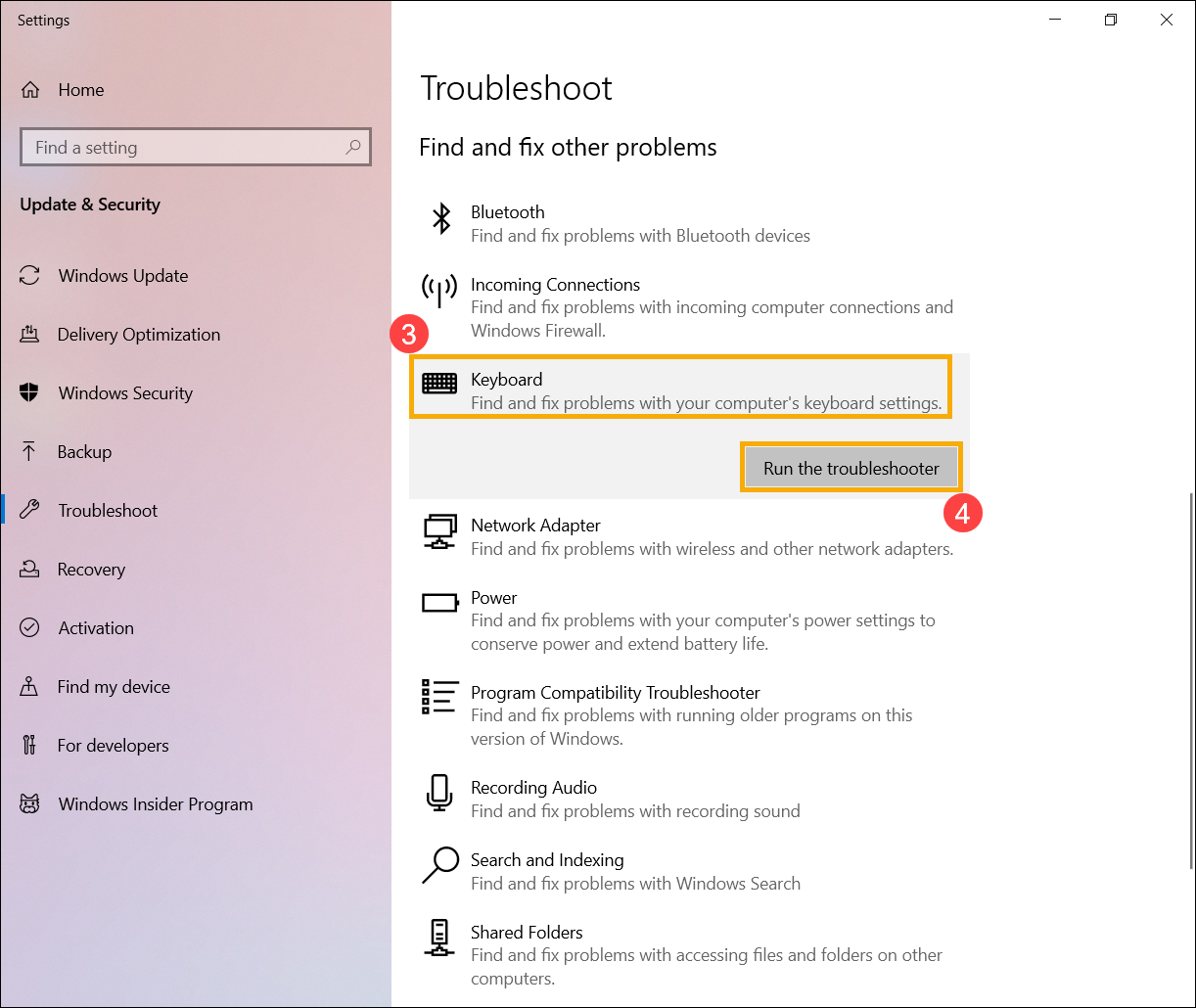
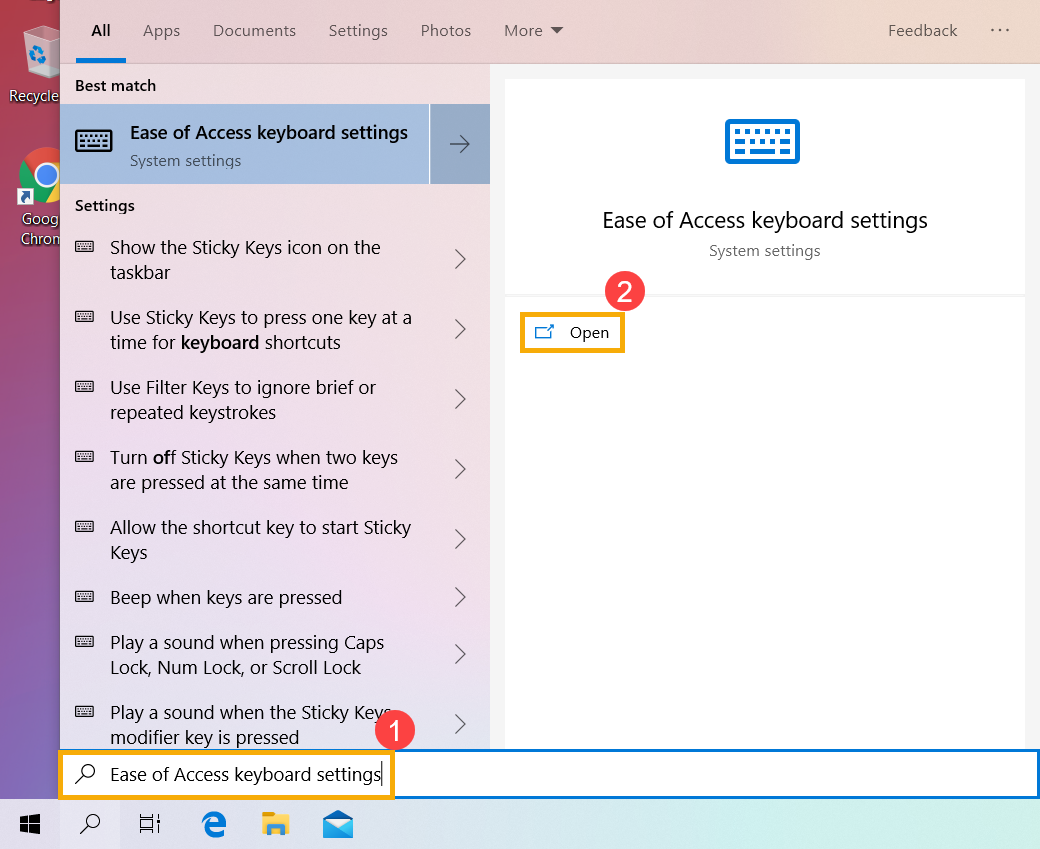
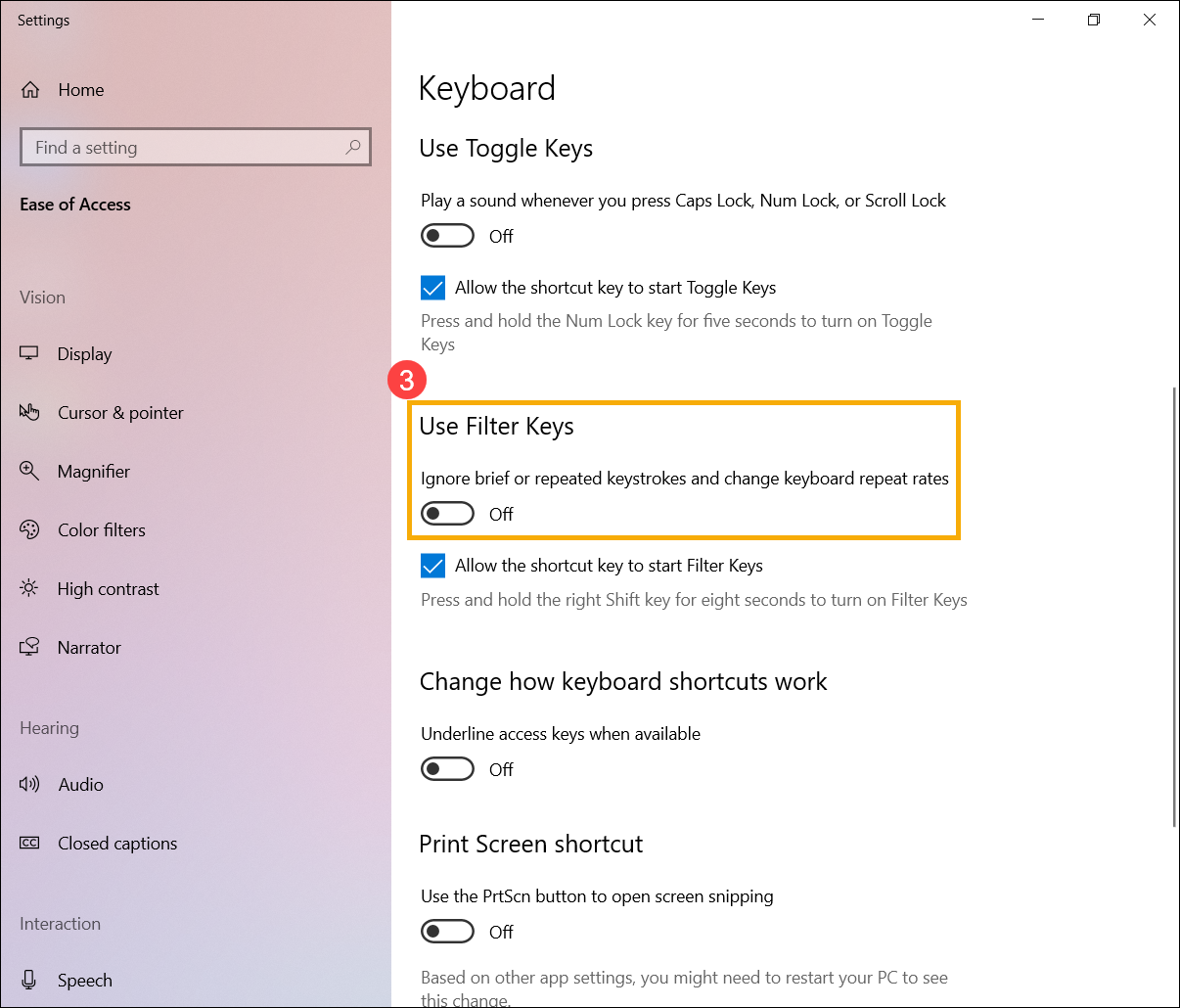
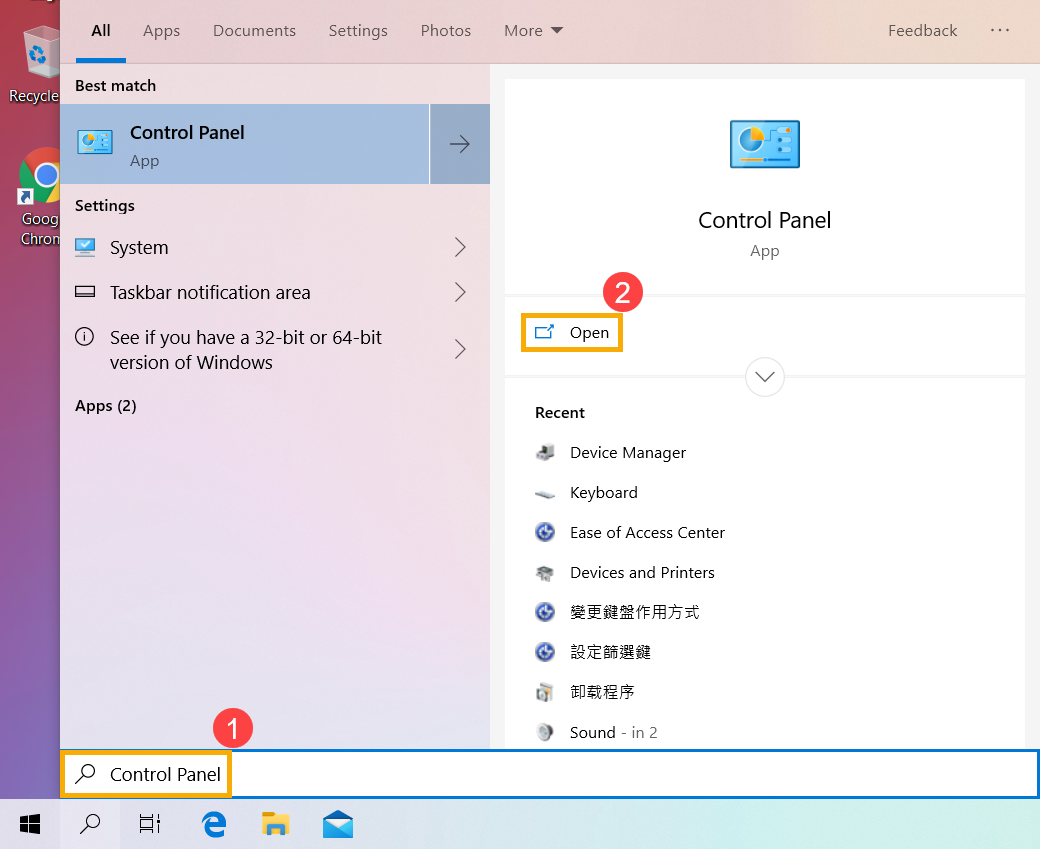
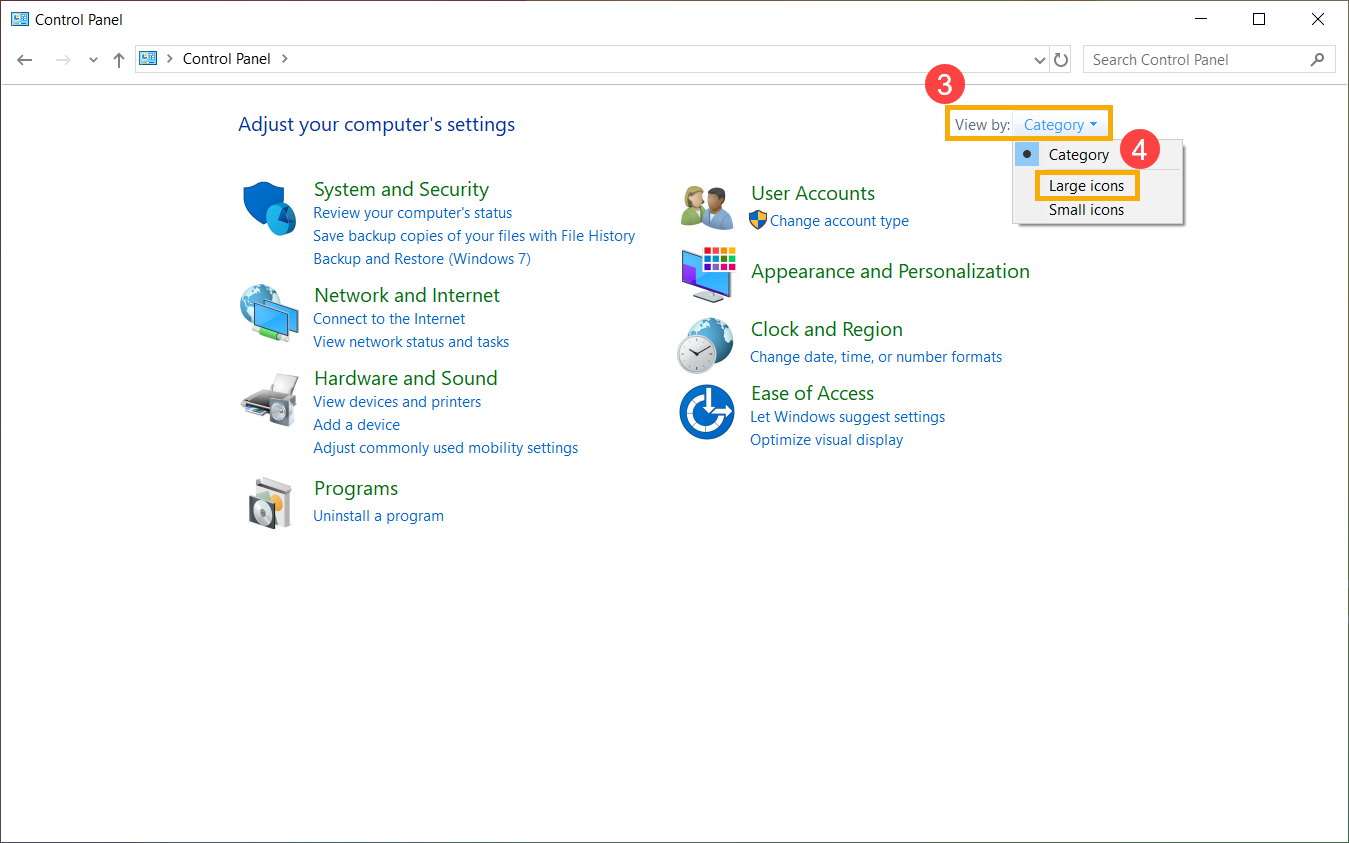
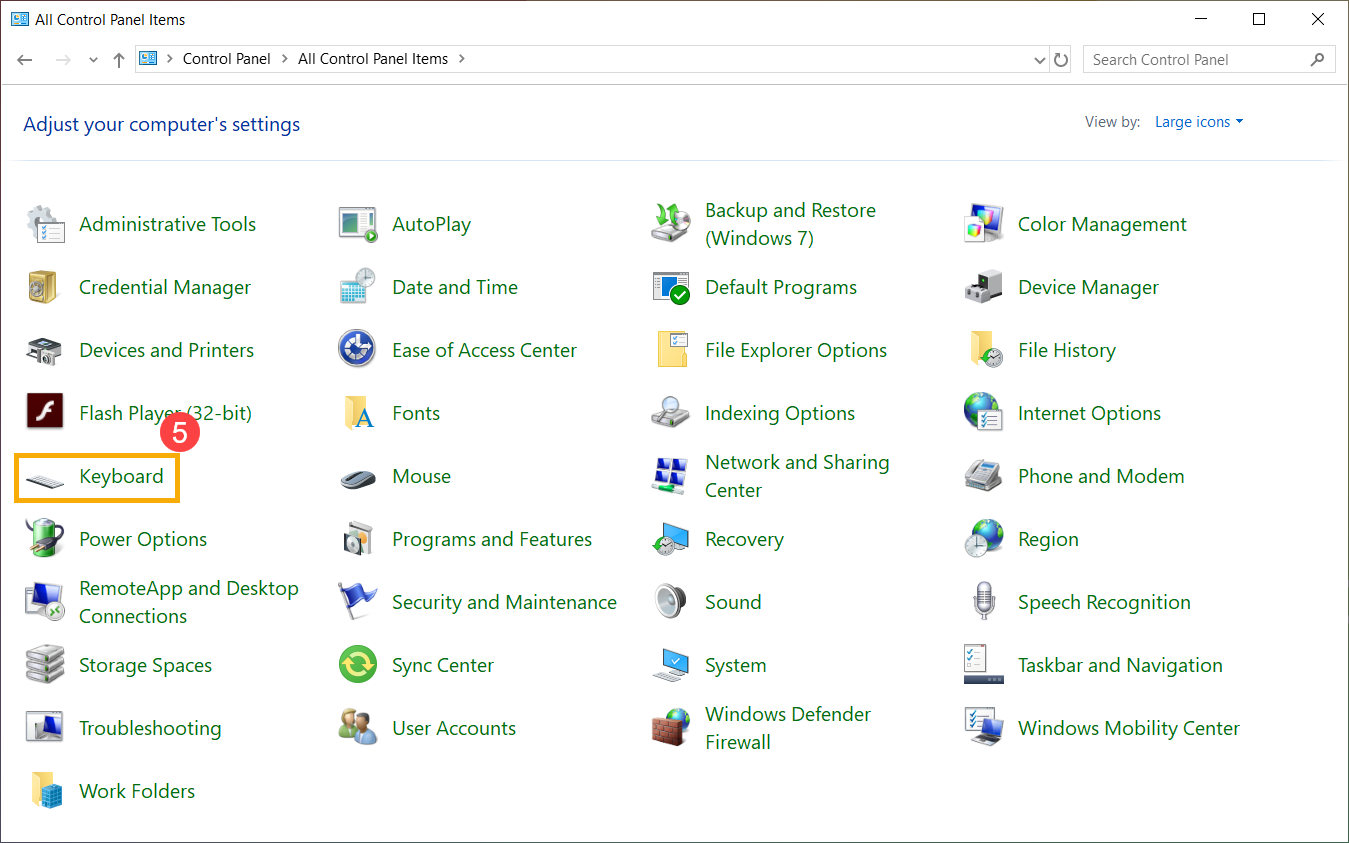
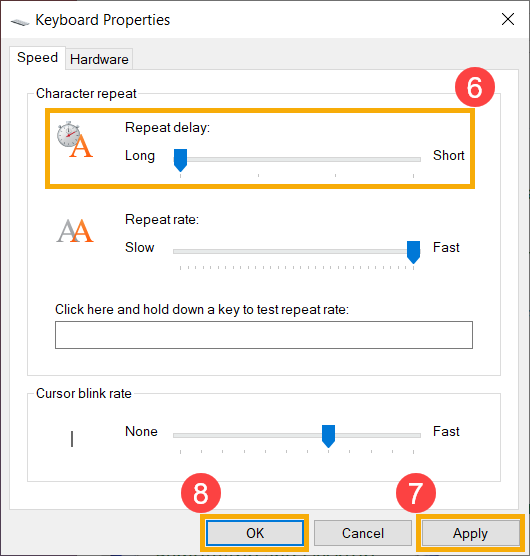
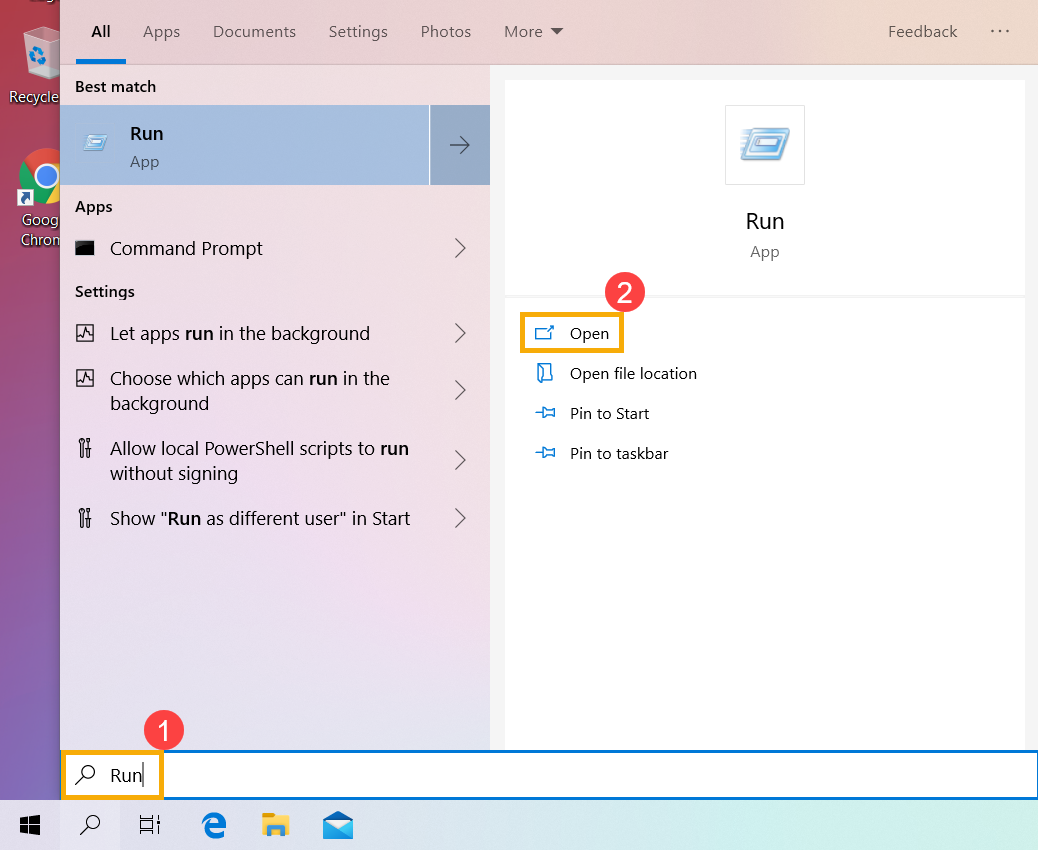
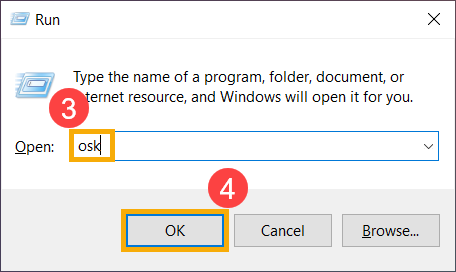
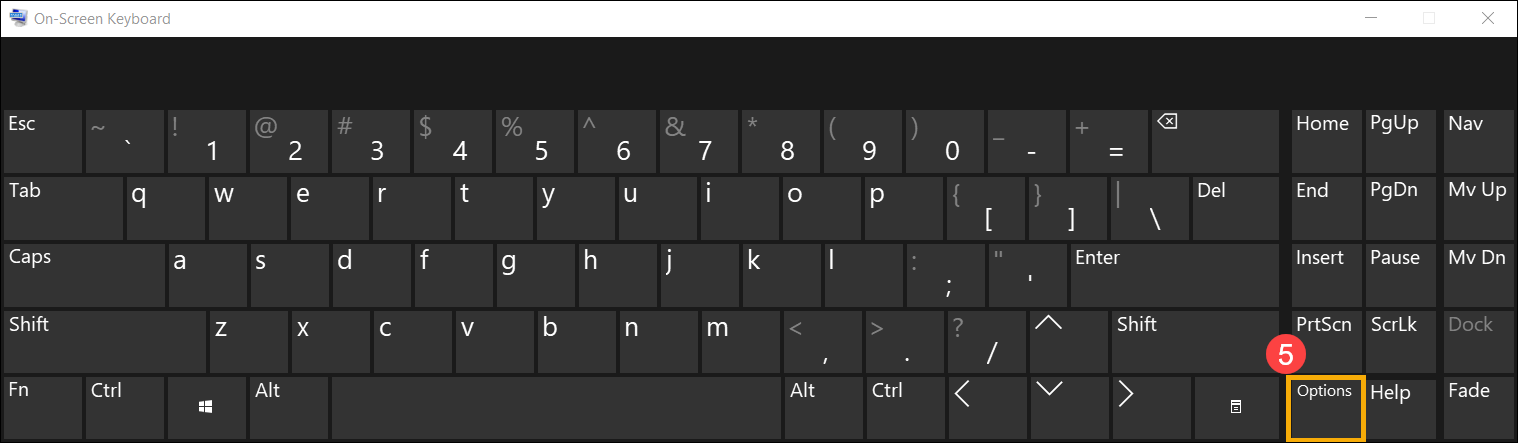
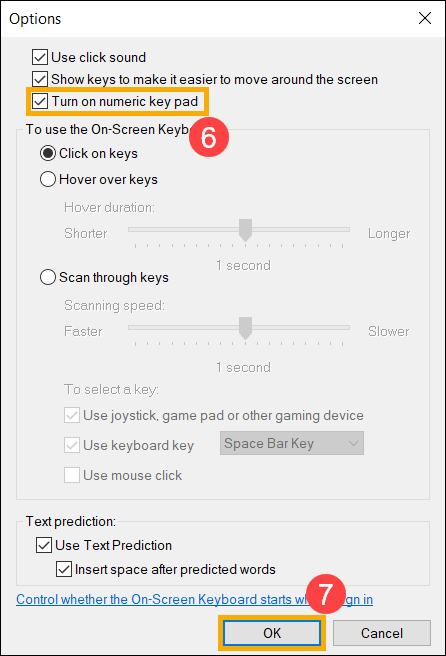
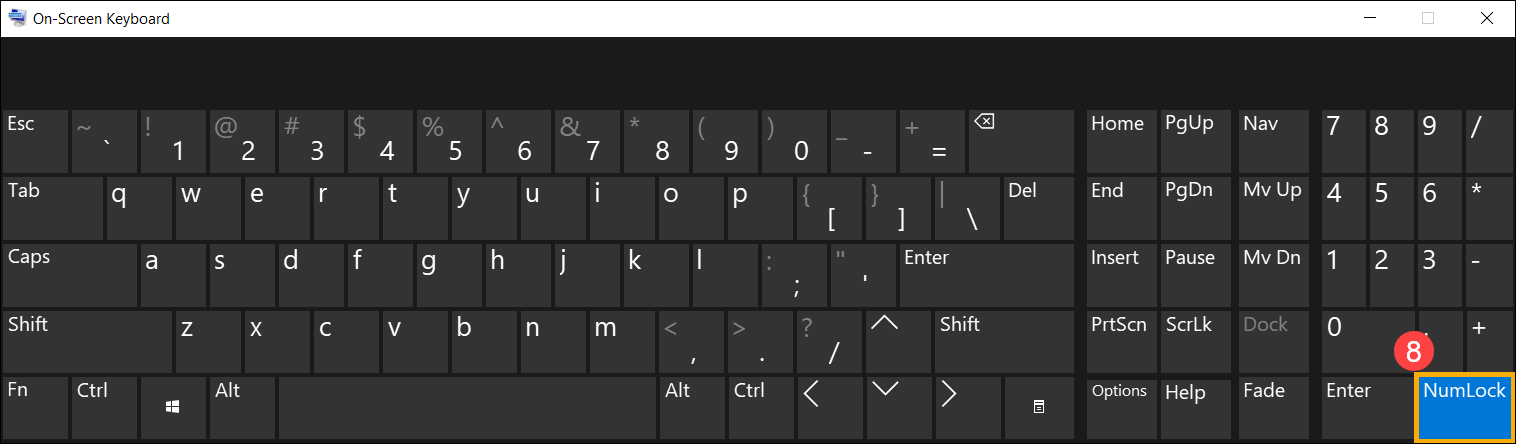

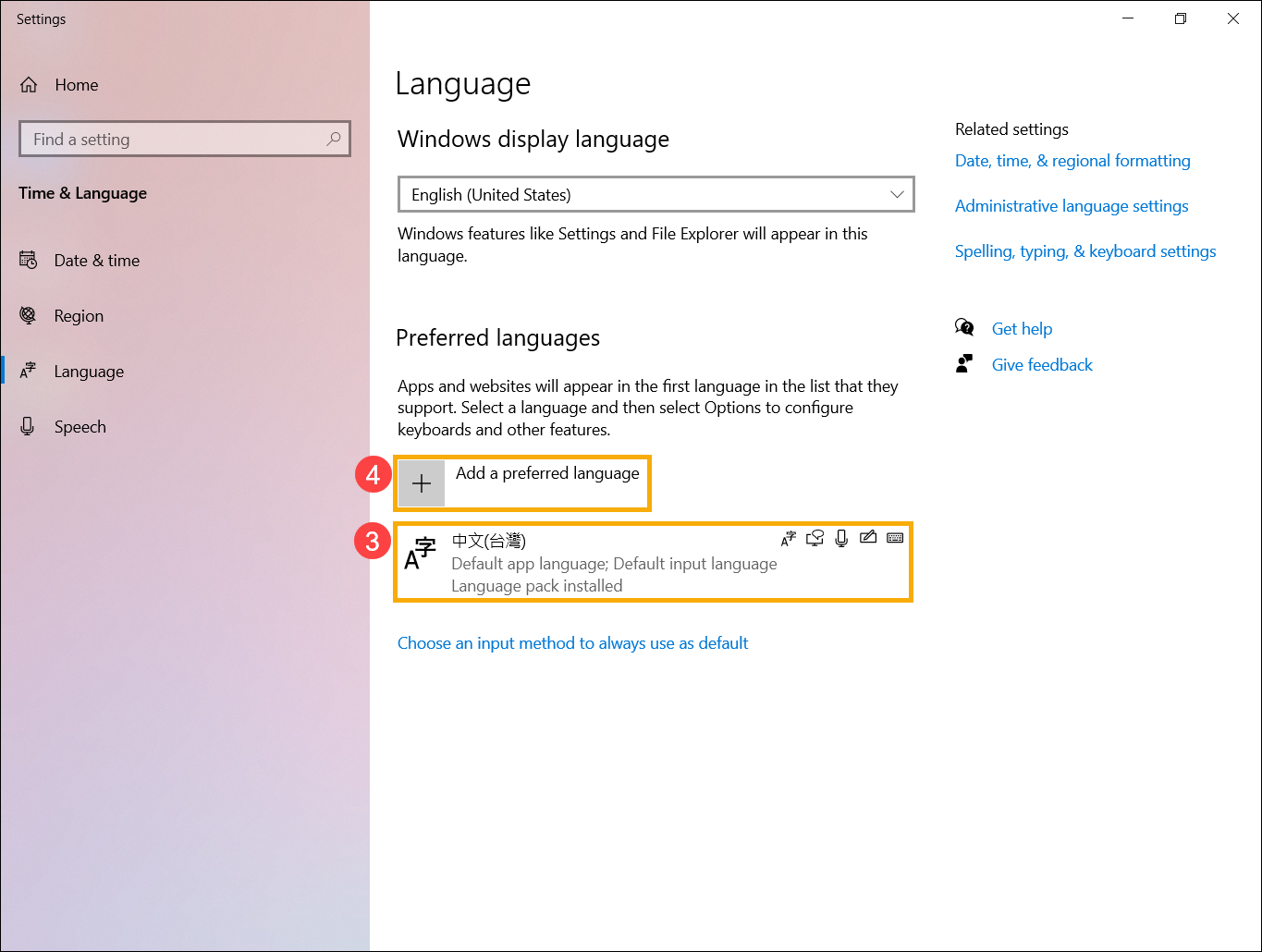
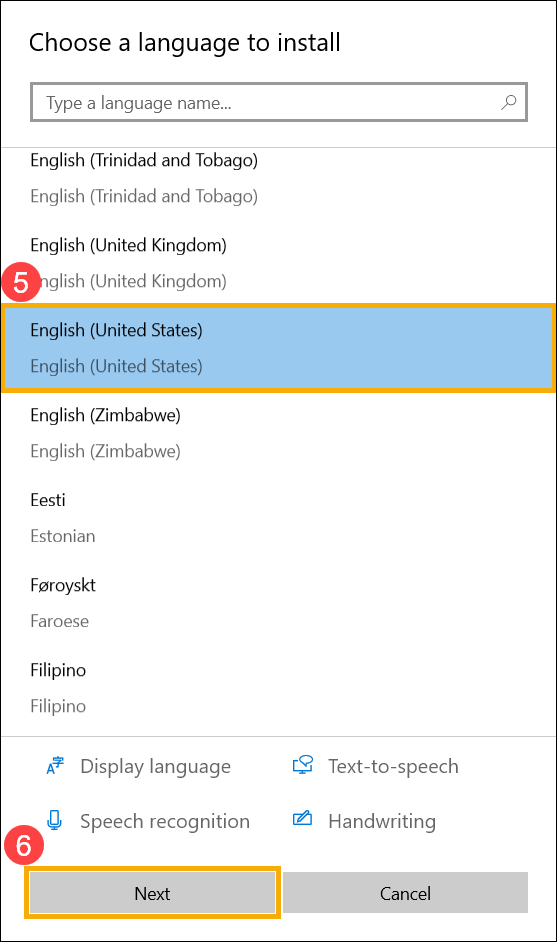
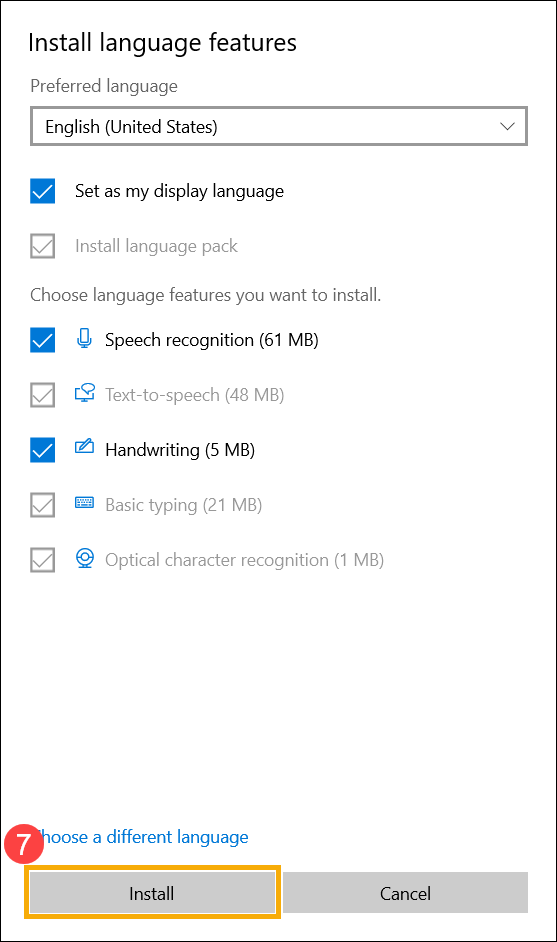
 to set as default
to set as default