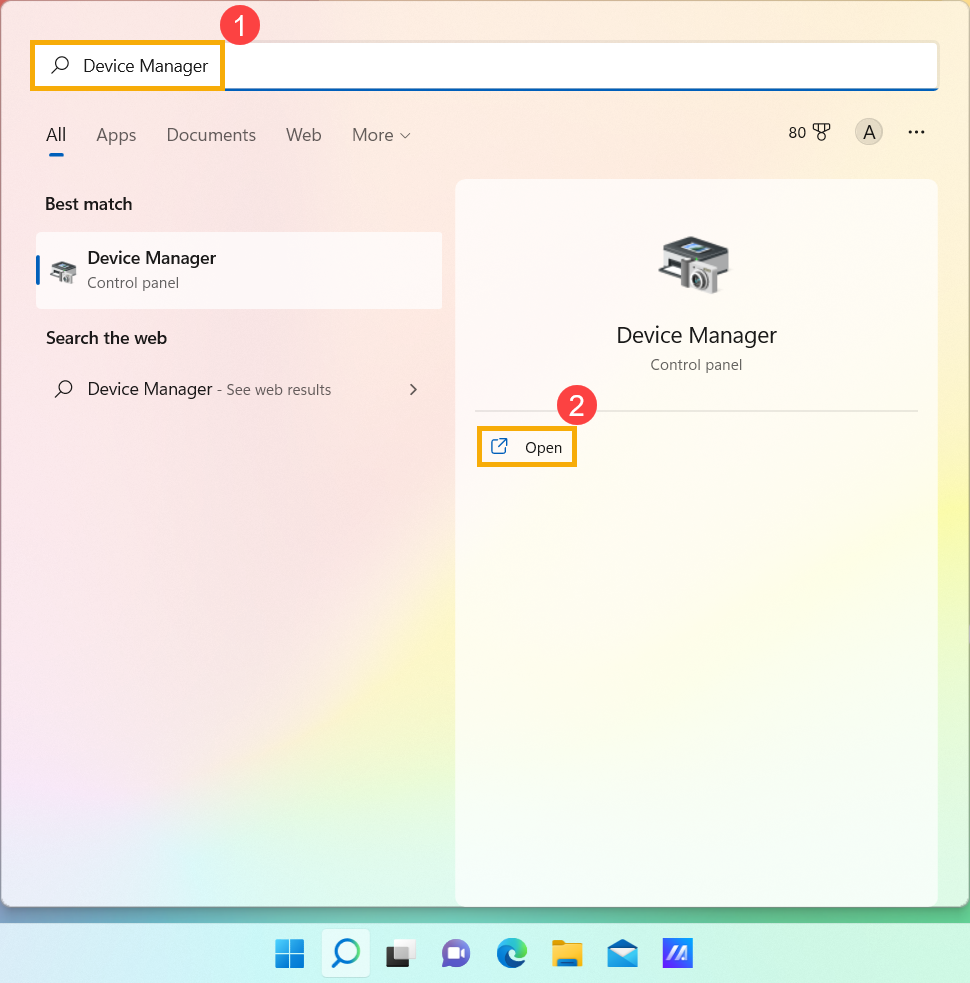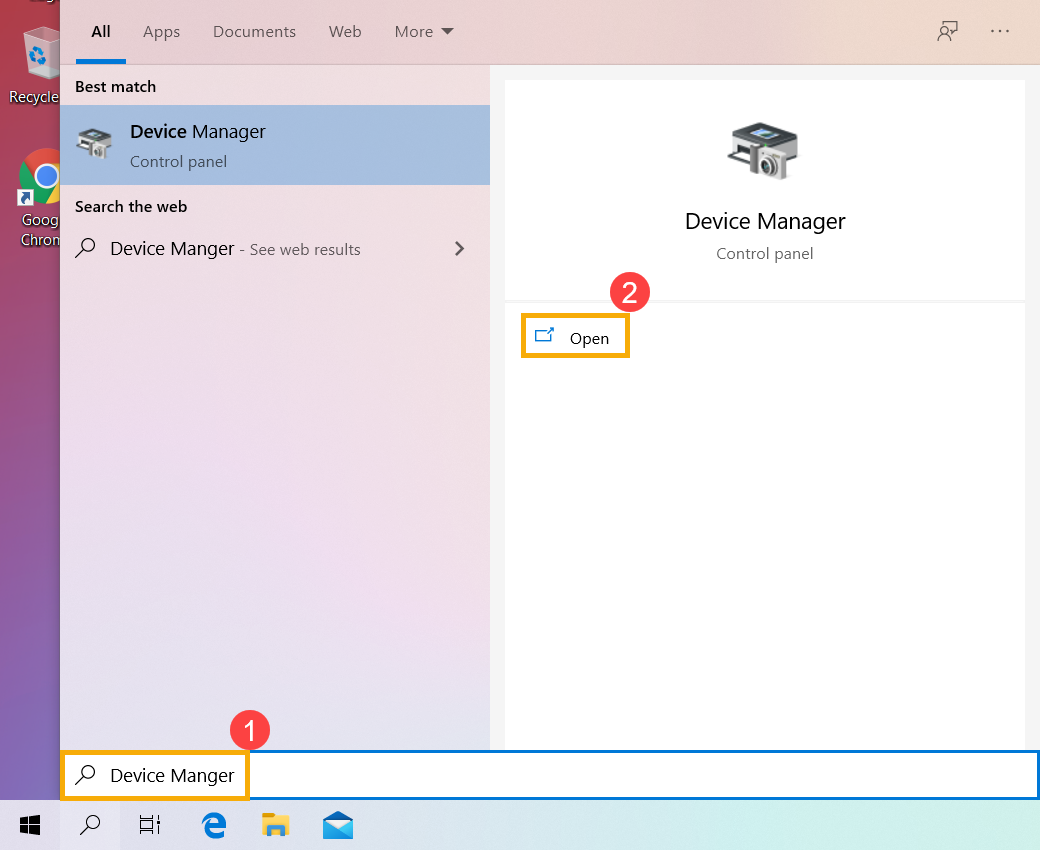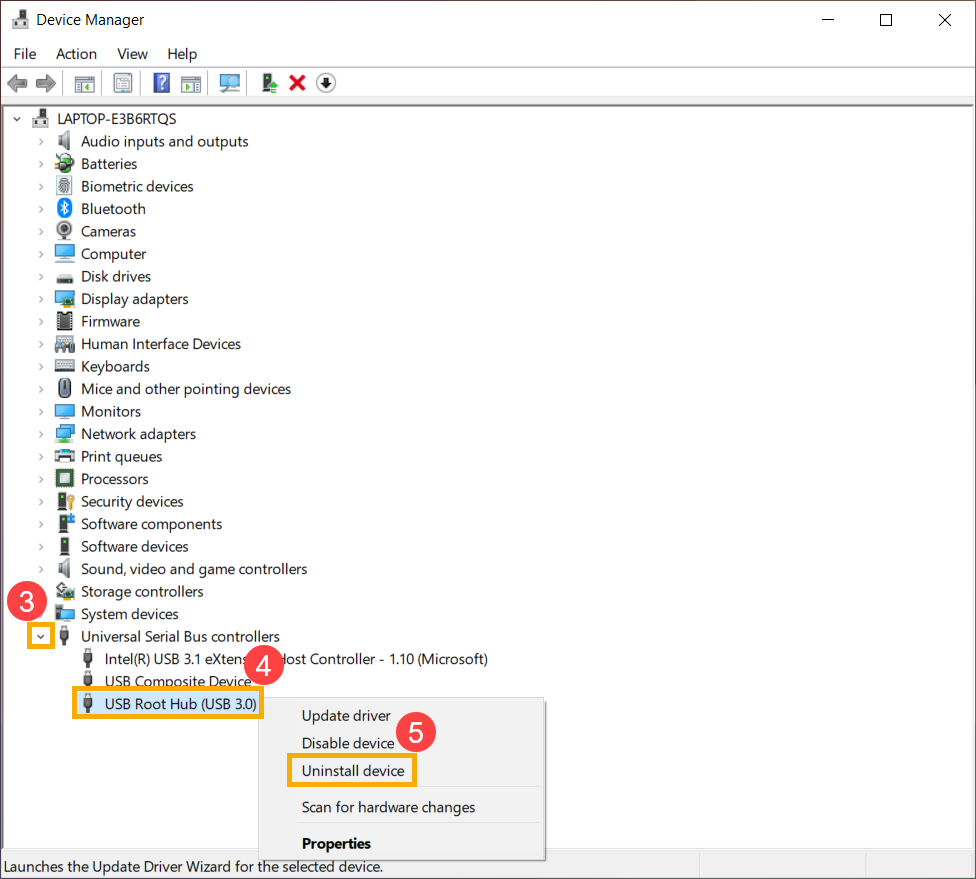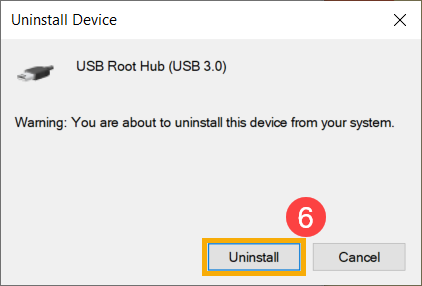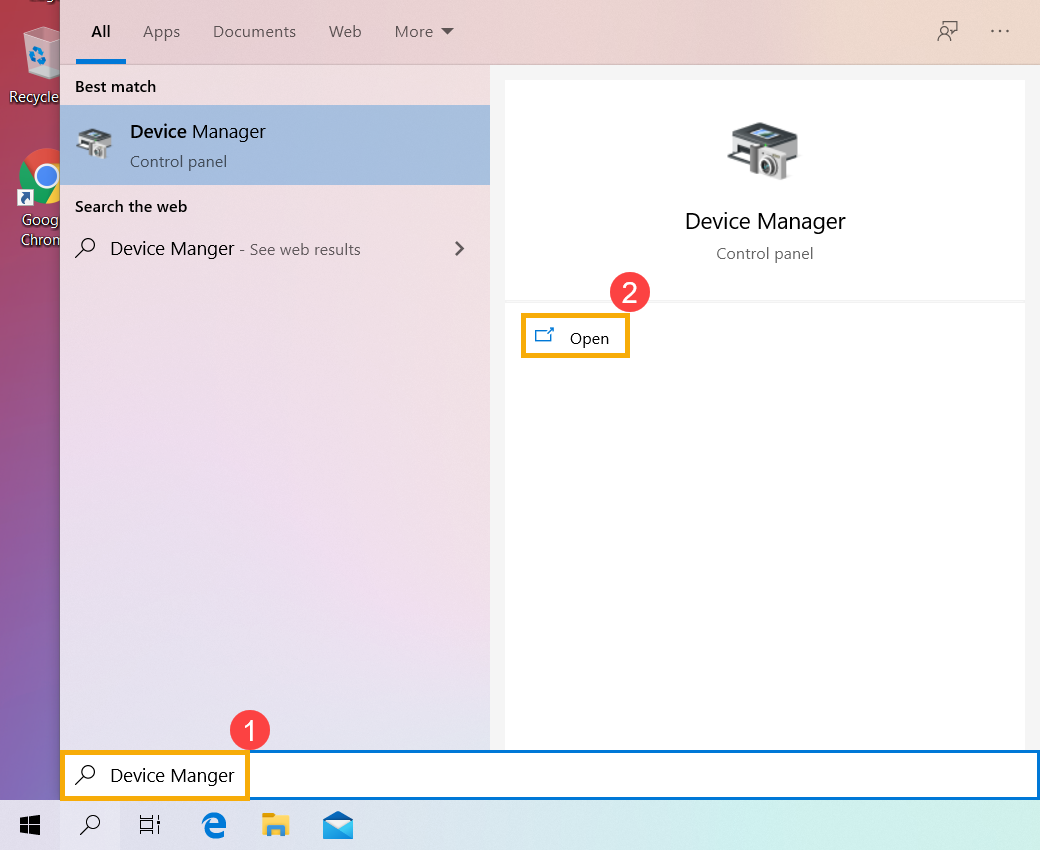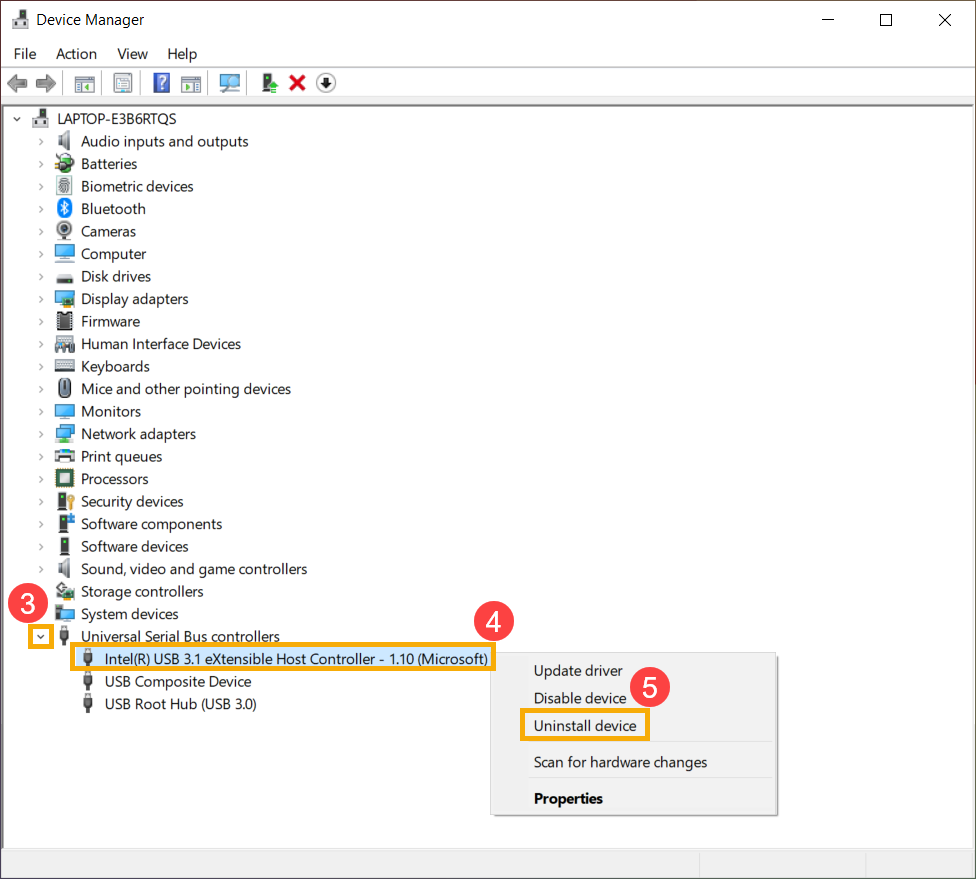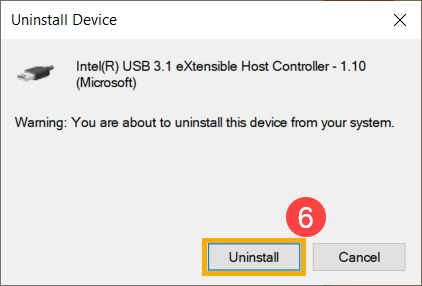[Windows 11/10] Troubleshooting - USB Functionality Issues
Applicable Products: Notebook, Desktop, All-in-One PC, Gaming Handheld, Motherboard, MiniPC, NUC,
If you experience USB (Universal Serial Bus) connection problems, such as hubs, flash drive, and printers etc. Please refer to the following troubleshooting steps.
Table of Contents:
Check USB ports and cables
- Some USB devices, such as printers and scanners etc. that the USB devices software and drivers should be installed before connecting the USB device to the computer. Please make sure your computer has been followed the installation documentation from the USB device manufacturer.
- Check if there is any type of damage caused on the USB cable or the USB ports on the computer. It may occur some USB performance problems. You may experience problems like USB device stops working or works intermittently etc. We suggest you visit ASUS customer service center for further tests.
- If you have another computer available, try connecting the USB device to it. If the USB device is still not detected and not working well either, then the USB device may be faulty. We suggest you contact the device manufacturer.
- If you are using the USB device via a USB docking (USB hub), try connecting the USB device to the computer directly. If the USB device is able to work normally, then the USB docking may be faulty or the power source of the docking (hub) is not enough.
If the problem persists, please continue the next troubleshooting step.
Load BIOS default
If the computer cannot access the USB device, it might be because the BIOS settings were changed. Try restoring the BIOS settings to their default values.
- Access the BIOS setup screen on the device.
When the device is not powered on, press and hold the [F2] key on the keyboard, then press the power button to turn on the device. Keep holding the [F2] key until the BIOS setup screen appears, then release the [F2] key. Learn more about How to enter the BIOS setup screen.
Note: For some older desktop models, you may need to press and hold the [Del] key during startup to access the BIOS configuration screen.
Note: For gaming handhelds, press and hold the [Volume Down] button and then press the power button. - Once in the BIOS setup screen, please refer to the article: How to restore BIOS settings.
- If the problem persists, please continue the next troubleshooting step If the problem persists, please continue to the next chapter for troubleshooting.
Update and confirm BIOS / Windows packages / drivers with the latest version on your PC
Software updates often improve system stability and optimization, so it's recommended to regularly check for the latest versions for your device. Learn more about how to update BIOS:
How to update the BIOS version in Windows system
How to use EZ Flash to update the BIOS version
(For desktop products, please refer to ASUS Motherboard EZ Flash 3 Introduction.)
For executing Windows update and drivers update, here you can learn more about:
How to execute Windows Update
How to update drivers via System Update in MyASUS
If the problem persists after you have updated BIOS/Windows packages/drivers to the date, please continue to the next chapter for troubleshooting.
Reinstall USB Root Hub driver in Device Manager
- Disconnect all USB devices from the computer.
- Type and search [Device Manager] in the Windows search bar①, then click [Open]②. (The left-side search illustration below is in Windows 11, and the right-side is Windows 10.)
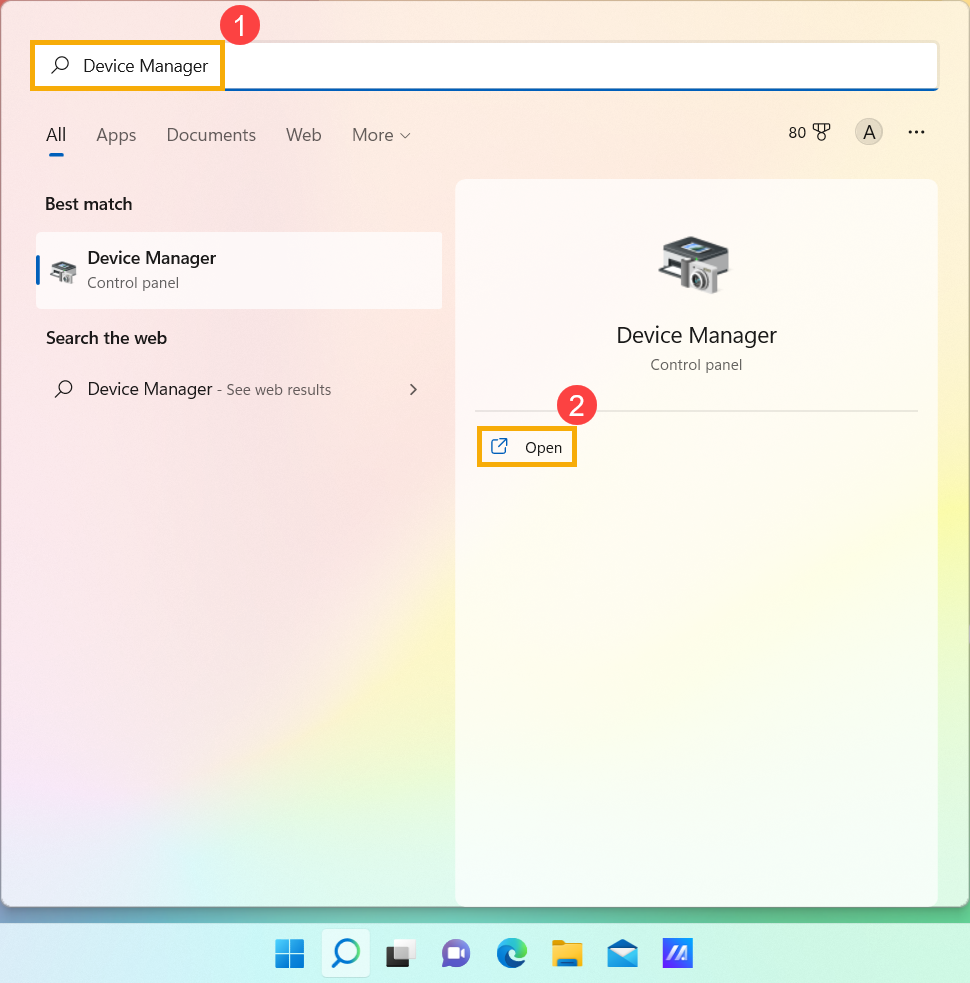
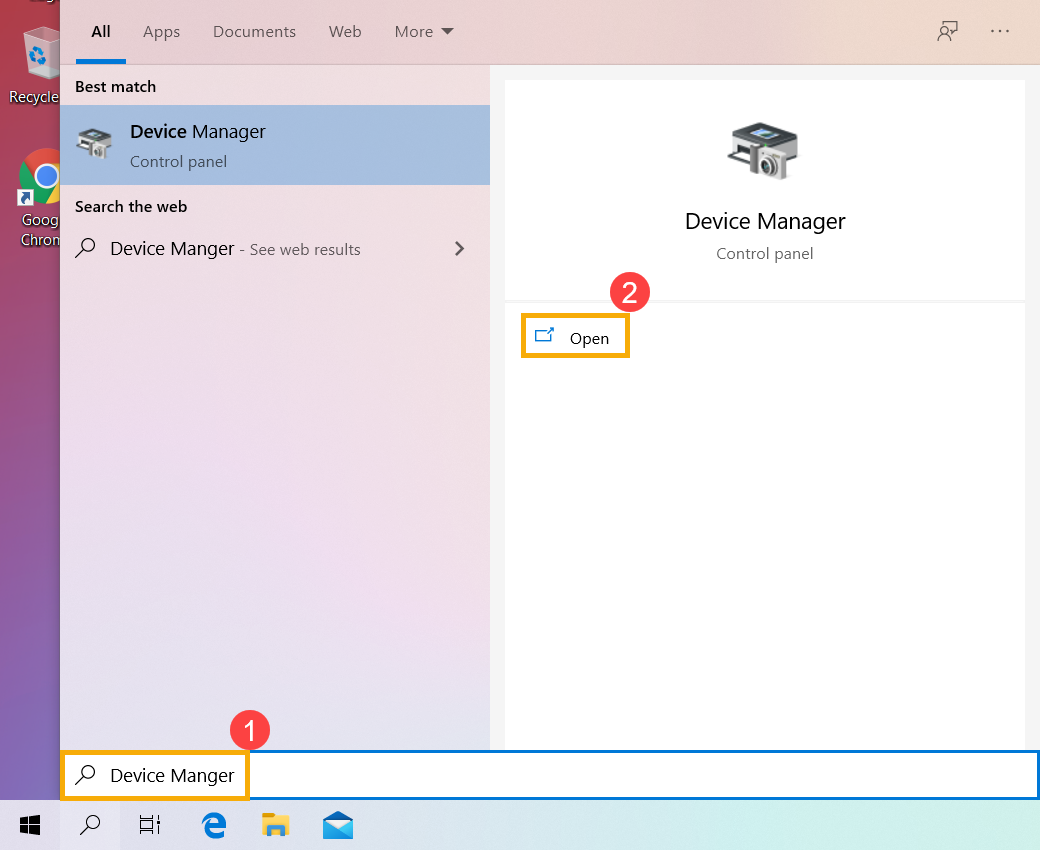
- Uninstall the driver of USB Root Hub. Check the arrow next to [Universal Serial Bus controllers]③, then right-click the [USB Root Hub]④ and select [Uninstall device]⑤.
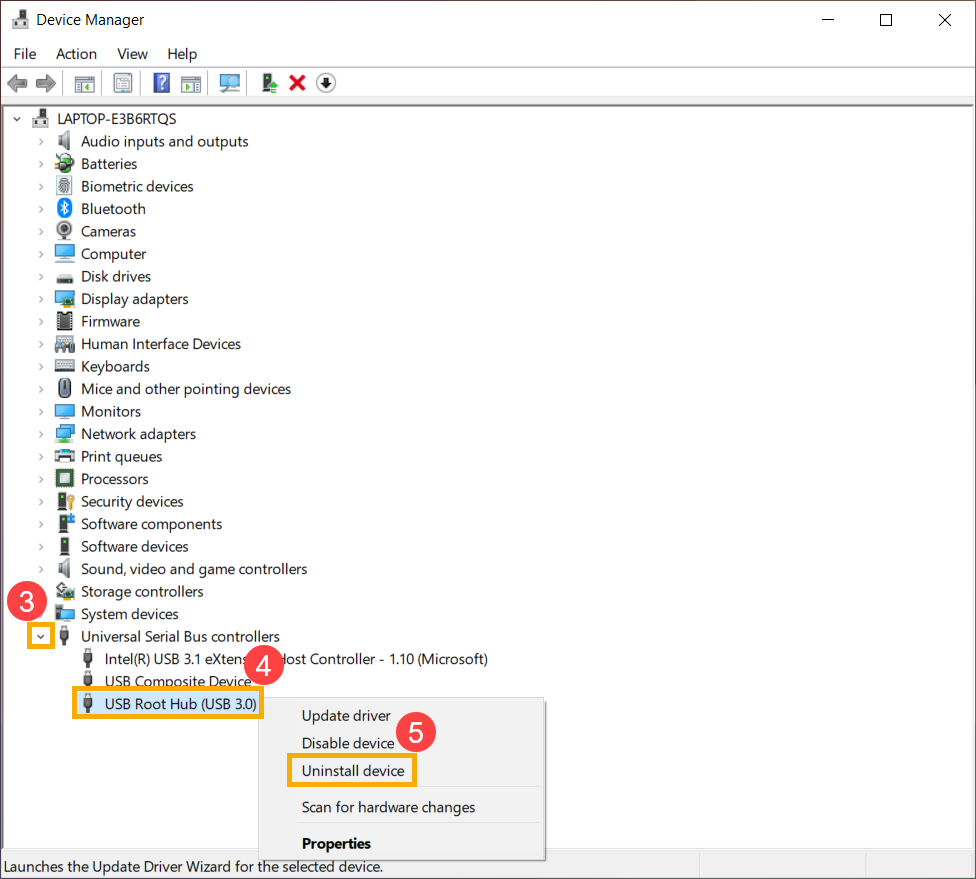
- Select [Uninstall]⑥.
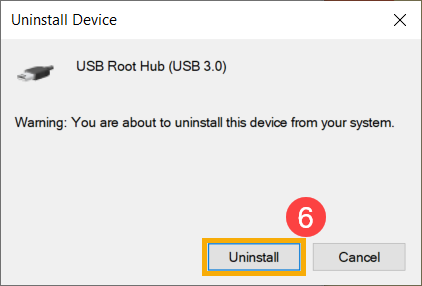
- Repeat step 3 & step 4 to uninstall all the USB Root Hubs.
- Restart the computer. The driver will be automatically installed after the computer restarts. If problems persist, please continue to the next step.
Reinstall USB Host Controller driver in Device Manager
- Disconnect all USB devices from the computer.
- Type and search [Device Manager] in the Windows search bar①, then click [Open]②. (The left-side search illustration below is in Windows 11, and the right-side is Windows 10.)
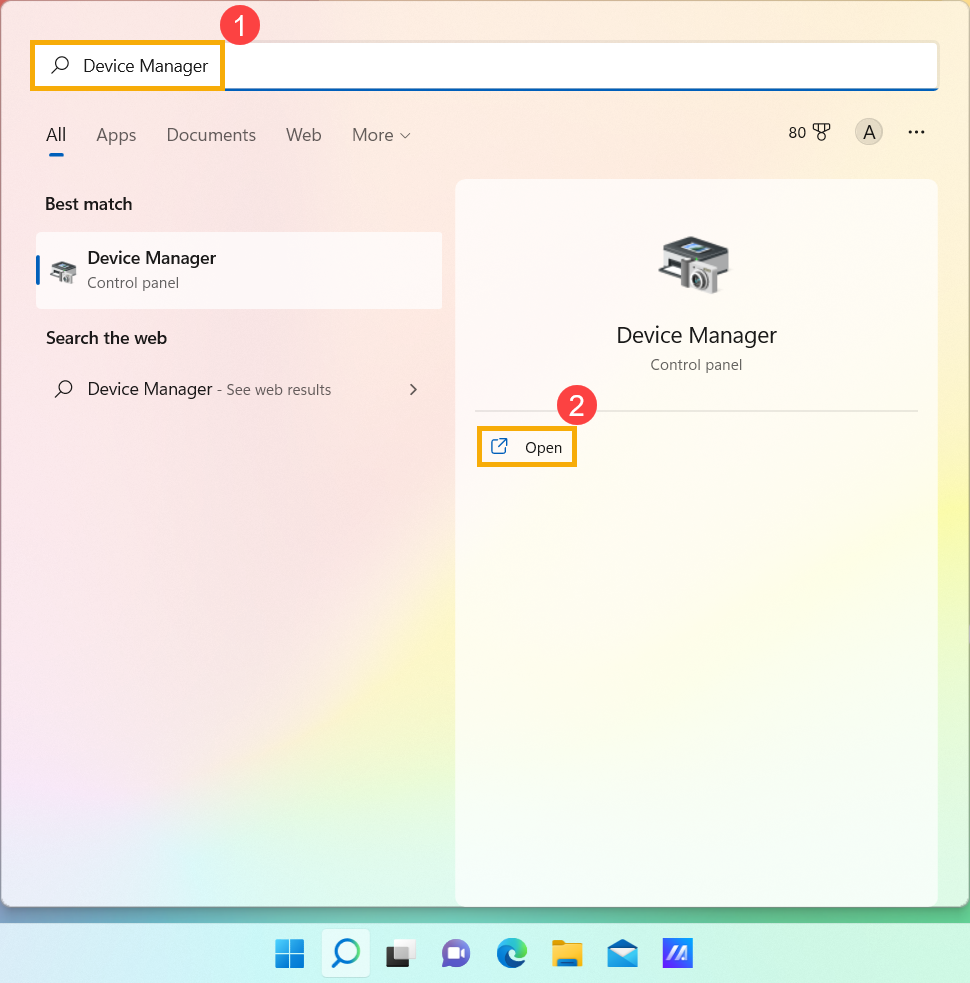
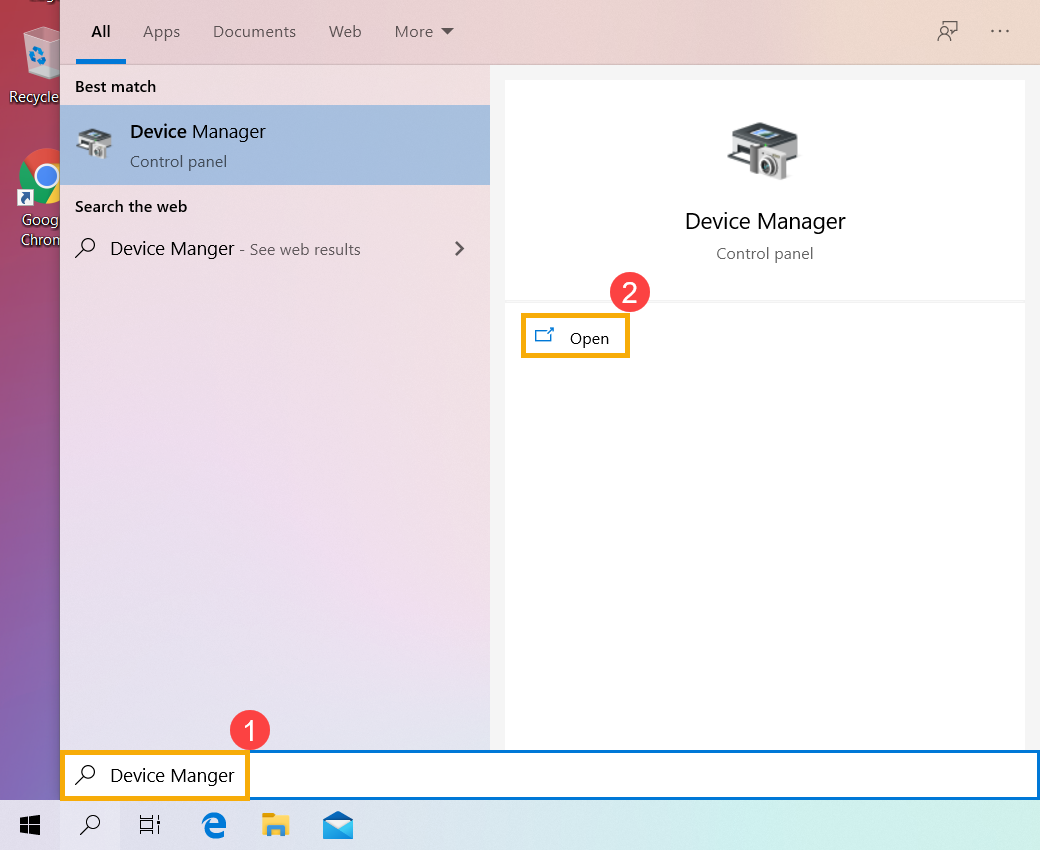
- Uninstall the driver of USB Host Controller. Check the arrow next to [Universal Serial Bus controllers]③, then right-click the [USB Host Controller]④ and select [Uninstall device]⑤.
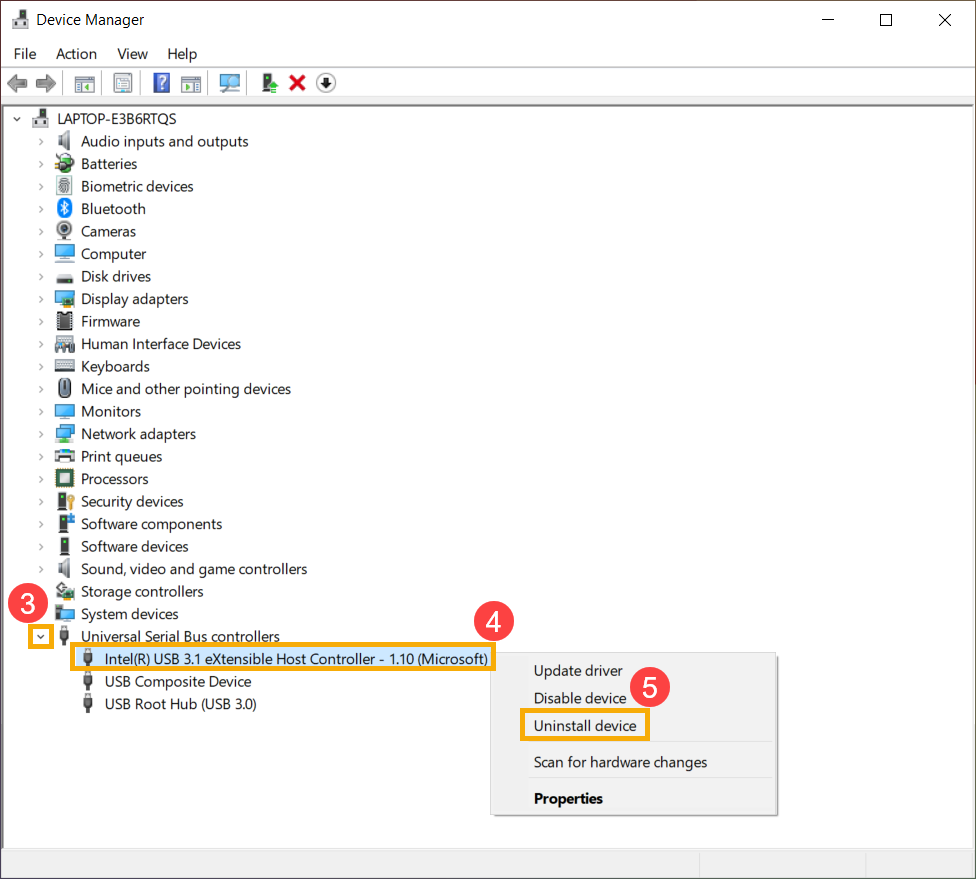
- Select [Uninstall]⑥.
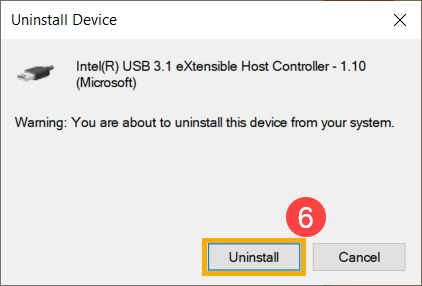
- Repeat step 3 & step 4 to uninstall all the USB Host Controllers.
- Restart the computer. The driver will be automatically installed after the computer restarts. If problems persist, please continue to the next step.
Use Restore Point to restore the system
If the USB problem happens recently, and if you have ever created a restore point or there is an automatic system restore existed, try to restore the computer to a point before the problem began to resolve the problem. Here you can learn more about How to use restore point to restore the system. If the problem persists, please continue the next troubleshooting step.
Reset the PC
If the problem persists after all troubleshooting steps are completed. Please backup your personal files, then reset the PC to back to its original configuration. Here you can learn more about How to reset the system.
If your problem is not worked out with above solution and information, please contact ASUS customer service center for further information.
Notice
Above information might be partly or entirely quoted from exterior websites or sources. please refer to the information based on the source that we noted. Please directly contact or inquire the sources if there is any further question and note that ASUS is neither relevant nor responsible for its content/service.
This information may not suitable for all the products from the same category/series. Some of the screen shots and operations could be different from the software versions.
ASUS provides the above information for reference only. If you have any questions about the content, please contact the above product vendor directly. Please note that ASUS is not responsible for the content or service provided by the above product vendor.